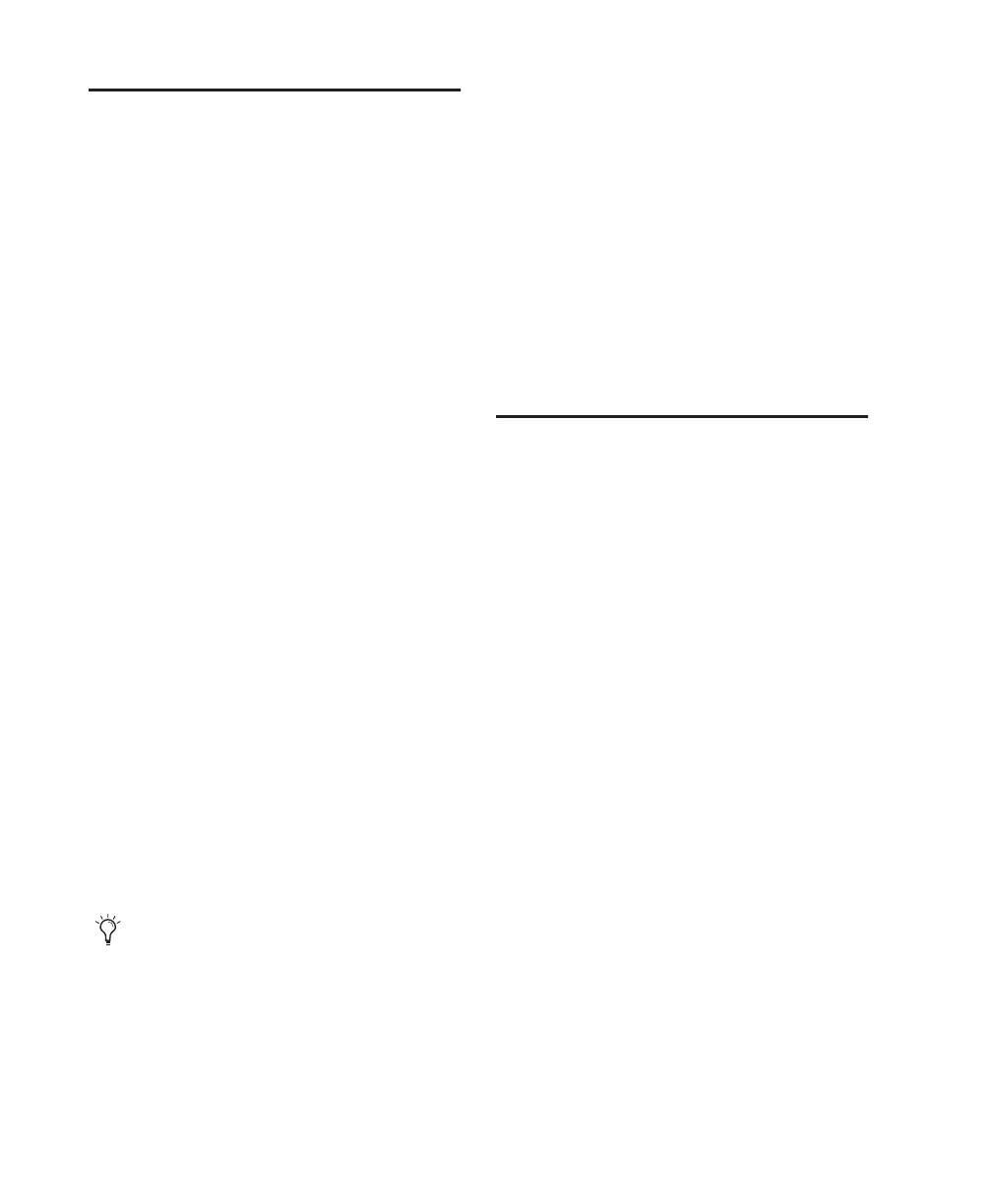003 & 003 Rack Getting Started Guide98
Working With Memory
Locations
Pro Tools Memory Locations (Markers) can be
created directly from 003 during playback or
while the Transport is stopped.
To create a Memory Location:
1 Cue Pro Tools to the desired location, or begin
playback.
2 At the desired location, press Enter (located
among the switches above and to the left of the
Navigation keys).
3 Use the mouse to configure the Memory Loca-
tion dialog onscreen.
4 Press Enter again to save, or press Undo to can-
cel.
To open (or close) the Memory Location window:
Hold Shift (Add) and press the Mem Loc
switch.
To display Memory Locations:
1 Press the Mem Loc switch.
When the switch is enabled (flashing), the LCD
shows the first eight Memory Locations in the
bottom row of the LCD display.
2 To display additional pages of Memory Loca-
tions (if any), press the Left and Right Page
switches.
To recall a Memory Location:
1 Press the Mem Loc switch to display Memory
Locations in the LCD display.
2 To display additional pages of Memory Loca-
tions (if any), press the Left and Right Page
switches.
3 Do one of the following:
• Press the Channel Select switch that corre-
sponds to the Memory Location.
– or –
• To return to the previous view without se-
lecting a Memory Location, press Mem Loc
again, or any of the Console or Channel
View switches.
Controlling Track Display on
the Control Surface
Using Flip Mode
In Flip mode, control assignments are trans-
ferred from the rotary encoders to the corre-
sponding channel faders.
To transfer controls from the rotary encoders to
the touch-sensitive faders:
Press the Flip switch. This switch flashes when
Flip mode is activated.
To exit Flip mode (and transfer controls from
faders back to the rotary encoders):
While in Flip mode, press the Flip switch.
Flip Mode Views
There are several types of Flip mode, depending
on the view.
Send Flip Mode When you are in Console Send
View, the Flip switch moves the send level con-
trols to the channel faders, and the send pan
controls to the rotary encoders. The LCD shows
the selected send (A–E, or F–J) for each channel.
The Left or Right Page switch flashes when
an additional page is available.
