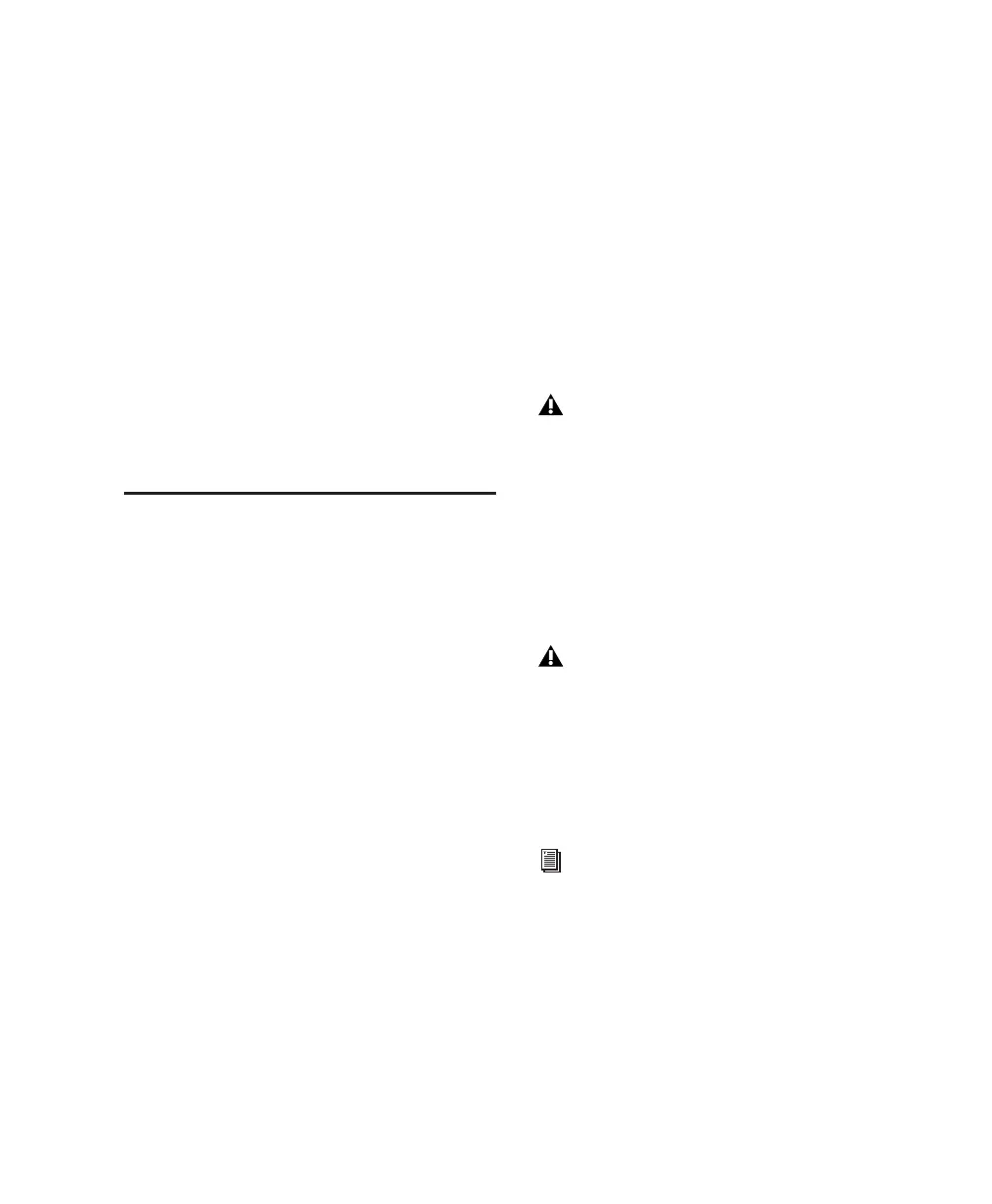Chapter 9: Making Studio Connections 71
To record an alternate sound source directly into
Pro Tools:
1 Connect the outputs of the external device to
the left and right Aux In connectors on the back
panel of 003 or 003 Rack.
2 Route the signal directly to Inputs 7–8 in
Pro Tools by pressing the Aux In to 7–8 switch
(located on the top panel of 003, and on the
front panel of 003 Rack) so that it is enabled (lit).
When the Aux In to 7–8 switch is enabled, In-
puts 7 and 8 on the back panel are inactive. Also,
because the signal can be monitored from
Pro Tools, it no longer passes directly to the
Monitor Outputs.
Recording from a Digital
Device
If you are recording from an optical or S/PDIF
device, you will need to select a Clock Source. In
most cases, you will synchronize the Pro Tools
clock to the external device.
If you are using an optical device for recording,
you also need to set the Optical Format.
To configure Pro Tools LE for a digital source:
1 Connect an ADAT or Optical S/PDIF format
device to the Optical In connector, or an RCA
S/PDIF format device to the S/PDIF In connector
on the back of the 003.
2 Choose Setup > Hardware.
3 Under Optical Format, do one of the follow-
ing:
• If the external digital device is a S/PDIF de-
vice and connected to the S/PDIF RCA
jacks, select ADAT (if the selected sample
rate is 44.1 or 48 kHz) or None (if the se-
lected sample rate is 88.2 or 96 kHz). The
RCA jack is only active when Optical
S/PDIF is not enabled.
• If the external digital device is a S/PDIF de-
vice and connected to the Optical ports, se-
lect S/PDIF.
• If the external digital device is an ADAT
Optical compatible device, select ADAT.
4 From the Clock Source pop-up menu, do one
of the following:
• If you are synchronizing the Pro Tools
clock to the external device, select ADAT,
RCA (S/PDIF) or Optical (S/PDIF), depend-
ing on where you connected your digital
device.
– or –
• Select Internal if you are synchronizing the
external device to 003 or 003 Rack.
You can use only one pair of S/PDIF inputs
(either RCA or Optical) at a time.
Your digital input device must be connected
and powered on. If your input device is not
powered on, leave the Clock Source set to In-
ternal.
You can use the I/O Setup dialog (Setup >
I/O) to label the inputs and outputs you are
using in Pro Tools LE and identify them as
inserts or sends when working in a session.
See the Pro Tools Reference Guide for de-
tails.
