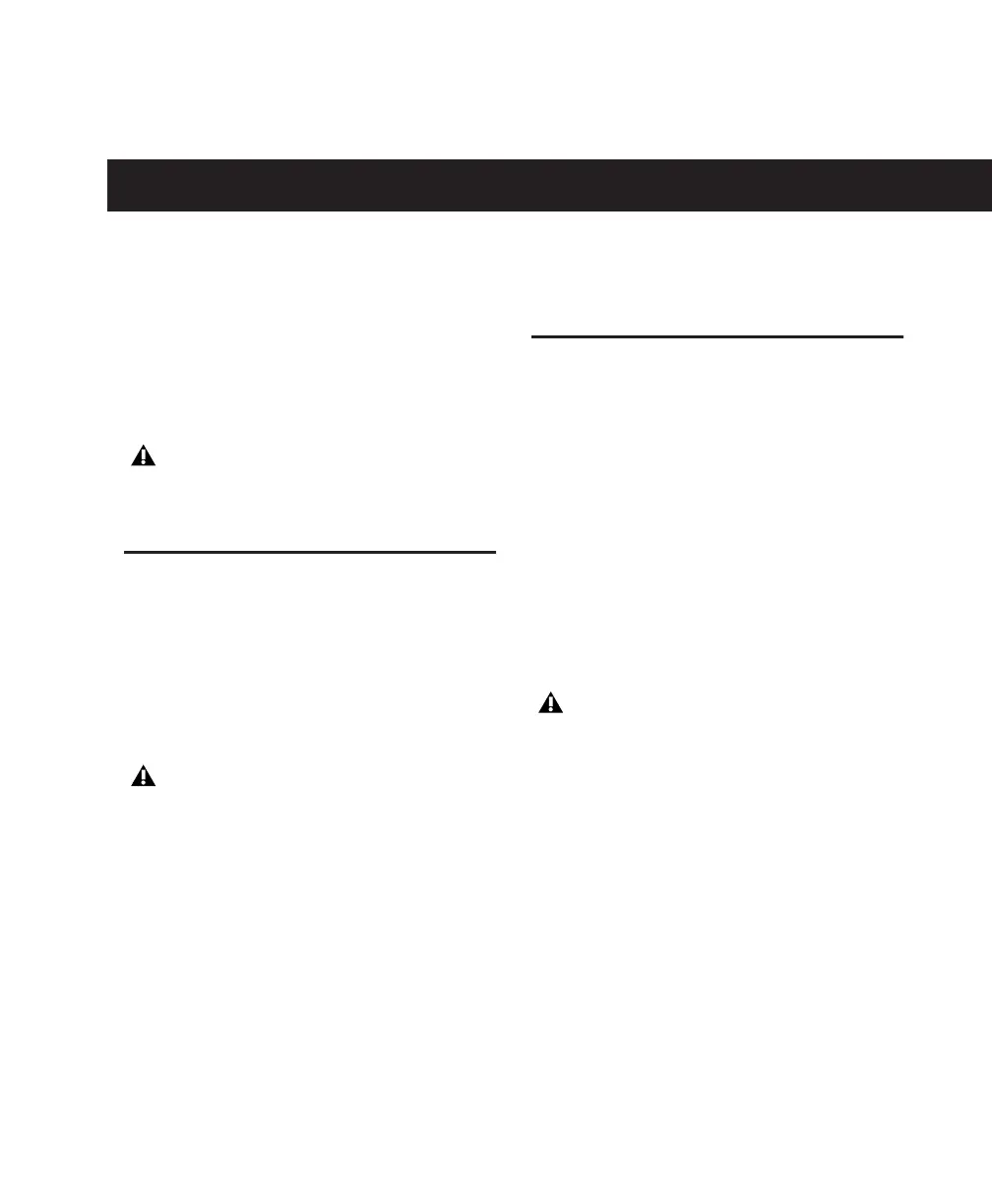Chapter 3: Windows Configuration 9
chapter 3
Windows Configuration
This chapter contains information for Windows
systems only. If you are installing Pro Tools on a
Mac computer, see Chapter 4, “Mac Configura-
tion.”
Installation Overview
Installing 003 or 003 Rack on a Windows com-
puter includes the following steps:
1 “Windows System Optimization” on page 9.
2 “Connecting 003 or 003 Rack to the Com-
puter” on page 12.
3 “Installing Pro Tools LE” on page 14.
4 Launching Pro Tools LE. (See Chapter 5,
“Launching and Configuring Pro Tools LE.”)
5 Making audio and MIDI connections to 003 or
003 Rack. (See Chapter 9, “Making Studio Con-
nections.”)
Windows System Optimization
Before configuring your computer, make sure
you are logged in as an Administrator for the ac-
count where you want to install Pro Tools. For
details on Administrator privileges, see your
Windows documentation.
Required Optimizations
To ensure optimum performance with
Pro Tools LE, configure the following settings
before you install Pro Tools hardware and soft-
ware.
Enabling DMA
Enabling your computer's DMA (Direct Memory
Access) frees up CPU bandwidth so your com-
puter can do other Pro Tools tasks.
In most cases the DMA option will already be set
correctly, as Windows XP detects and activates
DMA mode by default.
To enable DMA for any IDE hard drives:
1 Choose Start > Control Panel.
2 In Classic View, launch System.
3 Click the Hardware tab.
Before installing this version of Pro Tools,
see the Read Me information included on
the Pro Tools Installer disc.
When connecting 003 or 003 Rack to your
computer the first time, your computer
should be off. If your computer is on, power
it down.
When you are finished changing Windows
system settings, restart your computer.
