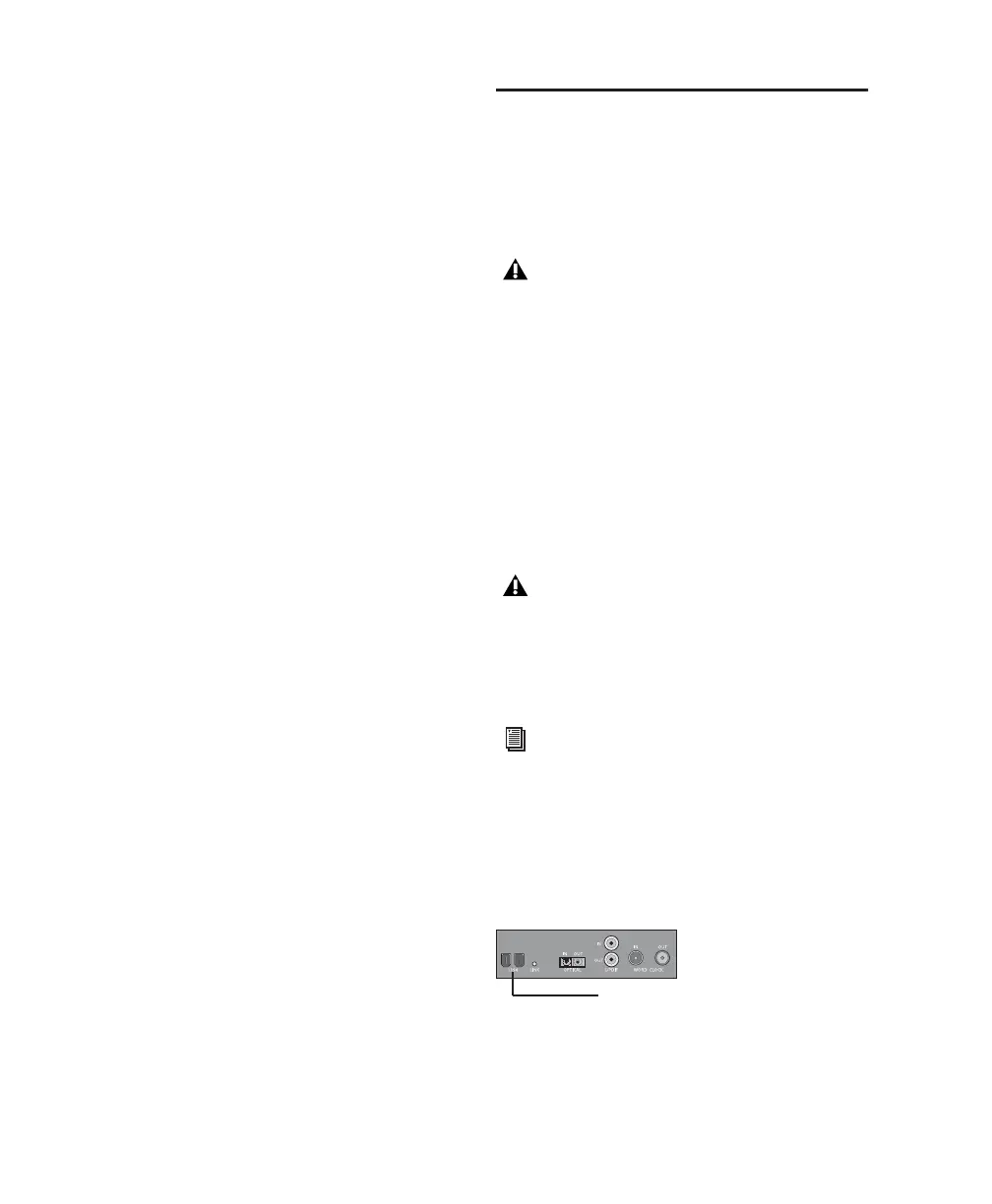003 & 003 Rack Getting Started Guide12
Disabling System Startup Items
The fewer items in use by your computer, the
more resources are available for Pro Tools. Some
startup applications may be consuming unnec-
essary CPU resources, and can be turned off.
If you disable any of the following startup items,
do so carefully:
• Portable media serial number (required for
some applications that utilize a copy pro-
tection key)
• The Plug and Play service
• Event log
• Cryptographic services
To Disable System Startup Items:
1 From the Start menu, choose Run.
2 Type “msconfig” and click OK. The System
Configuration Utility opens.
3 Under the General tab, choose Selective Star-
tup.
4 Deselect Load Startup Items and click OK.
5 Click Restart to restart the computer.
6 After restarting, the computer displays a Sys-
tem Configuration message. Check to see if
Pro Tools performance has increased before you
deselect the “Don't show this message again”
option. If performance has not changed, run
“msconfig” and return your computer Selective
Startup back to Normal Startup. Alternatively,
try disabling Startup items and non-essential
processes individually.
Connecting 003 or 003 Rack
to the Computer
Before installing Pro Tools LE software, you
need to connect 003 or 003 Rack to the com-
puter.
To connect 003 or 003 Rack to your computer:
1 Plug 003 or 003 Rack into a standard AC recep-
tacle, using the AC power cable included with
the unit. AC power is required to operate 003
and 003 Rack.
2 Locate the FireWire cable that came with your
unit.
3 Plug one end of the FireWire cable into one of
the ports marked “1394” on the back panel of
the 003 or 003 Rack. Either port will work.
When connecting 003 or 003 Rack to your
computer the first time, your computer
should be off. If your computer is on, power
it down.
Be sure to note the orientation of the
FireWire cable connector when you insert it
in your 003 or 003 Rack. It is possible to
damage the FireWire port if you force the
connector in upside down.
If you are using a Windows laptop that has
a 4-pin FireWire port (commonly labeled
“1394”), see “4-Pin FireWire Cable” on
page 13 for FireWire cable information.
003 and 003 Rack FireWire ports (back panel)
FireWire ports
