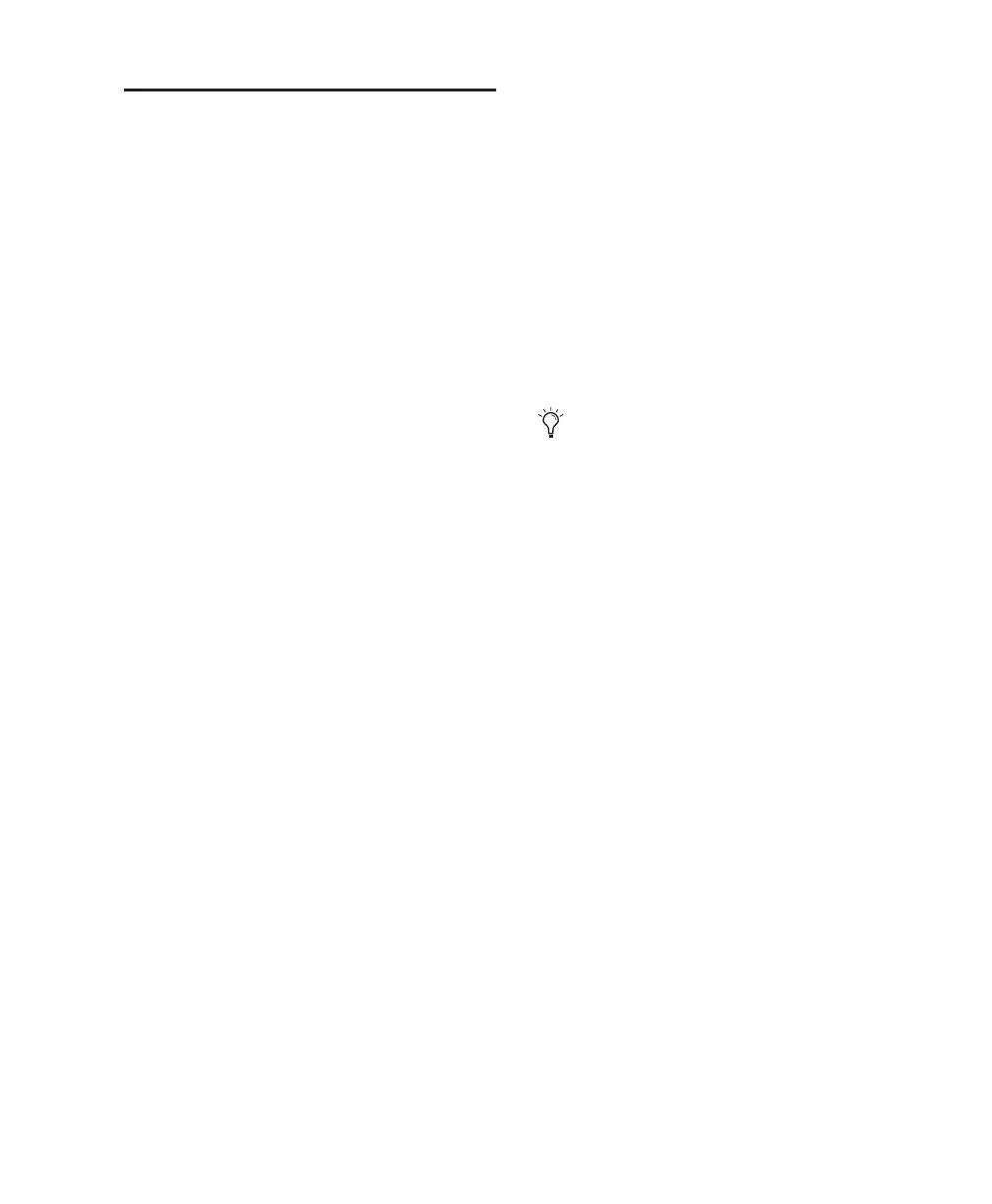Chapter 11: Pro Tools Mode with 003 87
Working in Channel View
Channel View provides a way to temporarily fo-
cus on all the plug-ins, inserts or sends on a sin-
gle channel.
003 is in Channel View when any of the first
four Channel View Select switches (EQ, Dynam-
ics, Insert, or Pan/Send) is lit in the Channel
View section.
In Channel View, controls are displayed hori-
zontally across the LCD and can be adjusted
with the channel rotary encoders and switches.
From this view, you can view and edit parame-
ters for all the sends on a single track, or all the
parameters of a single plug-in.
In Channel View, the touch-sensitive faders
on 003 mirror the volume faders in Pro Tools.
In Channel View, the LED rings above the ro-
tary encoders indicate values for the selected
control, such as plug-in parameters, insert lev-
els, or pan values and send levels, depending on
which Channel View switch is lit.
EQ Plug-in Workflows in Channel
View
When the EQ switch is enabled (lit), 003 identi-
fies channels with equalizer plug-ins assigned to
them by illuminating their Channel Select
switches. If no EQ plug-ins are present for the
current bank of channels, no Channel Select
switches will be lit.
In this view, you can display the controls for EQ
plug-ins across all channel strips.
To display all EQ plug-ins on a track:
Press the EQ switch to put 003 in Channel
View.
To display the controls for an EQ plug-in:
1 Press the EQ switch to put 003 in Channel
View.
2 Press a lit Channel Select switch.
Controls for the first EQ plug-in on that track
are assigned to the rotary encoders and dis-
played in the LCD. Switched controls (such as
Master Bypass or Phase Invert) are controlled by
Channel Select switches.
3 To display additional pages of plug-in controls
(if any), press the Left and Right Page switches.
To cycle through all the EQ plug-ins on a channel:
1 Press the EQ switch to put 003 in Channel
View.
2 Hold the EQ switch and repeatedly press the
track’s Channel Select switch.
If a plug-in window is open on-screen, it will up-
date to reflect the plug-in selected on 003.
Dynamics Plug-in Workflows in
Channel View
When the Dynamics switch is enabled (lit), 003
identifies channels with dynamics plug-ins
(such as compressors or limiters) assigned to
them by illuminating their Channel Select
switches. If no dynamics plug-ins are present for
the current bank of channels, no Channel Select
switches will be lit.
In this view, you can display the controls for dy-
namics plug-ins across all channel strips.
To display all Dynamics plug-ins on a track:
Press the Dynamics switch to put 003 in
Channel View.
The Left or Right Page switch flashes when
an additional page is available.
