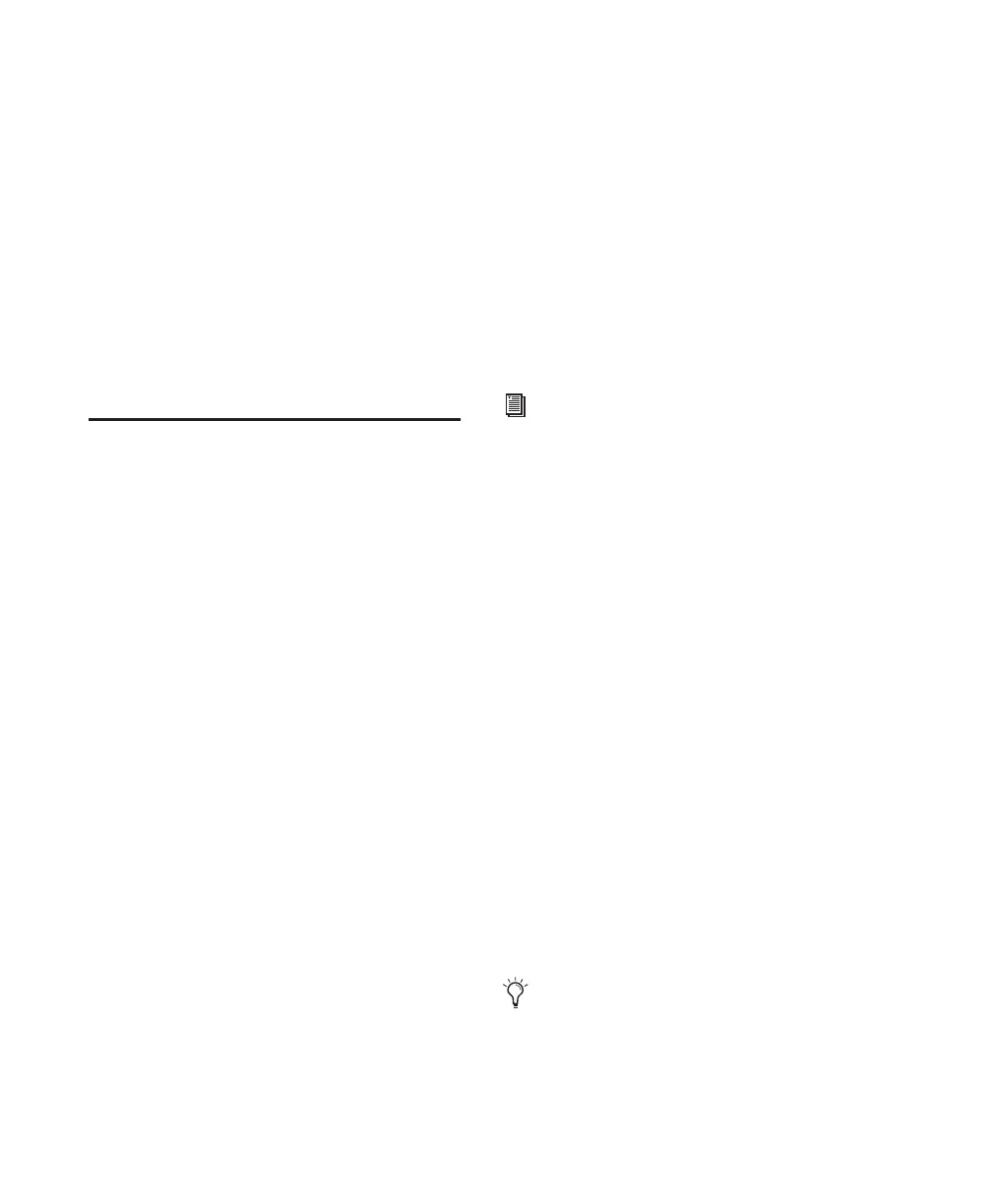003 & 003 Rack Getting Started Guide90
4 Adjust the track’s panning by turning the ro-
tary encoder in the first fader strip.
To toggle a send between pre- and post-fader
operation:
1 Press the Pan/Send switch to put 003 in Chan-
nel View.
2 Press a lit Channel Select switch to display the
sends for the corresponding track.
3 Press the Channel Select switch under a send
name to toggle its pre- and post-fader setting.
Display Options in Console
and Channel View
Displaying Full Names of Tracks, Insert
Parameters, and Other Elements
Track names and other parameters displayed on
the lower row of the LCD are abbreviated to six
characters. Full names can be temporarily dis-
played on the top row of the LCD.
To display full names of tracks and insert
parameters, do one of the following:
In Pan View, hold Display and press the
Channel Select switch for the track whose name
you want to see displayed fully. The name dis-
plays on the left side of the top row of the LCD
display.
– or –
In Insert View, when editing plug-in parame-
ters, hold Display and press the Channel Select
switch for the parameter whose name you want
to see displayed fully. The name displays on the
far right side of the top row of the LCD display.
Displaying Settings Instead of Track or
Control Names
The lower row of the LCD shows track or control
names by default. The display can be changed to
temporarily show settings, or be reset to always
show settings. The Display Mode switch flashes
during a temporary display or when the LCD de-
fault has been reset to always show settings.
Depending on the current Console or Channel
View, you can display insert, plug-in, or
pan/send settings.
In most temporary display views, faders and ro-
tary encoders can be used to change settings as
you are temporarily viewing them.
To reset the LCD display to show settings for all
views instead of track or control names:
Hold Command/Ctrl and press Display.
To return the LCD display to its default state
(showing track or control names in all views):
Press the flashing Display Mode switch.
To temporarily display fader level in the LCD
(Console Pan View):
1 Press the Pan switch to put 003 in Pan View.
2 Hold the Display Mode switch. The lower row
of the LCD shows fader levels for the current
bank of channels (such as Channels 1–8).
See “Working in Console View” on page 84
and “Working in Channel View” on
page 87 for information on the different
Console and Channel Views.
Fader levels can be adjusted with faders
while the Display mode switch is pressed.
