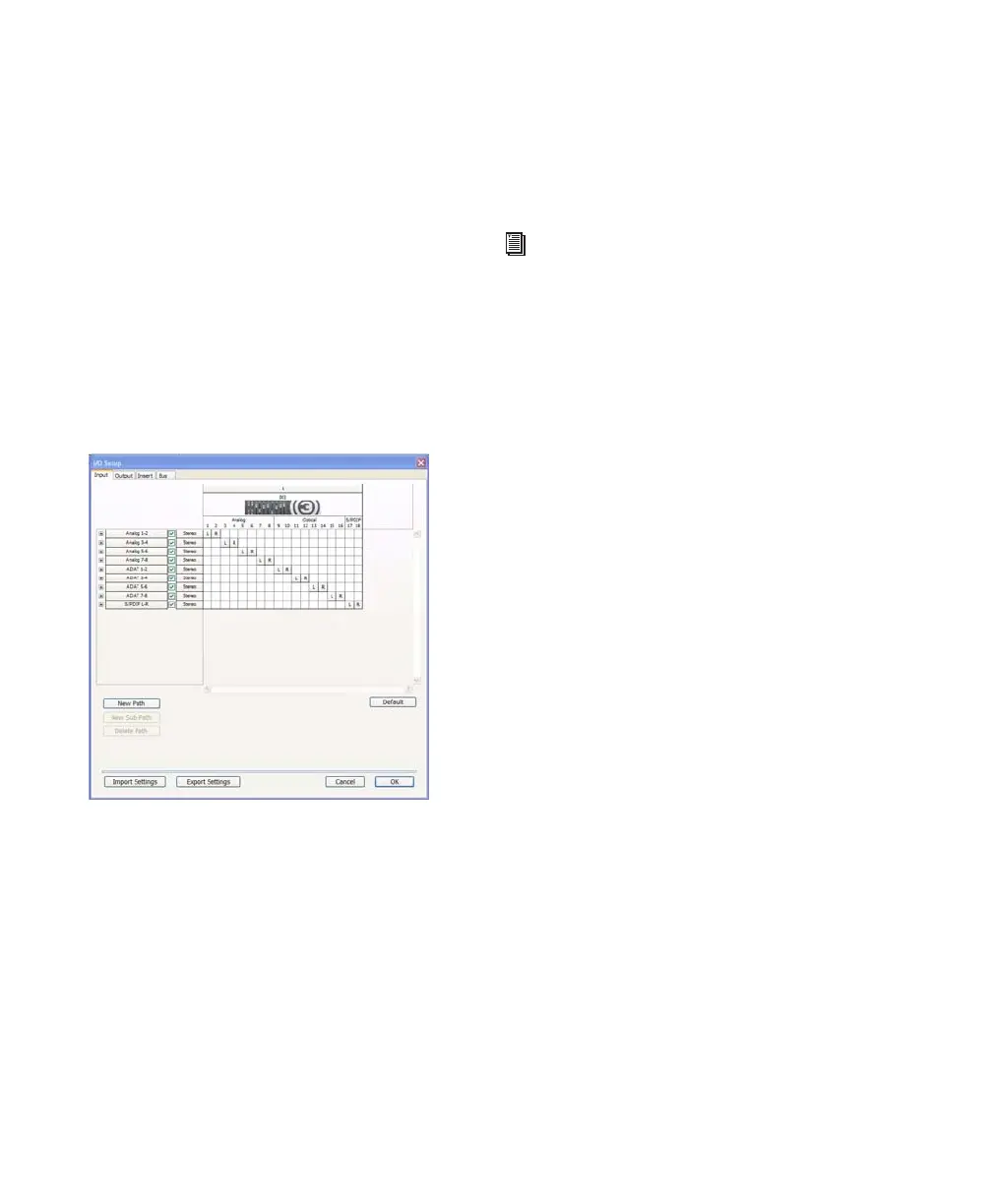003 & 003 Rack Getting Started Guide30
Configuring I/O Setup
Using the I/O Setup dialog, you can label
Pro Tools LE input, output, insert, and bus signal
paths. The I/O Setup dialog provides a graphical
representation of the inputs, outputs, and signal
routing of the 003 and 003 Rack.
Pro Tools LE has default I/O Setup settings that
will get you started. Use the I/O Setup dialog
only if you want to rename the default I/O
paths.
To rename I/O paths in I/O Setup:
1 Choose Setup > I/O.
2 Click the Input, Output, Insert, or Bus tab to
display the corresponding paths.
3 To change the name of a path or subpath,
double-click directly on the Path Name, type a
new name for the path, and press Enter (Win-
dows) or Return (Mac).
4 Click OK.
Backing Up your System
Configuration
After configuring your system and Pro Tools,
you should save an image of your system drive
using a backup utility such as Norton Ghost
(Windows) or Bombich Carbon Copy Cloner
(Mac). By doing this, you can quickly restore
your system configuration and settings if you
encounter any problems.
I/O Setup dialog, Input tab
See the Pro Tools Reference Guide (or choose
Help > Pro Tools Reference Guide) for more
information on renaming I/O paths.
