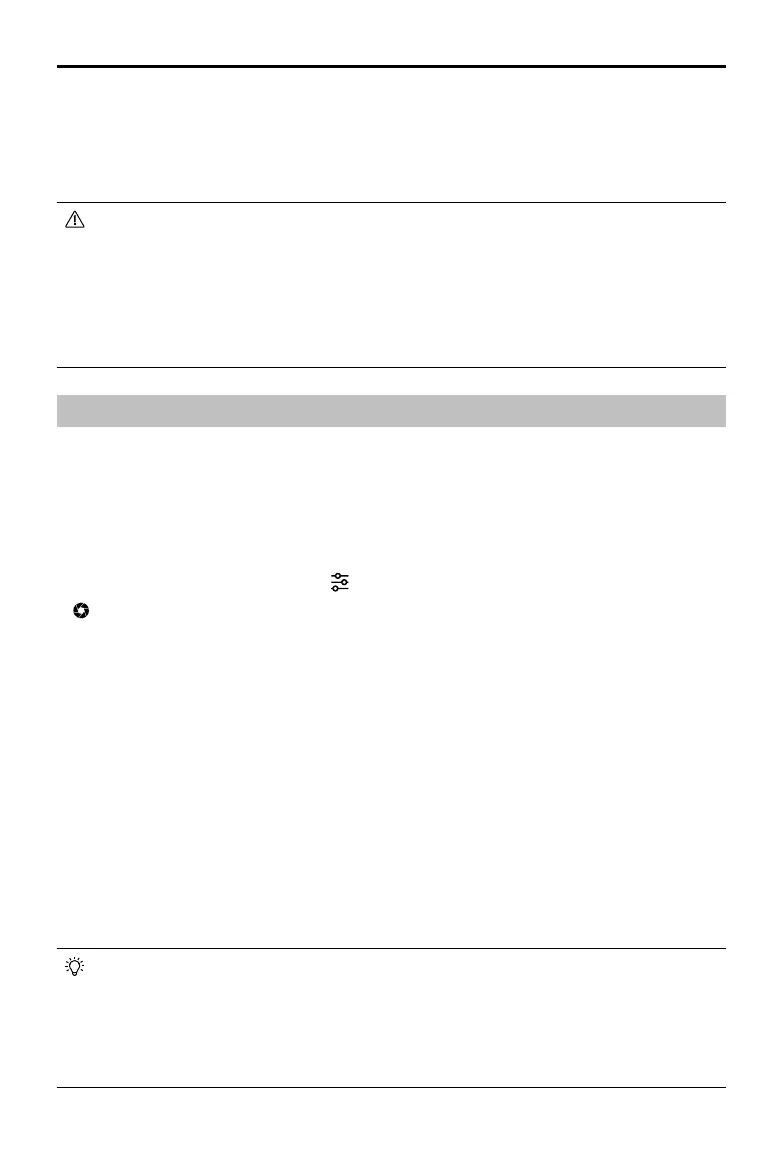P4 Multispectral User Manual
18
©
2019 DJI All Rights Reserved.
Aerial Photography Missions
Create automated ight missions in DJI GS Pro by planning ight paths and setting parameters.
Refer to the DJI GS Pro User Manual for details on flight planning and mission execution.
The following section will guide you on how to set the parameters for both RGB imaging and
multispectral imaging, as well as the storage of the photos.
Camera Settings
Go to Camera View in the app, and tap to enter camera settings.
In , congure RGB imaging settings and multispectral imaging settings.
RGB imaging settings:
Camera View will display an RGB image during conguration.
1. Select between Auto and Manual mode. Users can adjust ISO and shutter values when
Manual mode is selected.
2. Set the exposure value (EV).
Multispectral imaging settings:
Camera View will display a multispectral image showing NDVI in real time during conguration.
In the parameters list, the wavelength for each imaging band and its corresponding gain will be
displayed.
1. Select between Auto and Manual mode. Users can adjust the shutter value when Manual
mode is selected.
2. Set EV.
•
When multispectral camera is selected in Camera View for a mission, this mission will not capture
RGB photos, which are required for 2D multispectral map reconstruction in DJI Terra. It is
recommended to select visible camera in Camera View before starting the mission to ensure RGB
images are collected for reconstruction in DJI Terra.
•
When conguring parameters for a mission, it is recommended to set the Shooting Angle to Course
Aligned to ensure mapping accuracy.
•
Landing Protection will not be active in the following circumstances:
a
)
When the user is controlling the pitch/roll/throttle sticks (Landing ground detection will re-activate
when control sticks are not in use)
b
)
When the positioning system is not fully functional (e.g. drift position error)
c
)
When the Downward Vision System needs re-calibration
d
)
When light conditions are not sucient for the Downward Vision System
• If an obstacle is within 1-meter of the aircraft, the aircraft will descend to 0.3m above the ground
and hover. The aircraft will land upon with user conrmation.
decreases to 0% will the aircraft land. Users retain control of aircraft ight orientation.
3. If Landing Protection is inactive, DJI GS Pro will display a landing prompt when the aircraft
descends below 0.3 meters. Tap to conrm or pull down the control stick for 2 seconds to
land when the environment is appropriate for landing.
