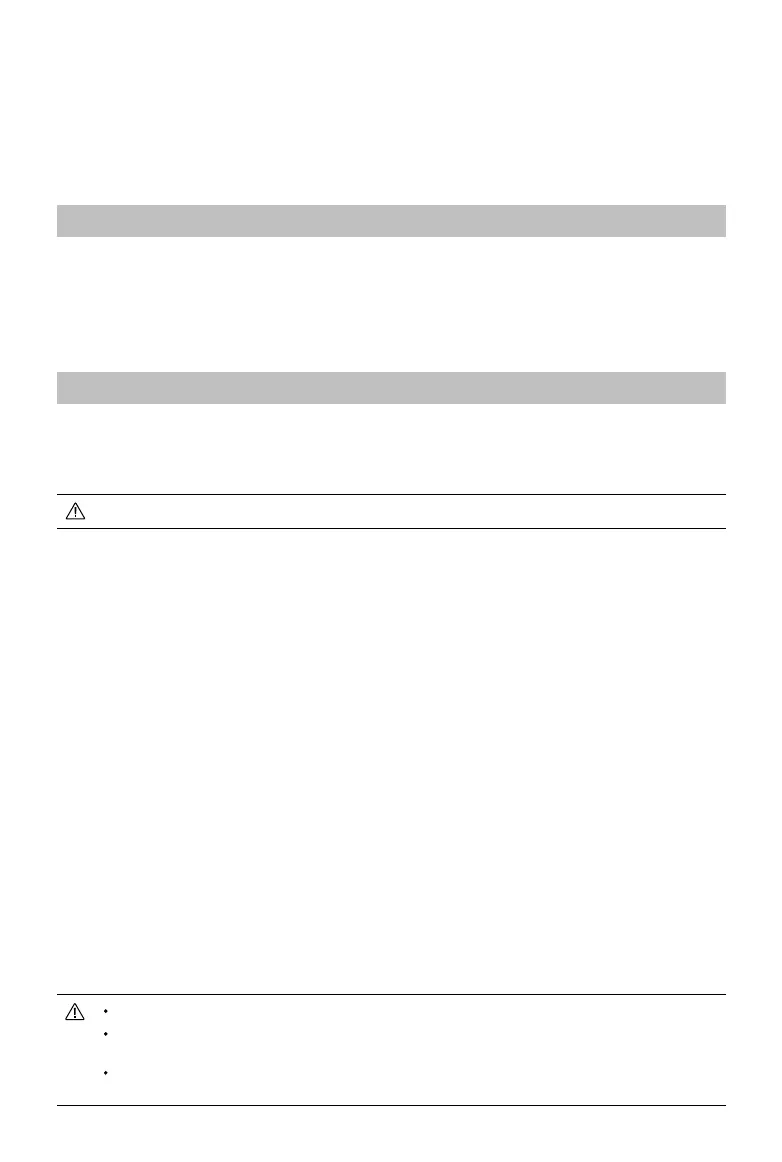©
2019 DJI All Rights Reserved.
49
DJI Assistant 2 for Phantom
Update rmware, copy ight records and calibrate the Vision System in the DJI Assistant 2 for
Phantom software. For users that own DJI Agras aircraft, the DJI Assistant 2 for MG can also be
used for the functions above.
Installation and Launching
1. Download the software installation le from the P4 Multispectral download page:
https://www.dji.com/p4-multispectral/downloads
2. Install the software.
3. Launch DJI Assistant 2 for Phantom.
Using DJI Assistant 2 for Phantom
Connecting the Aircraft
Connect the Micro USB port of the aircraft to your computer with a Micro USB cable. Then power
on the aircraft.
Be sure to remove the propellers before using DJI Assistant 2 for Phantom.
Firmware Update
A DJI account is required for rmware updates. Login with your DJI account or register for one.
Data Upload
Save the ight data recorded by the ight controller or the system logs to a local path or upload them.
Flight Data
Click Open Data Viewer to view ight data. Data Viewer is used to view and analyze the ight data
les of the aircraft for performance analysis and troubleshooting.
Calibration
Calibrate the Vision System here when the app prompts for calibration.
Connecting the Remote Controller
Connect the Micro USB port of the remote controller to your computer with a Micro USB cable.
Then power on the remote controller.
Firmware Update
A DJI account is required for rmware updates. Login with your DJI account or register for one.
DO NOT power o the remote controller during the update.
DO NOT perform the rmware update while the aircraft is in the air. Only carry out the rmware
update when the aircraft is on the ground.
The remote controller may become unlinked from the aircraft after the rmware update. Relink the
remote controller and aircraft if necessary.
