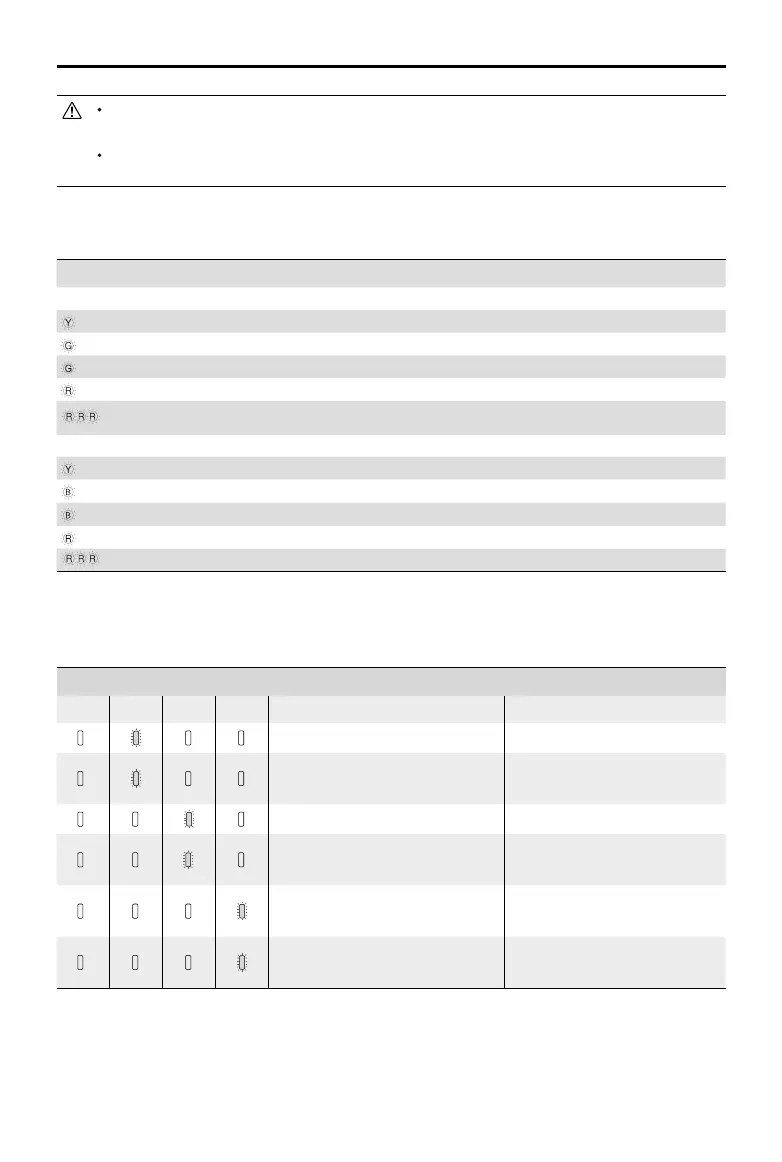P4 Multispectral User Manual
28
©
2019 DJI All Rights Reserved.
Be sure to align the grooves on the Intelligent Flight Battery with the battery slot tracks. The Status
LED Indicator will turn solid yellow if the battery is properly inserted.
In storage mode, you can power on the Intelligent Flight Batteries to discharge them without having to
connect to a power source if all batteries have more than 50% power.
Status LED Indicator Description
Charging Mode
—
Solid Yellow
Queuing to charge
......
Blinking Green
Charging
—
Solid Green
Fully charged
—
Solid Red
No battery detected
......
All Blinking Red
Power supply error, please check the connection to the Battery Charger
Storage Mode
—
Solid Yellow
Ready to charge or discharge
......
Blinking Blue
Charging or discharging
—
Solid Blue
The battery’s power level is 50%
—
Solid Red
No battery detected
......
All Blinking Red
Power supply error, please check the connection to the Battery Charger
Status LED Indicator Description
Battery Protection LED Display
The table below shows battery protection mechanisms and corresponding LED patterns.
Battery Level Indicators while Charging
LED1 LED2 LED3 LED4 Blinking Pattern Battery Protection Item
LED2 blinks twice per second Over current detected
LED2 blinks three times per
second
Short circuit detected
LED3 blinks twice per second Over charge detected
LED3 blinks three times per
second
Over-voltage charger detected
LED4 blinks twice per second
Charging temperature is too
low
LED4 blinks three times per
second
Charging temperature is too
high
After these issues are resolved, press the Power Button to turn o the Battery Level Indicator.
Unplug the Intelligent Flight Battery from the charger and plug it back in to resume charging. Note
that you do not need to unplug and plug in the charger in the event of a room temperature error;
the charger will resume charging when the temperature is within the allowable range.
