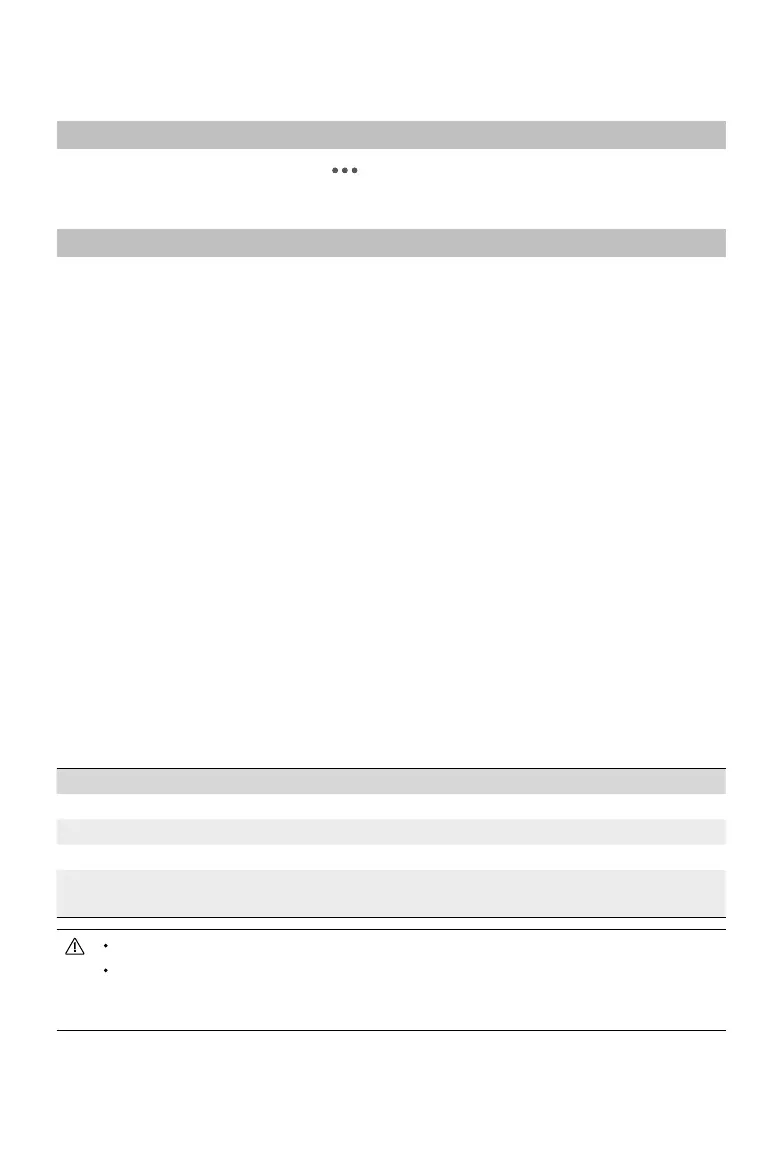18
©
2021
DJI All Rights Reserved.
Maintenance
Exporting Log
Go to the camera view in DJI Pilot, select , and Export Zenmuse L1 Log to export the camera log
to the microSD card of the L1.
Firmware Update
Using DJI Pilot
1. Make sure that the L1 is securely mounted onto the aircraft, that there is a strong connection
between the aircraft and remote controller and other DJI devices used with the aircraft, and that all
devices are powered on.
2. Go to HMS in DJI Pilot, select Firmware Update, then Zenmuse L1, and follow the on-screen
instructions to update the rmware. Select Update All to update all available devices simultaneously.
Using microSD Card
1. Make sure that the L1 is securely mounted onto the aircraft and the aircraft is powered o. Check
that there is enough free space on the microSD card and the Intelligent Flight Batteries are fully
charged.
2. Visit the Zenmuse L1 product page on the DJI ocial website and go to Downloads.
3. Download the latest rmware.
4. Once downloaded, copy the rmware le to the root directory of the microSD card.
5. Insert the microSD card into the microSD card slot of the L1.
6. Power on the aircraft. The gimbal and camera perform an auto-check and will start to update
automatically. The gimbal will beep to indicate the status of the rmware update.
7. Restart the device after the rmware update is complete.
Update Status Alarm
Alarm Descriptions
1 short beep Firmware update detected. Preparing to update
4 short beeps Updating rmware. Do not stop update
1 long beep followed by 2 short beeps Firmware update successful
Continuous long beep
Firmware update failed. Try again and contact DJI Support if the
problem persists
Make sure that there is only one rmware update le on the microSD card.
Do not power o the aircraft or detach the gimbal and camera while updating the rmware. It
is recommended to delete the rmware update le on the microSD card once the rmware is
updated.
