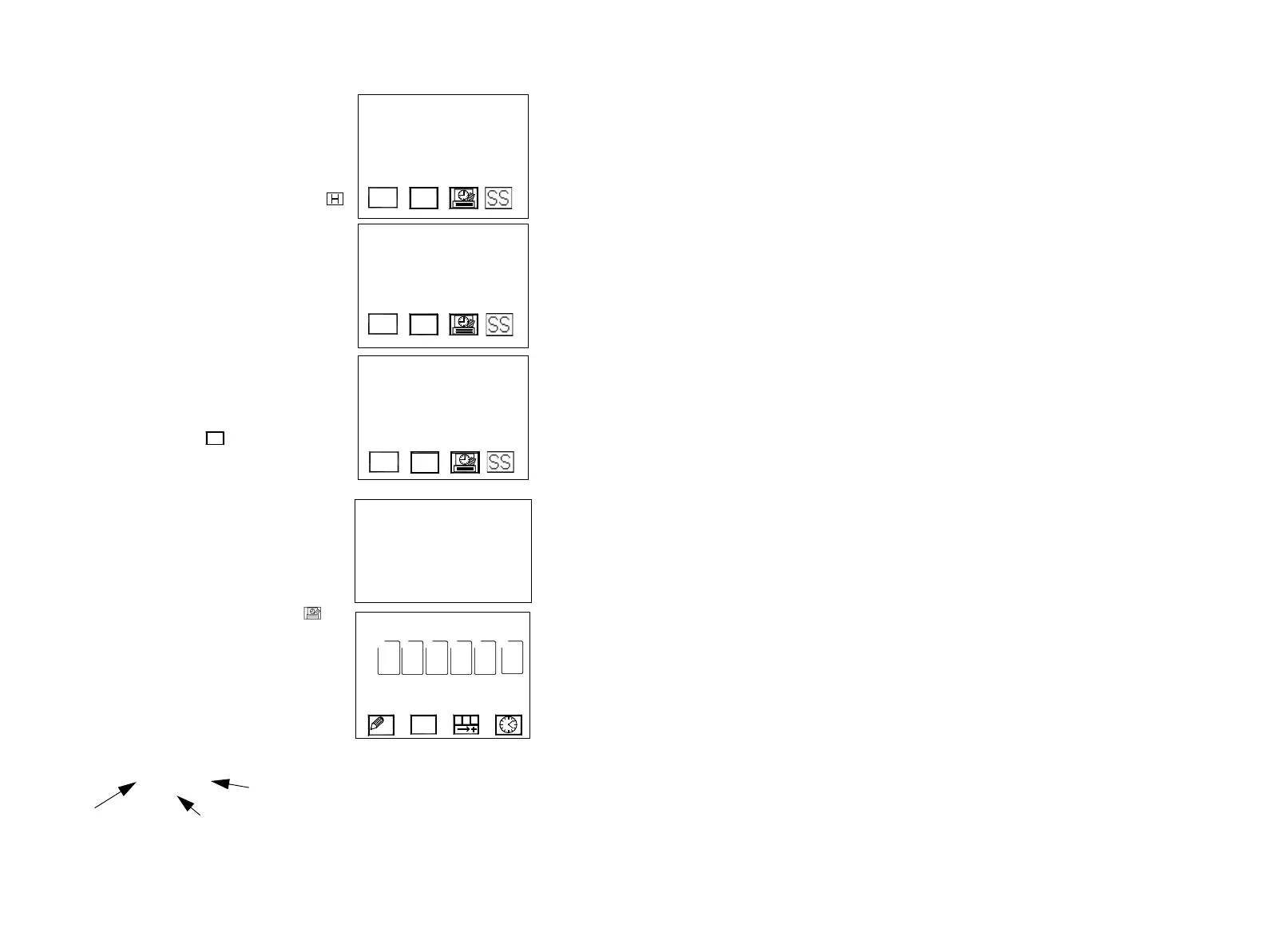FORMATTING MESSAGES
104 77144 Issue 8 August 2009
(3) In the time and shift screen, the option to
print the time can be selected by pressing
enter. If a shift code is required, or the
format needs to be changed, the following
steps must be performed:
(4) To adjust the hours format, select the
icon. There are two options for showing the
hours in the message, the first is the 24 clock
number, the second is represented as an
alphabetical letter, taking A as 00.00hrs and
X as 23.00hrs. In this example, the letter
format will be used. Press enter to confirm
the choice.
(5) After the hours have been entered, a space
can be left or a punctuation can be inserted,
(in this case a colon). When the colon has
been entered, the minutes are entered by
selecting the minutes icon.
(6) The final input is the shift code . If
required, select the icon and press enter to
confirm the information, it will be entered
onto the message, in this example the shift is
“B”.
(7) Save the message. The sample shows the
messages printed using the information in
this example.
USE KEYS TO
FORMAT HOURS (H)
MINUTES (MM) SHIFT
USE KEYS TO
FORMAT HOURS (H)
MINUTES (MM) SHIFT
C
USE KEYS TO
FORMAT HOURS (H)
MINUTES (MM) SHIFT
C:56
USE KEYS TO
FORMAT HOURS (H)
MINUTES (MM) SHIFT
C:56
NAME
C : 5 6 :
B
1.
2.
3.
4.
Note: In this example quarter
height is used.