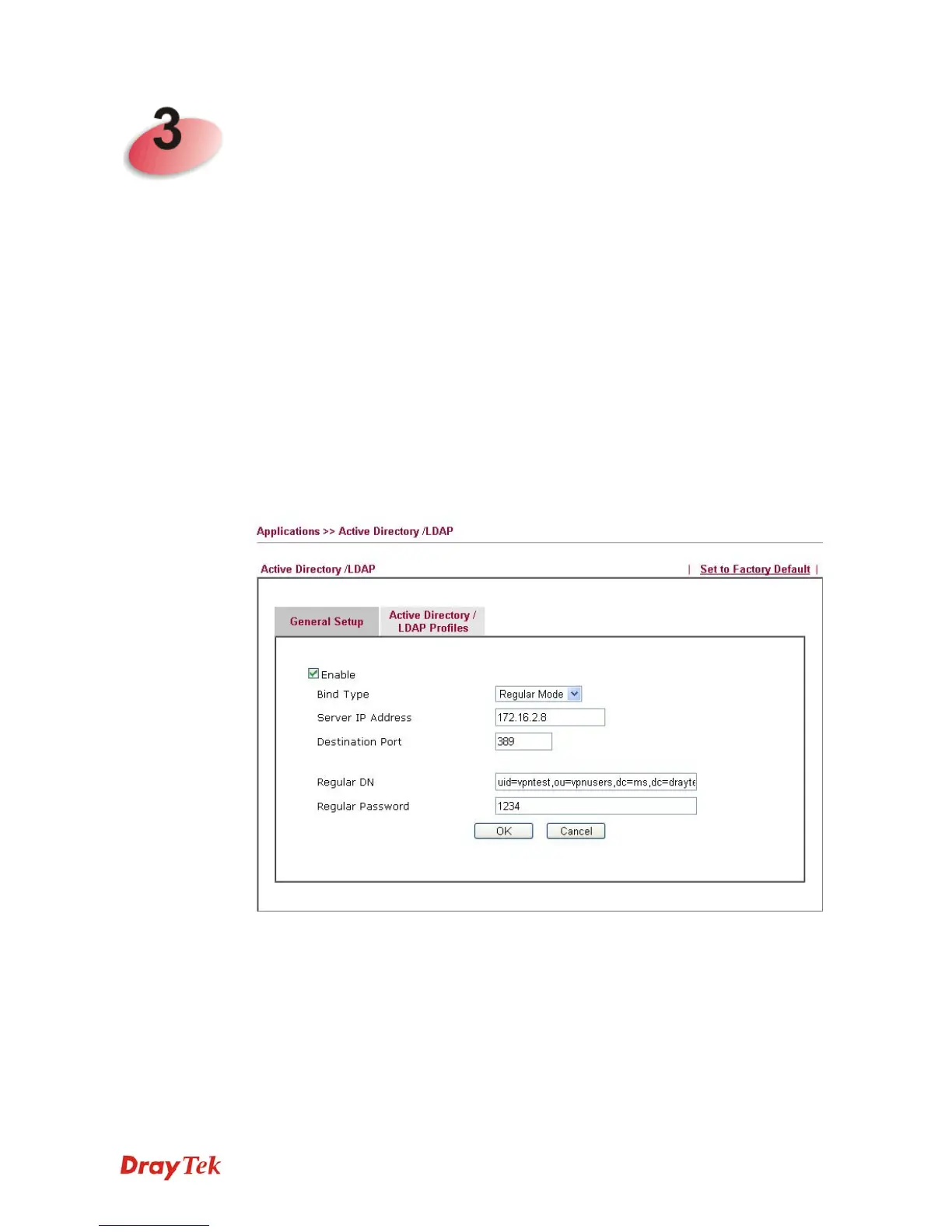Vigor3200 Series User’s Guide
35
T
T
u
u
t
t
o
o
r
r
i
i
a
a
l
l
s
s
a
a
n
n
d
d
A
A
p
p
p
p
l
l
i
i
c
c
a
a
t
t
i
i
o
o
n
n
s
s
3
3
.
.
1
1
H
H
o
o
w
w
t
t
o
o
I
I
m
m
p
p
l
l
e
e
m
m
e
e
n
n
t
t
t
t
h
h
e
e
A
A
D
D
/
/
L
L
D
D
A
A
P
P
A
A
u
u
t
t
h
h
e
e
n
n
t
t
i
i
c
c
a
a
t
t
i
i
o
o
n
n
f
f
o
o
r
r
U
U
s
s
e
e
r
r
M
M
a
a
n
n
a
a
g
g
e
e
m
m
e
e
n
n
t
t
?
?
For simplifying the configuration of LDAP authentication for User Access Management, we
implement “Group” feature.
There is no need to pre-configure user profile for each user on Vigor router anymore. We only
need to configure the Groups DN, then the Vigor router (e.g., Vigor 3200 series) can pass the
authentication to LDAP server with the pre-defined Group path.
Below shows the configuration steps:
1. Access into the web configurator of the Vigor router.
2. Open Applications>>Active Directory /LDAP to get the following page for
configuring LDAP related settings.
There are three types of bind type supported:
z Simple Mode – Just simply do the bind authentication without any search action.
z Anonymous – Perform a search action first with Anonymous account then do the
bind authentication.
z Regular Mode– Mostly it is the same with anonymous mode. The different is that,
the server will firstly check if you have the search authority.
For the regular mode, you’ll need to type in the Regular DN and Regular
Password.
