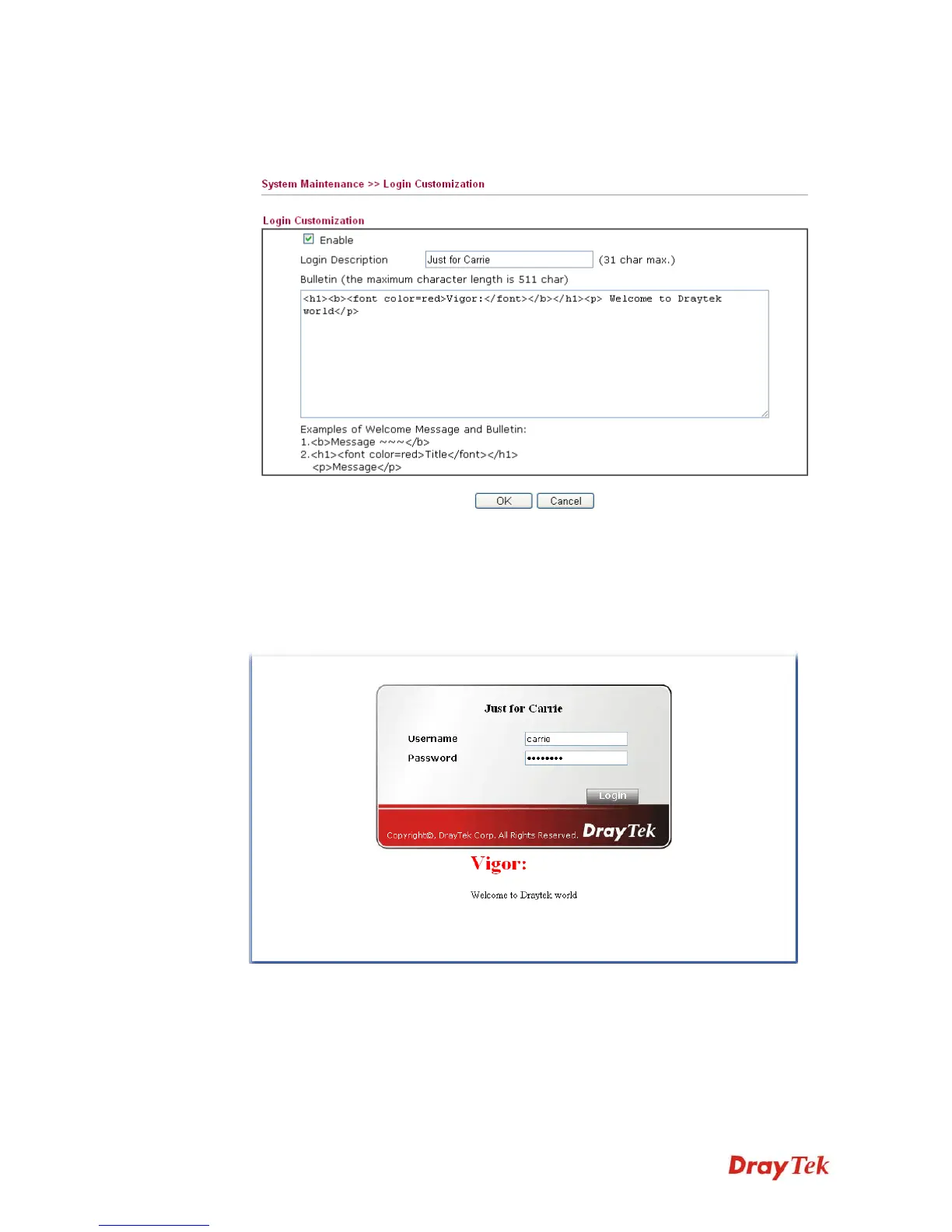Vigor3200 Series User’s Guide
52
4. Open System Maintenance>>Login Customization. Check the box to enable this
function. Type a brief description (e.g., Just for Carrie) in the field of Login Description
which will be shown on the heading of the login dialog. Next, click OK.
Note that do not type URL redirect link in Bulletin box.
5. Open a new tab in the same browser (for IE 7.0/FireFox and above) or open a new web
browser.
6. Try to access into the web configurator (e.g., 192.168.1.1) of Vigor router. Please note
“Just for Carrie” is displayed as a heading on the login dialog box.
After typing the username and password (defined in User Management>>User Profile),
click Login. You can access into Internet or access into the Landing Page if
configured in User Management>>General Setup.
