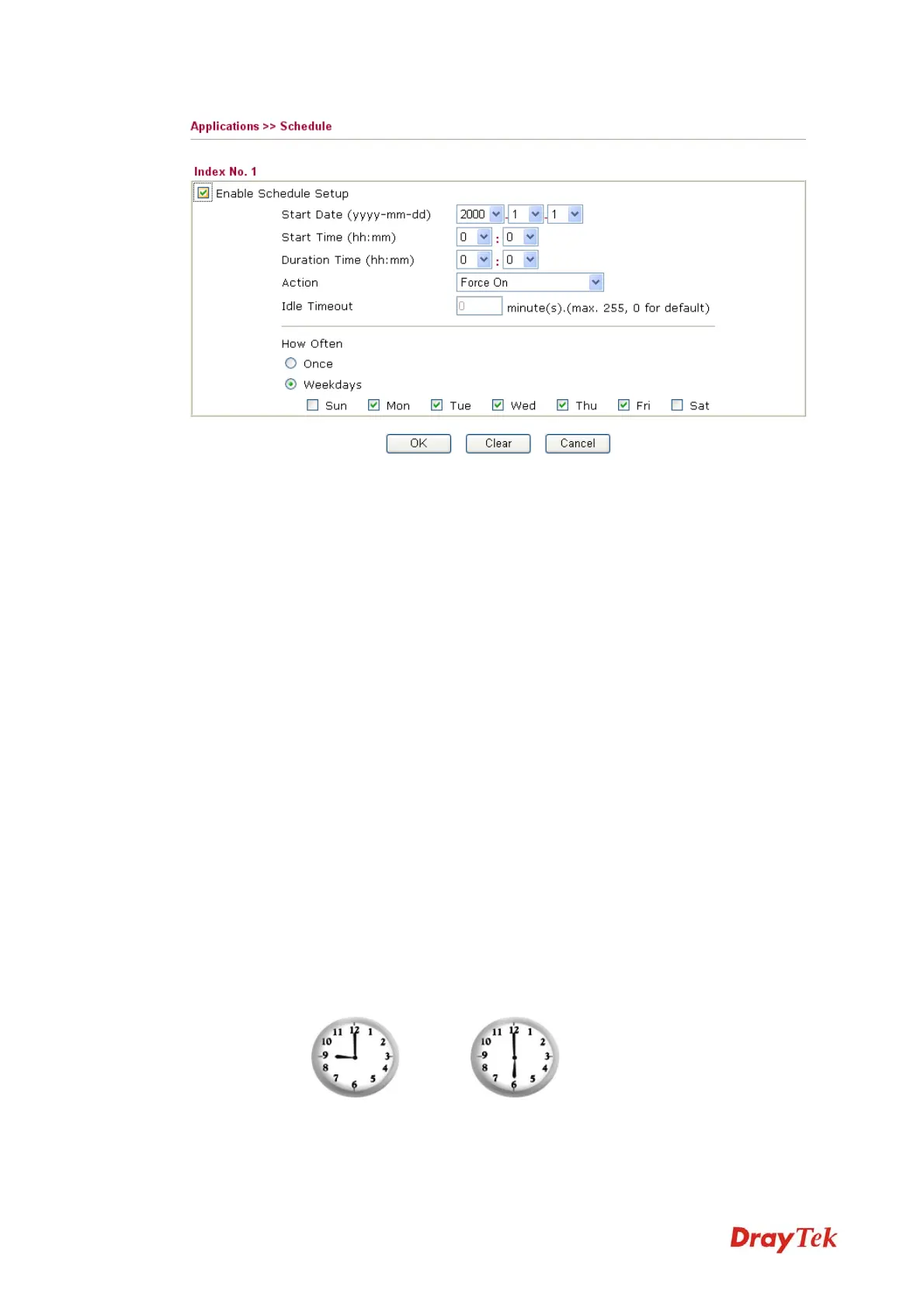Vigor2920 Series User’s Guide
144
Enable Schedule Setup Check to enable the schedule.
Start Date (yyyy-mm-dd) Specify the starting date of the schedule.
Start Time (hh:mm) Specify the starting time of the schedule.
Duration Time (hh:mm) Specify the duration (or period) for the schedule.
Action Specify which action Call Schedule should apply during the
period of the schedule.
Force On -Force the connection to be always on.
Force Down -Force the connection to be always down.
Enable Dial-On-Demand -Specify the connection to be
dial-on-demand and the value of idle timeout should be
specified in Idle Timeout field.
Disable Dial-On-Demand -Specify the connection to be up
when it has traffic on the line. Once there is no traffic over idle
timeout, the connection will be down and never up again during
the schedule.
Idle Timeout Specify the duration (or period) for the schedule.
How often -Specify how often the schedule will be applied
Once -The schedule will be applied just once
Weekdays -Specify which days in one week should perform the
schedule.
Example
Suppose you want to control the PPPoE Internet access connection to be always on (Force On)
from 9:00 to 18:00 for whole week. Other time the Internet access connection should be
disconnected (Force Down).
Office
Hour:
(Force On)
Mon - Sun 9:00 am to 6:00 pm
1. Make sure the PPPoE connection and Time Setup is working properly.
VoIPon www.voipon.co.uk sales@voipon.co.uk Tel: +44 (0)1245 808195 Fax: +44 (0)1245 808299