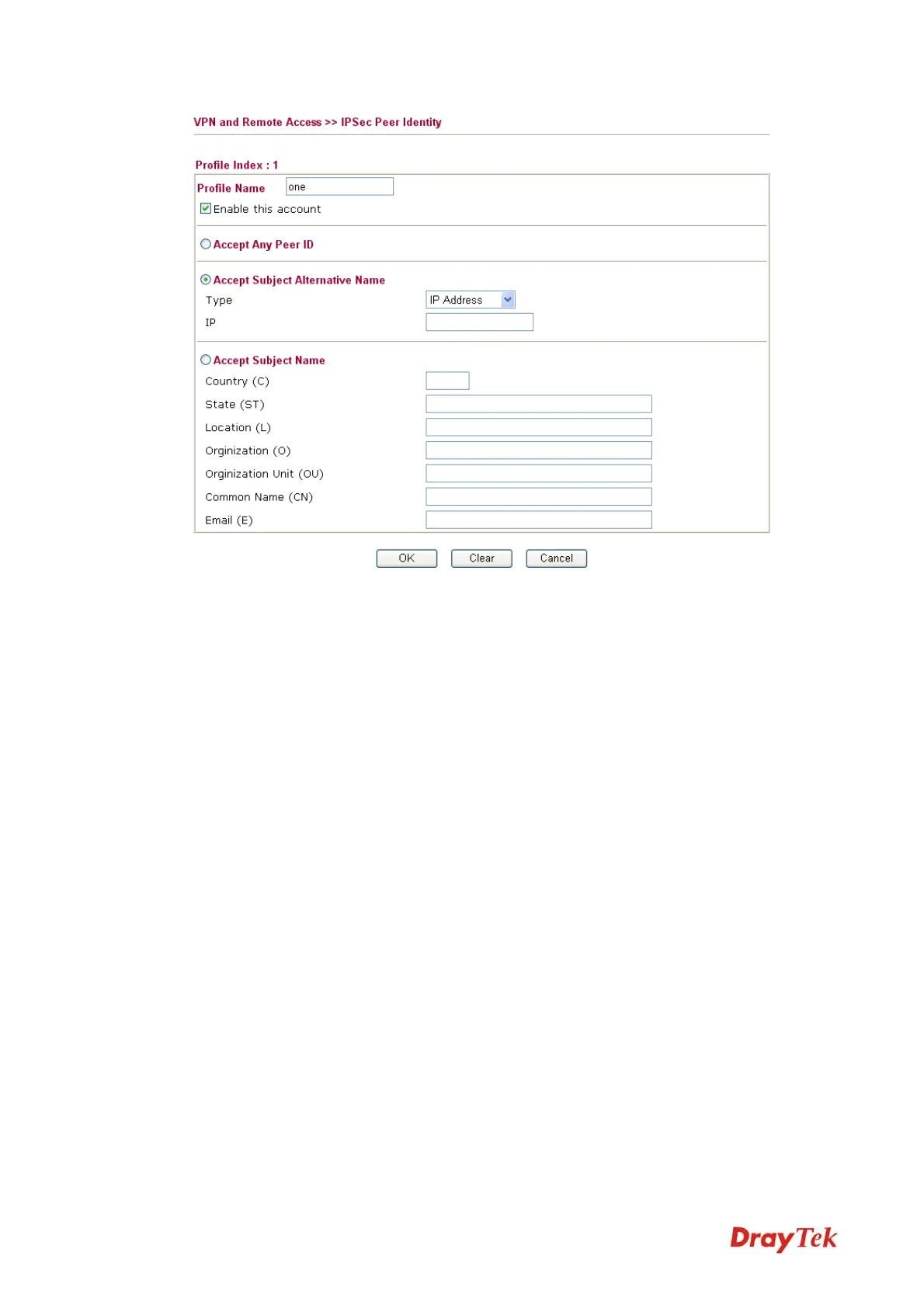Vigor2920 Series User’s Guide
154
Profile Name Type in .
Accept Any Peer ID Click to accept any peer regardless of its identity.
Accept Subject Alternative
Name
Click to check one specific field of digital signature to accept
the peer with matching value. The field can be IP Address,
Domain, or E-mail Address. The box under the Type will
appear according to the type you select and ask you to fill in
corresponding setting.
Accept Subject Name Click to check the specific fields of digital signature to accept
the peer with matching value. The field includes Country (C),
State (ST), Location (L), Organization (O), Organization
Unit (OU), Common Name (CN), and Email (E).
4
4
.
.
9
9
.
.
5
5
R
R
e
e
m
m
o
o
t
t
e
e
D
D
i
i
a
a
l
l
-
-
i
i
n
n
U
U
s
s
e
e
r
r
You can manage remote access by maintaining a table of remote user profile, so that users can
be authenticated to dial-in via VPN connection. You may set parameters including specified
connection peer ID, connection type (VPN connection - including PPTP, IPSec Tunnel, and
L2TP by itself or over IPSec) and corresponding security methods, etc.
The router provides 32 access accounts for dial-in users. Besides, you can extend the user
accounts to the RADIUS server through the built-in RADIUS client function. The following
figure shows the summary table.
VoIPon www.voipon.co.uk sales@voipon.co.uk Tel: +44 (0)1245 808195 Fax: +44 (0)1245 808299