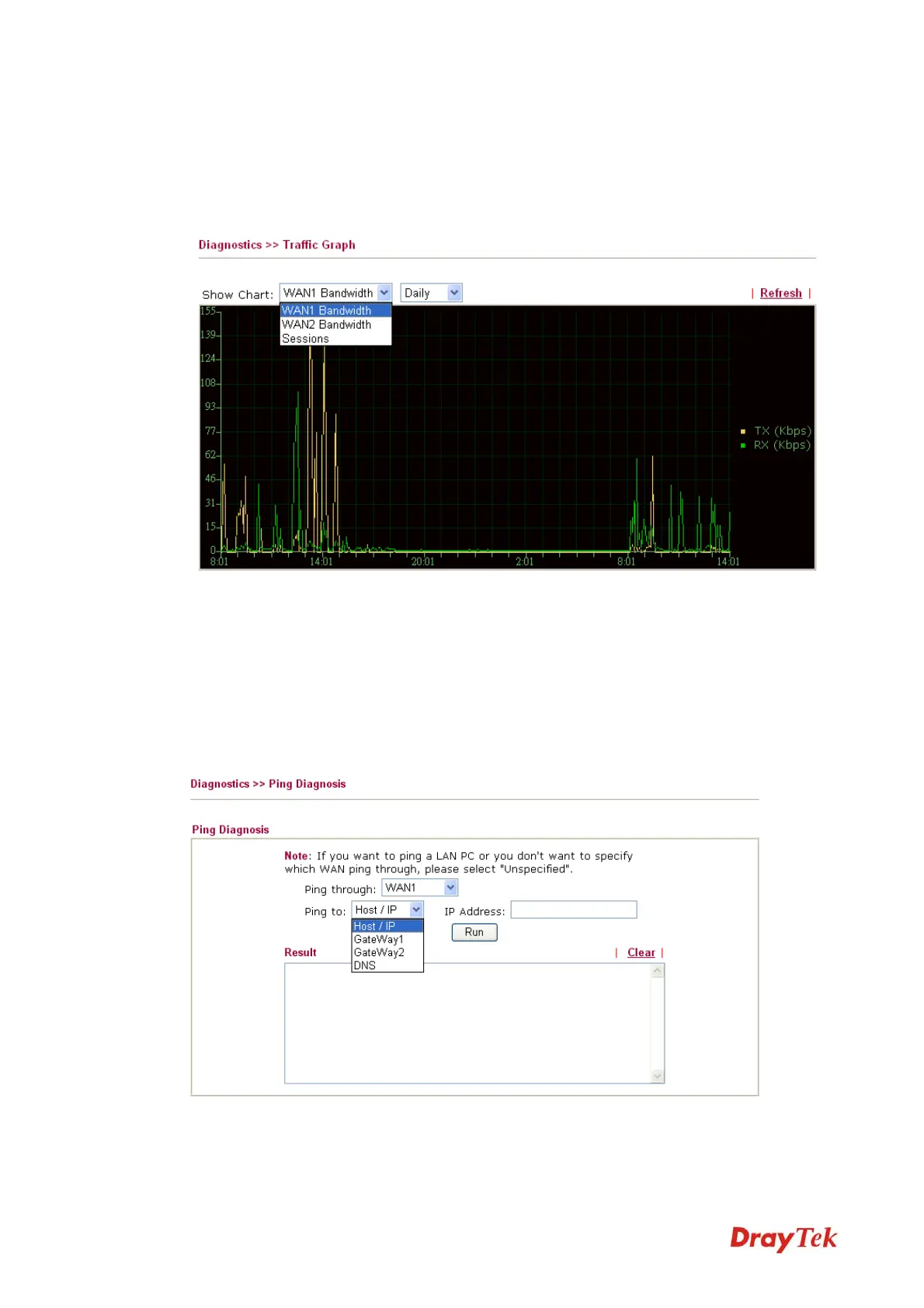Vigor2920 Series User’s Guide
64
3
3
.
.
7
7
.
.
2
2
T
T
r
r
a
a
f
f
f
f
i
i
c
c
G
G
r
r
a
a
p
p
h
h
Click Diagnostics and click Traffic Graph to pen the web page. Choose WAN1
Bandwidth/WAN2 Bandwidth, Sessions, daily or weekly for viewing different traffic graph.
Click Refresh to renew the graph at any time. The following two figures display different
charts by daily and weekly.
The horizontal axis represents time. Yet the vertical axis has different meanings. For
WAN1/WAN2 Bandwidth chart, the numbers displayed on vertical axis represent the numbers
of the transmitted and received packets in the past.
For Sessions chart, the numbers displayed on vertical axis represent the numbers of the NAT
sessions during the past.
3
3
.
.
7
7
.
.
3
3
P
P
i
i
n
n
g
g
D
D
i
i
a
a
g
g
n
n
o
o
s
s
i
i
s
s
Click Diagnostics and click Ping Diagnosis to pen the web page.
Ping through Use the drop down list to choose the WAN interface that you want to
ping through or choose Unspecified to be determined by the router
VoIPon www.voipon.co.uk sales@voipon.co.uk Tel: +44 (0)1245 808195 Fax: +44 (0)1245 808299