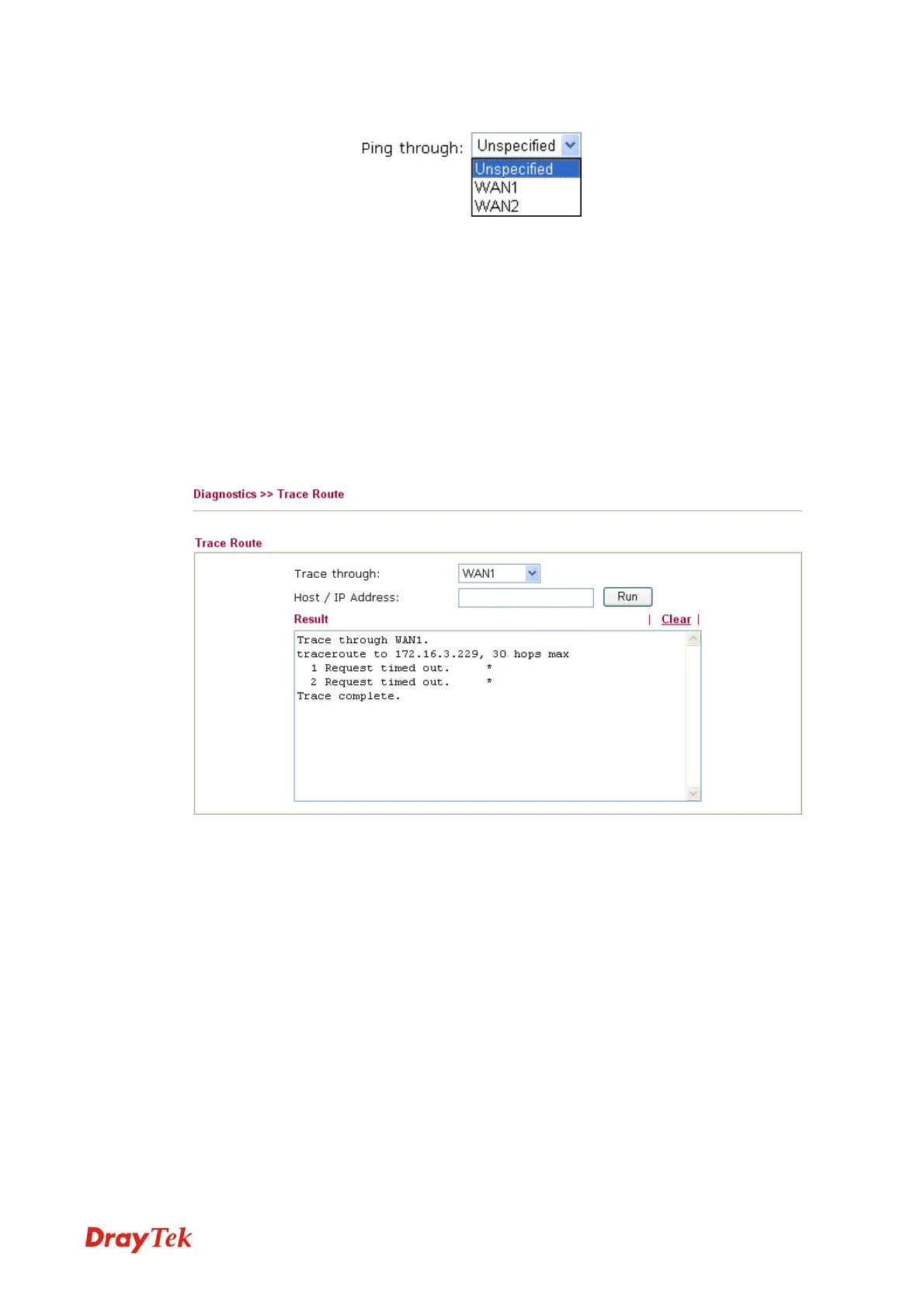Vigor2920 Series User’s Guide
65
automatically.
Ping to Use the drop down list to choose the destination that you want to
ping.
IP Address Type in the IP address of the Host/IP that you want to ping.
Run Click this button to start the ping work. The result will be displayed
on the screen.
Clear Click this link to remove the result on the window.
3
3
.
.
7
7
.
.
4
4
T
T
r
r
a
a
c
c
e
e
R
R
o
o
u
u
t
t
e
e
Click Diagnostics and click Trace Route to open the web page. This page allows you to trace
the routes from router to the host. Simply type the IP address of the host in the box and click
Run. The result of route trace will be shown on the screen.
Trace through Use the drop down list to choose the WAN interface that you want to
ping through or choose Unspecified to be determined by the router
automatically.
Host/IP Address It indicates the IP address of the host.
Run Click this button to start route tracing work.
Clear Click this link to remove the result on the window.
VoIPon www.voipon.co.uk sales@voipon.co.uk Tel: +44 (0)1245 808195 Fax: +44 (0)1245 808299