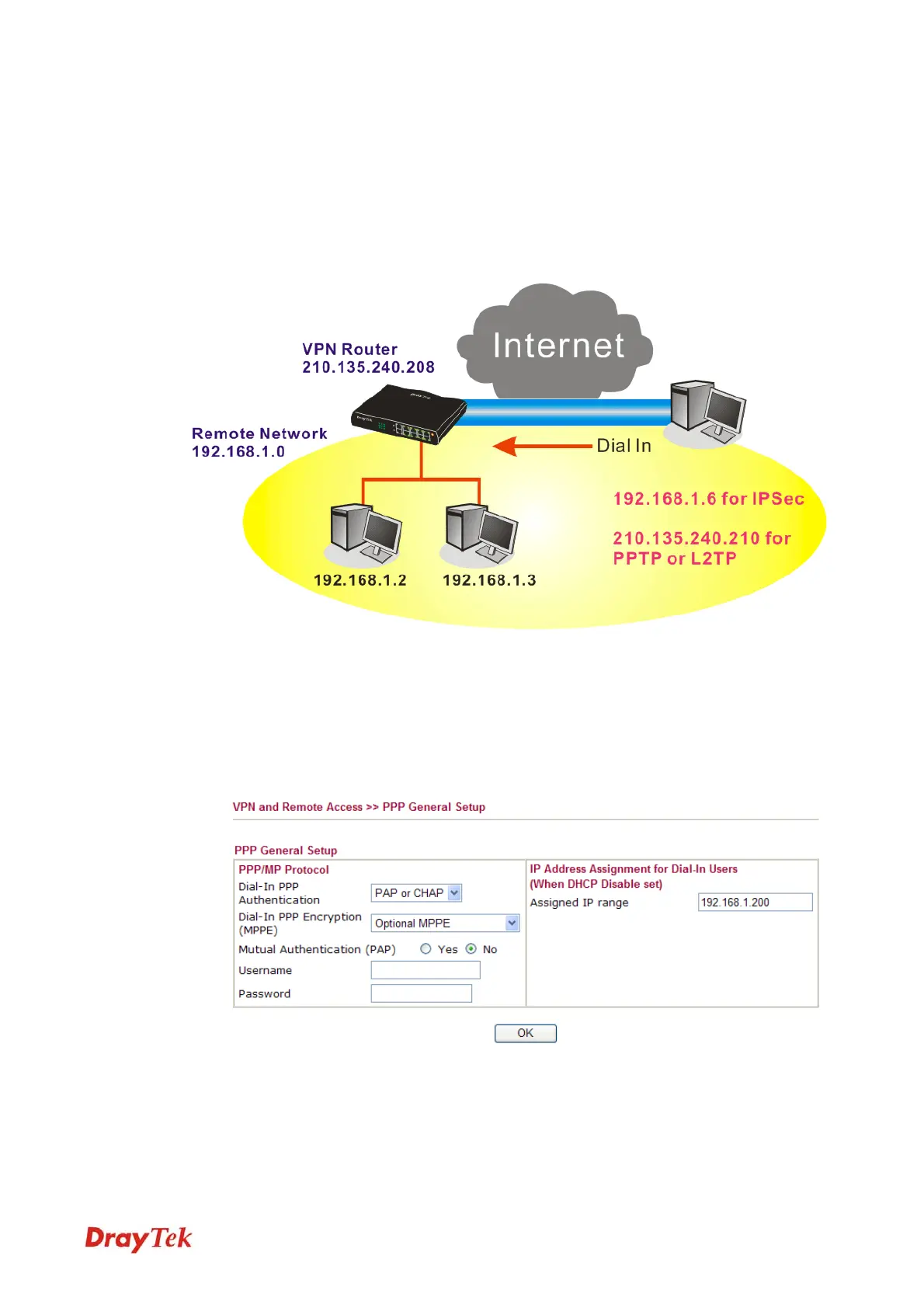Vigor2920 Series User’s Guide
213
5
5
.
.
2
2
C
C
r
r
e
e
a
a
t
t
e
e
a
a
R
R
e
e
m
m
o
o
t
t
e
e
D
D
i
i
a
a
l
l
-
-
i
i
n
n
U
U
s
s
e
e
r
r
C
C
o
o
n
n
n
n
e
e
c
c
t
t
i
i
o
o
n
n
B
B
e
e
t
t
w
w
e
e
e
e
n
n
t
t
h
h
e
e
T
T
e
e
l
l
e
e
w
w
o
o
r
r
k
k
e
e
r
r
a
a
n
n
d
d
H
H
e
e
a
a
d
d
q
q
u
u
a
a
r
r
t
t
e
e
r
r
The other common case is that you, as a teleworker, may want to connect to the enterprise
network securely. According to the network structure as shown in the below illustration, you
may follow the steps to create a Remote User Profile and install Smart VPN Client on the
remote host.
Settings in VPN Router in the enterprise office:
1. Go to VPN and Remote Access and select Remote Access Control to enable the
necessary VPN service and click OK.
2. Then, for using PPP based services, such as PPTP, L2TP, you have to set general settings
in PPP General Setup.
For using IPSec-based service, such as IPSec or L2TP with IPSec Policy, you have to set
general settings in IKE/IPSec General Setup, such as the pre-shared key that both
parties have known.
VoIPon www.voipon.co.uk sales@voipon.co.uk Tel: +44 (0)1245 808195 Fax: +44 (0)1245 808299