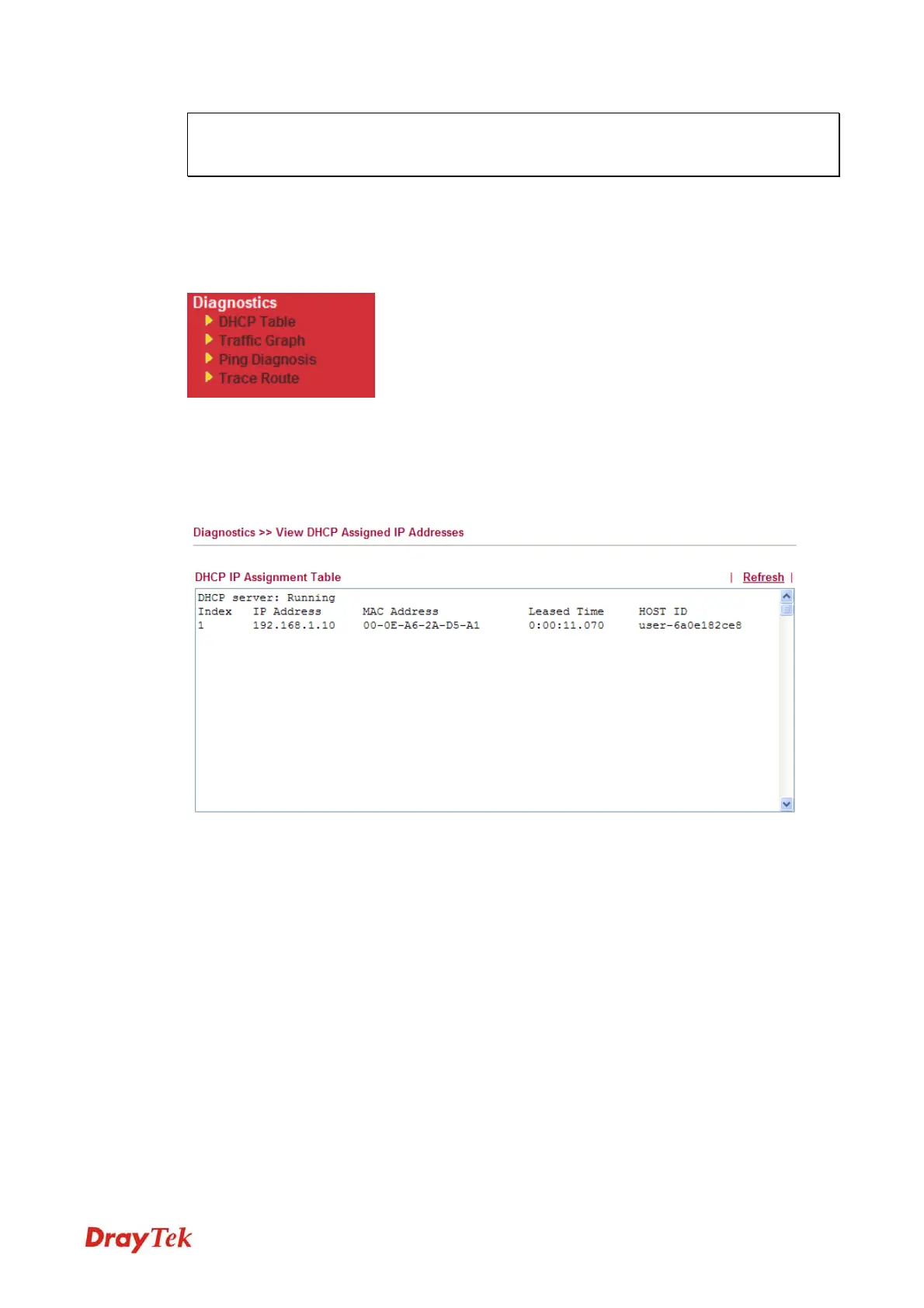Vigor2920 Series User’s Guide
63
Note: When the system pops up Reboot System web page after you configure web settings,
please click OK to reboot your router for ensuring normal operation and preventing
unexpected errors of the router in the future.
3
3
.
.
7
7
D
D
i
i
a
a
g
g
n
n
o
o
s
s
t
t
i
i
c
c
s
s
Diagnostic Tools provide a useful way to view or diagnose the status of your Vigor router.
Below shows the menu items for Diagnostics.
3
3
.
.
7
7
.
.
1
1
D
D
H
H
C
C
P
P
T
T
a
a
b
b
l
l
e
e
The facility provides information on IP address assignments. This information is helpful in
diagnosing network problems, such as IP address conflicts, etc.
Click Diagnostics and click DHCP Table to open the web page.
Index It displays the connection item number.
IP Address It displays the IP address assigned by this router for
specified PC.
MAC Address It displays the MAC address for the specified PC that
DHCP assigned IP address for it.
Leased Time It displays the leased time of the specified PC.
HOST ID It displays the host ID name of the specified PC.
Refresh Click it to reload the page.
VoIPon www.voipon.co.uk sales@voipon.co.uk Tel: +44 (0)1245 808195 Fax: +44 (0)1245 808299