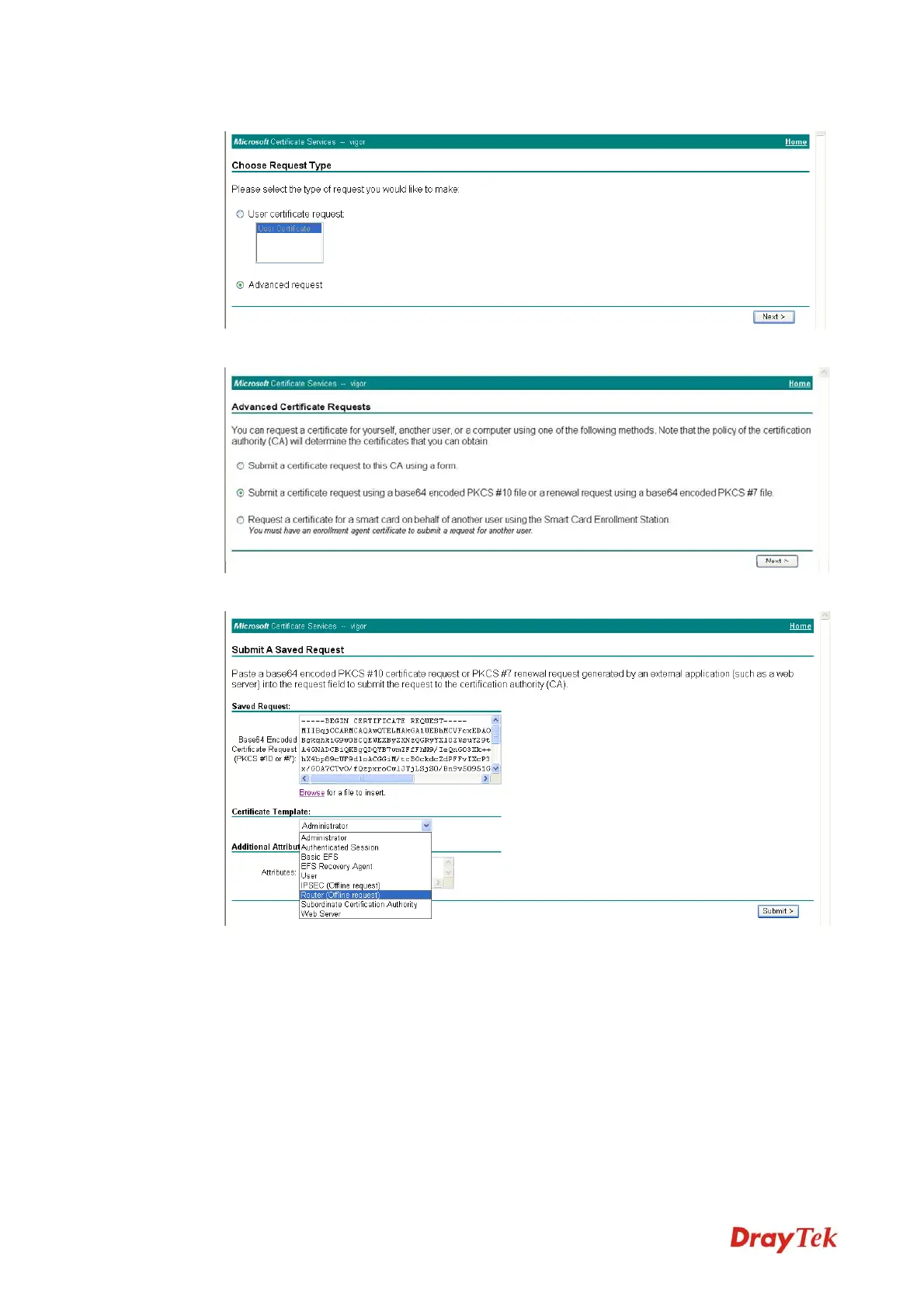Vigor2920 Series User’s Guide
228
Select Advanced request.
Select Submit a certificate request a base64 encoded PKCS #10 file or a renewal
request using a base64 encoded PKCS #7 file
Import the X509 Local Certificate Requet text file. Select Router (Offline request) or
IPSec (Offline request) below.
Then you have done the request and the server now issues you a certificate. Select Base
64 encoded certificate and Download CA certificate. Now you should get a certificate
(.cer file) and save it.
5. Back to Vigor router, go to Local Certificate. Click IMPORT button and browse the
file to import the certificate (.cer file) into Vigor router. When finished, click refresh and
VoIPon www.voipon.co.uk sales@voipon.co.uk Tel: +44 (0)1245 808195 Fax: +44 (0)1245 808299