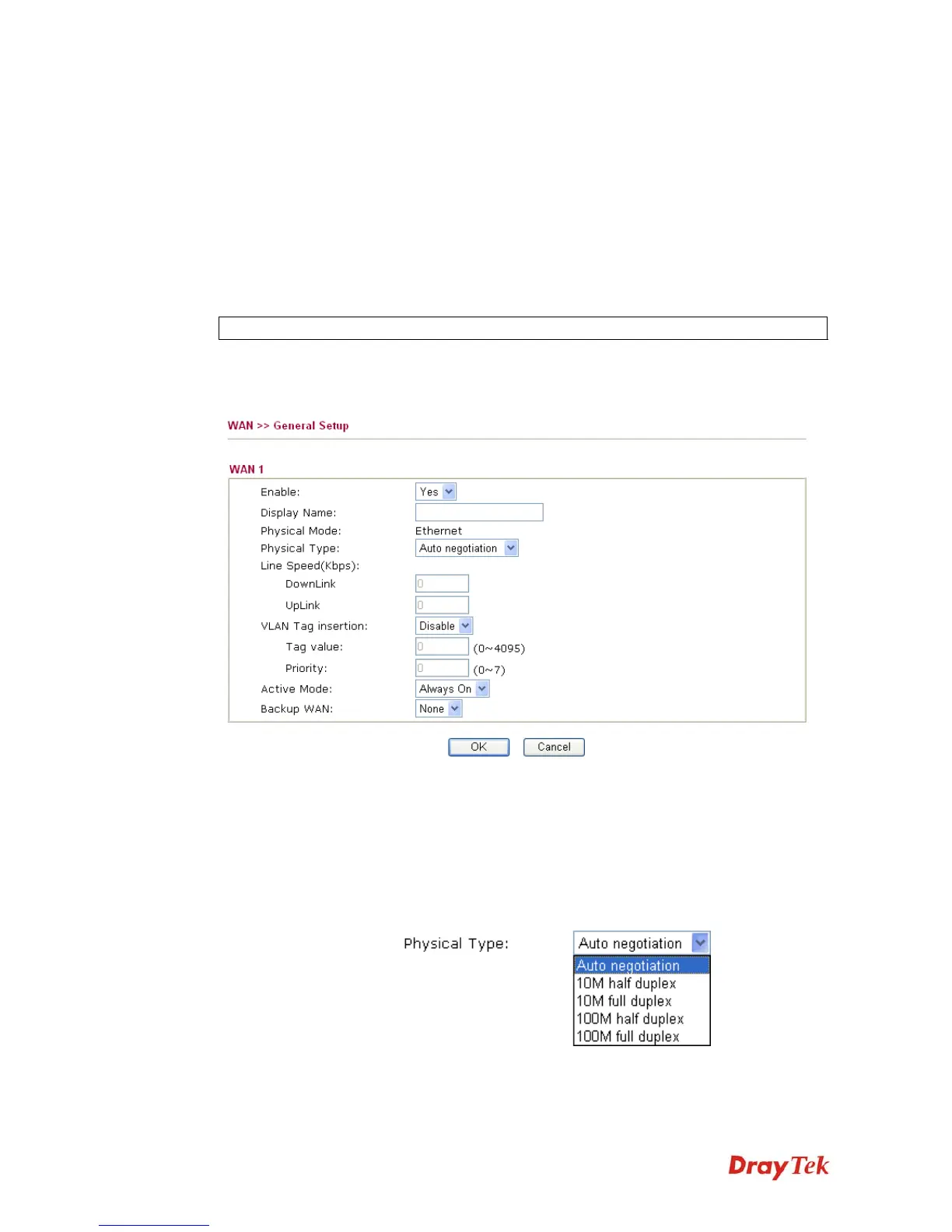Vigor2920 Series User’s Guide
108
Physical Mode / Type
Display the physical mode and physical type of such WAN
interface.
Line Speed
Display the downstream and upstream rate of such WAN
interface.
Active Mode
Display whether such WAN interface is Active device or backup
device.
Backup WAN
Display the Backup WAN interface for such WAN when it is
disabled.
Note: In default, each WAN port is enabled.
W
W
A
A
N
N
1
1
/
/
W
W
A
A
N
N
2
2
w
w
i
i
t
t
h
h
E
E
t
t
h
h
e
e
r
r
n
n
e
e
t
t
Be aware that WAN2 is fixed with physical mode of Giga Ethernet.
Enable
Choose Yes to invoke the settings for this WAN interface.
Choose No to disable the settings for this WAN interface.
Display Name
Type the description for such WAN interface.
Physical Mode
Display the physical mode of such WAN interface.
Physical type
You can change the physical type for WAN2 or choose Auto
negotiation for determined by the system.
Line Speed
If your choose According to Line Speed as the Load Balance
Mode, please type the line speed for downloading and
uploading for such WAN interface. The unit is kbps.