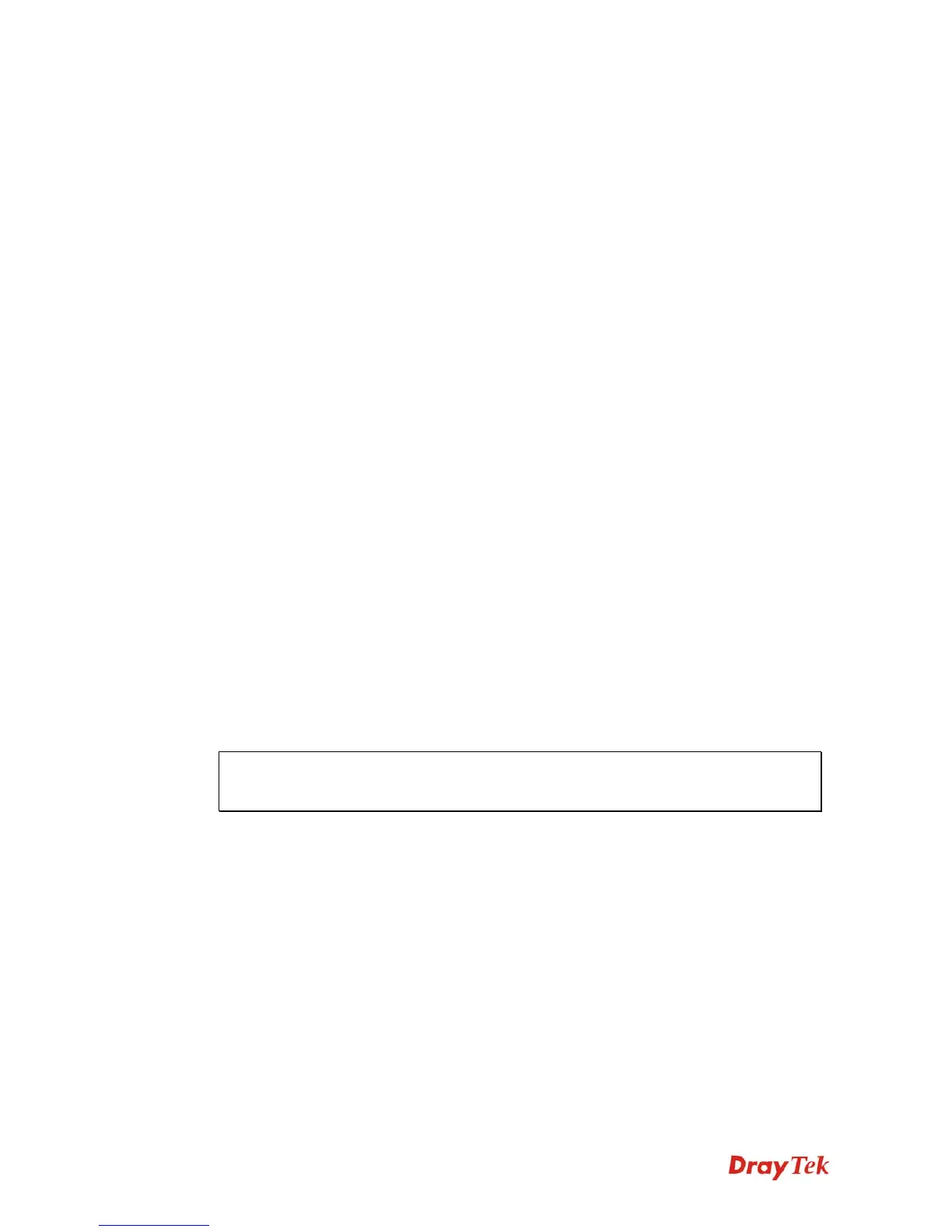Vigor2920 Series User’s Guide
84
Tx Pkts Total number of transmitted voice packets during this
connection session.
Rx Pkts Total number of received voice packets during this connection
session.
Rx Losts Total number of lost packets during this connection session.
Rx Jitter The jitter of received voice packets.
In Calls Accumulation for the times of in call.
Out Calls Accumulation for the times of out call.
Miss Calls Accumulation for the times of missing call.
Speaker Gain The volume of present call.
Log Display logs of VoIP calls.
3
3
.
.
6
6
W
W
i
i
r
r
e
e
l
l
e
e
s
s
s
s
L
L
A
A
N
N
This function is used for “n” models.
3
3
.
.
6
6
.
.
1
1
B
B
a
a
s
s
i
i
c
c
C
C
o
o
n
n
c
c
e
e
p
p
t
t
s
s
Over recent years, the market for wireless communications has enjoyed tremendous growth.
Wireless technology now reaches or is capable of reaching virtually every location on the
surface of the earth. Hundreds of millions of people exchange information every day via
wireless communication products. The Vigor “n” model, a.k.a. Vigor wireless router, is
designed for maximum flexibility and efficiency of a small office/home. Any authorized staff
can bring a built-in WLAN client PDA or notebook into a meeting room for conference
without laying a clot of LAN cable or drilling holes everywhere. Wireless LAN enables high
mobility so WLAN users can simultaneously access all LAN facilities just like on a wired
LAN as well as Internet access
The Vigor wireless routers are equipped with a wireless LAN interface compliant with the
standard IEEE 802.11n draft 2 protocol. To boost its performance further, the Vigor Router is
also loaded with advanced wireless technology to lift up data rate up to 300 Mbps*. Hence,
you can finally smoothly enjoy stream music and video.
Note:
* The actual data throughput will vary according to the network conditions and
environmental factors, including volume of network traffic, network overhead and
building materials.
In an Infrastructure Mode of wireless network, Vigor wireless router plays a role as an Access
Point (AP) connecting to lots of wireless clients or Stations (STA). All the STAs will share the
same Internet connection via Vigor wireless router. The General Settings will set up the
information of this wireless network, including its SSID as identification, located channel etc.