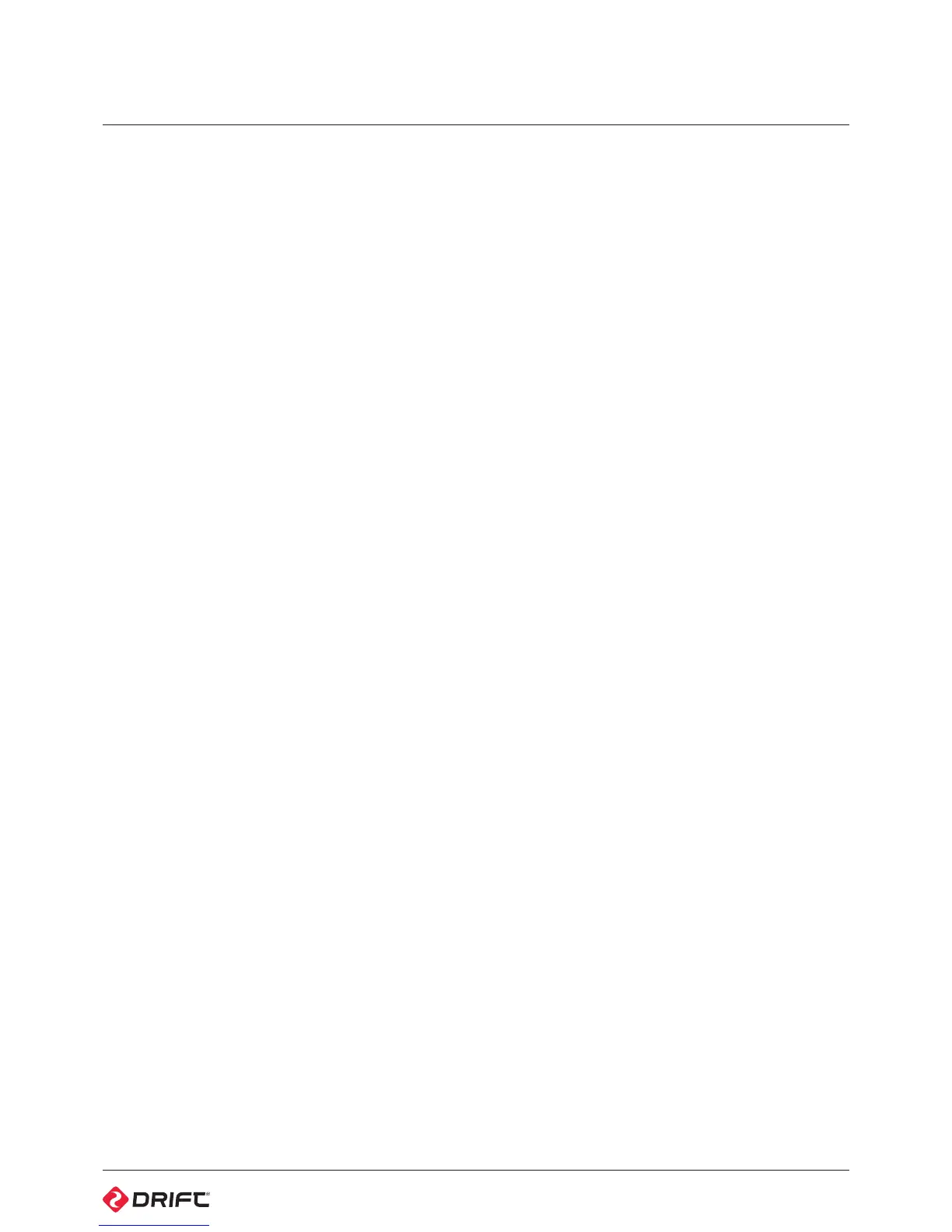19
Updating Firmware
The Drift Stealth 2 should always be operated on the latest firmware available,
downloadable from http://www.driftinnovation.com. Be sure to check back
often for updates as we will continue to add features and options to your
camera after you purchase it.
See p22 for information about the warranty and signing up.
Firmware updates on the Stealth 2 can be done by following steps:
Updating Firmware on the Stealth 2 is accomplished
1) Go to www.driftinnovation.comn and download the latest firmware file
(‘’Stealth 2.bin’’) which will be found easily in the Drift Stealth 2 section, or by
navigating to ‘Firmware’ listed in the bottom footer of any page
2) Plug your Drift Stealth 2 unit into your computer (MAC or PC) using the
supplied USB cable
3) Your camera should come up as an External Device with the ‘’Drift Card’’
Micro SD card being visible as a storage device (see connectivity p17). Please
copy the ‘’Stealth 2.bin’’ firmware file into the root folder of the ‘’Drift Card’’
Micro SD card
4) Safely eject your Drift Stealth 2 and Micro SD as a storage device from your
computer
5) Power on the camera and wait for it to automatically update itself. You will get
a “Firmware update in Progress” message, and the LED status indicator will
blink red. This should take a few seconds and the camera will automatically
power o after
6) The first time you start the camera it will display “wait for restart”. This is
normal and the camera is simply insatalling a Wi-Fi patch.
7) Turn the camera back on. Navigate to the settings menu and check the
“Firmware Version” to ensure the firmware has been successfully updated
