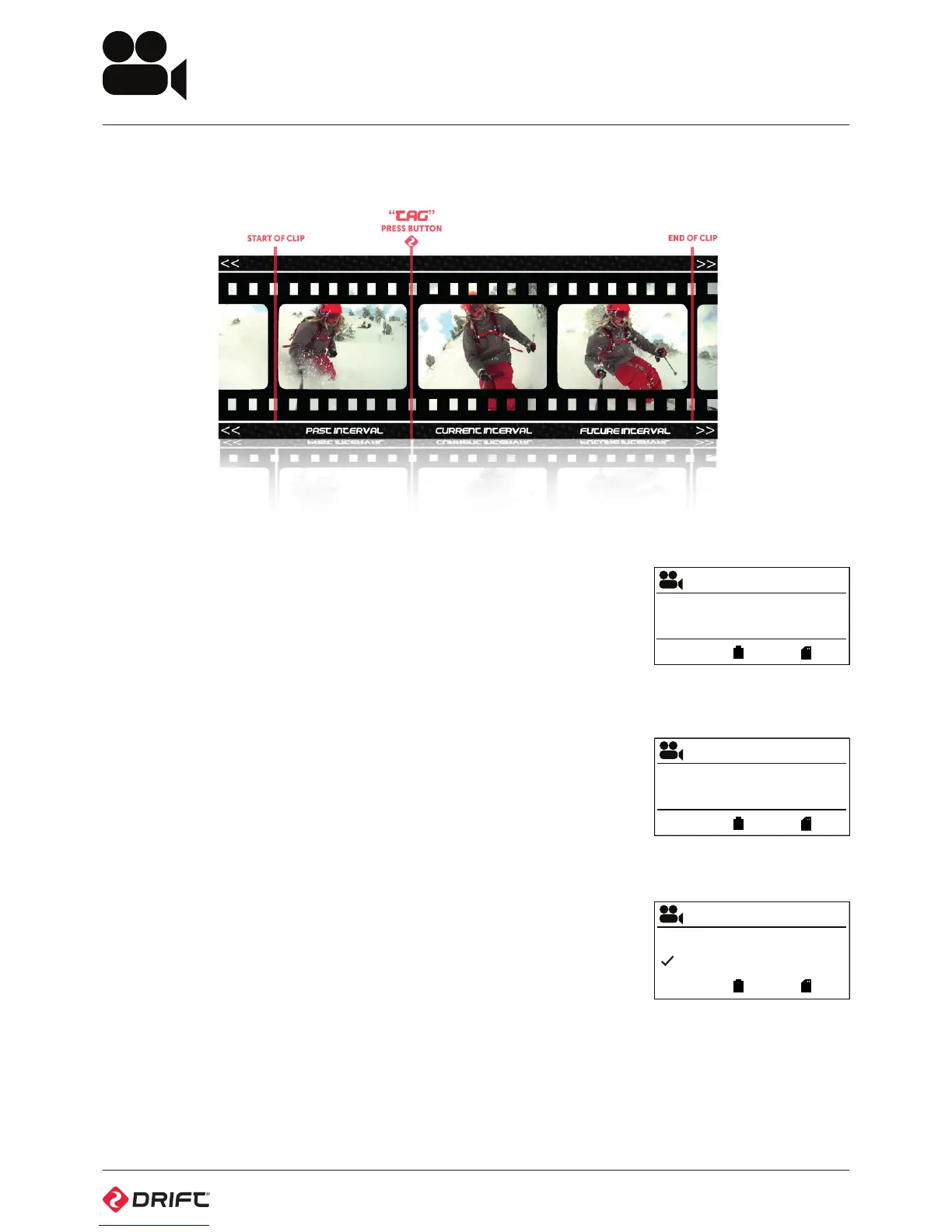8
Video Tagging
When activated, this feature allows the camera to continuously record video, but
save only ‘tagged’ footage. For example, with Video Tagging turned on and a
Video Tagging Interval of 30s selected, pressing MENU while recording video will
save the previous 30s, the current 30s and an additional 30s—a total of 1m30s of
tagged footage.
Video Tagging can be turned on or o in the Settings menu.
1. To turn Video Tagging on, switch to Settings Mode
2. Cycle to ‘Video Tagging’, press ACTION to toggle between On/O
3. Under ‘Video Tagging Interval‘, press ACTION to choose the desired interval
time
4. At the Standby screen, ‘T’indicates Video Tagging is activated, and the set
Video Tagging Interval is displayed, (see Figure 14).
5. Pressing ACTION will begin the loop recording, but without saving any
footage. The LED will be blinking green, (see Figure 15).
6. While recording video, pressing the MODE button will tag and save past,
present and future video intervals. The on screen indicator will turn to a check
mark and the LED will turn RED (see Figure 16).
5. Tagging can be stopped by pressing ACTION on the camera, or STOP on the
remote control
Pressing MODE again while tagging will add an additional tagging interval to the
end of the saved footage.
! Please ensure you have at least 4GB of free space on your micro SD card for
video tagging to function properly
Video Mode
Figure 13: Video Tagging Illustration
Figure 14: Stand by Screenshot
Figure 15: Recording Screenshot
Figure 16: Tagging Screenshot
25 FPS
1080p
6
EXP -2
90%
87%
T
10s
T
10s
25 FPS
1080p
12:05:59
EXP -2
90%
87%
T
x
T
x
25 FPS
1080p
12:05:59
EXP -2
90%
87%
T
90%
90%
90%
87%
87%
87%
EXP
-2.0
EXP
-2.0
EXP
-2.0
00:00:07
00:01:30
