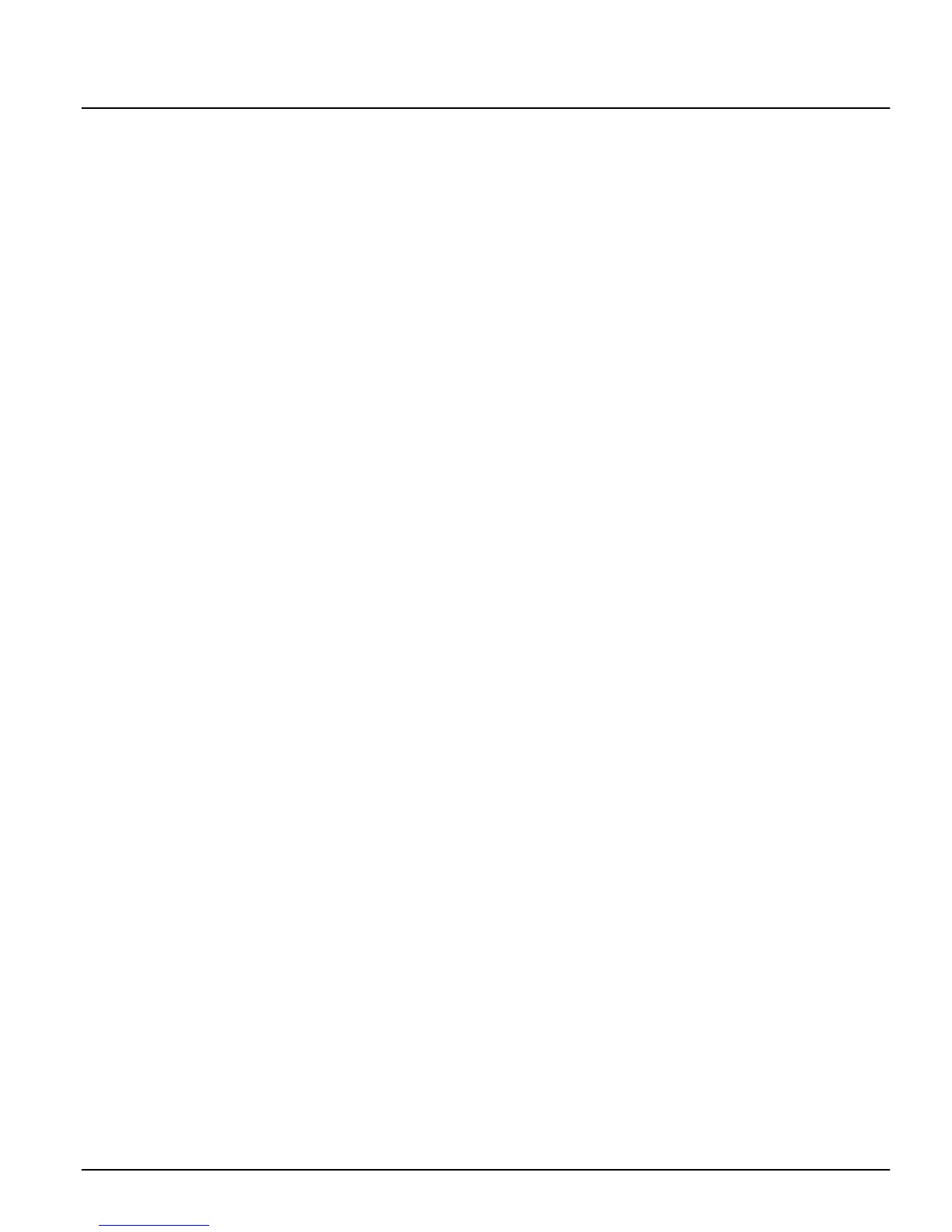11
Section 4: Module Enrollment
4.1 Enrolling Keypads and Modules
Once the wiring of all keypads and modules is complete,
they must be enrolled on the system. Apply power to the
system by first connecting the battery, followed by the AC
transformer. All LCD keypads will display the software
version of the keypad.
NOTE: Make sure all power to the system is OFF when
connecting modules.
NOTE: Record the location and number of each module
for future reference.
Enrolling the First Keypad to Partition 1
To enroll the first keypad, go to the keypad that is to be
assigned to Partition 1. Press any key on that keypad. The
keypad will beep and display the message ’45XX Mod. #1’.
This keypad will automatically be assigned to Partition 1.
Once the first keypad has been enrolled, the rest of the sys-
tem keypads and modules can be enrolled through the
’Module Hardware’ section of installer’s programming.
Enrolling All Other Keypads and Modules
Ref # [0200] then scroll to desired module
Enter the following at the keypad you have just enrolled:
1. Enter installer’s programming by pressing [*] [8]
[Installer’s Code].
NOTE: The default installer’s code is [5555].
2. Scroll to ’Module Hardware’ and press the [*] key.
3. The message ’Enroll Module’ will appear. Press [*].
4. Scroll through the different modules until the module
you wish to enroll is displayed. Press the [*] key.
LCD45XX Keypads
The keypad will display the message ’Press Any Key On
Desired Unit’. Go to the keypad to be enrolled and press
any key. Return to the original keypad. A message similar
to the following will be displayed to confirm enrollment
(e.g. ’LCD45XX Mod 02 Enrolled’).
For keypads: next, you must select which partition the
keypad is to control. Use the arrow keys to scroll to the
desired partition and press the [*] key to select. If the
enrolled keypad is slated for global operation, scroll to
Option 00 ’Global’ and press [*].
If you press the [#] key, the keypad will be assigned to Par-
tition 1 by default.
For more information regarding partition and global key-
pads, see Section 6: ‘Keypad Operation‘.
Module Tampers
When enrolling PC4108A, PC4116, PC4204/PC4204CX,
PC4216, PC44XX, PC4702, PC4820, PC4850, PC4164 or
alternate communicator modules, the message ’Create
Tamper On Desired Unit’ will be displayed. The tamper is
required for enrollment.
To create the required tamper, secure the tamper zone on
the module and then open it. It is this transition from
secure to violated which enrolls the module. After this is
done, the keypad will display the module number and
will confirm enrollment (e.g. ’PC4204/PC4204CX Mod 01
Enrolled’). Record the module number in the program-
ming worksheets. Once the module is enrolled, re-secure
the tamper.
Zone Expanders
NOTE: Enroll all zone expanders before assigning zones
to PC4820 and AML devices.
When enrolling zone expanders (PC4108A, PC4116 and
PC4164), the panel will display ’PC41XX Module’. It does
not ask what type of expander is being enrolled. Once the
tamper is created, the control panel will automatically indi-
cate the type of expander and will confirm enrollment (e.g.
’PC4116 Mod 01 Enrolled’).
Zones 1 to 16 are located on the main control panel. Addi-
tional zones are added in sequence. For example, if two
PC4108A zone expanders are enrolled, the first one enrolled
will be assigned zones 17 to 24 and the second will be
assigned zones 25 to 32.
The system can have a maximum of 128 zones. To confirm
which zones are assigned to which expander, press any key
when the enrollment confirmation message is displayed.
NOTE: Be sure to record the zones assigned to each
zone expander module in the System Overview section
of the Programming Worksheets.
The PC4164 is a wireless receiver. When you enroll a
PC4164 module, you can enroll up to 64 wireless devices on
the system.
You can enroll up to eight PC4164 wireless receivers. This
will give you a greater range in which to install wireless
devices. It will also allow you to install backup wireless
receivers with overlapping ranges, to provide increased
security for the wireless zones on the system.
NOTE: The maximum number of wireless zones you can
enroll on the system is 64, even if you install more than
one PC4164 wireless receiver.
ESCORT4580, PC4701 and PC4936 Enrollment
When enrolling the ESCORT4580, the PC4701 or the
PC4936, the keypad will display the message ’Looking for
PC4XXX Module’. The panel will automatically scan the
Combus for the module. Once it is found, the panel will
confirm enrollment (e.g. ’ESCORT4580 Module Enrolled’).
No tamper is required.
4.2 Deleting Modules
Ref # [0201] then scroll to desired module
Sometimes, a module must be deleted from the system.
This could be when zone expanders are enrolled out of
sequence or if a module is defective.
To delete a module, enter the following at any enrolled
keypad:
1. Enter installer’s programming by pressing [*] [8]
[Installer’s Code].
2. Enter reference number [0201] then press [*].
3. Scroll through the different modules until the module
you wish to enroll is displayed. Press [*] to select.
4. Scroll to the correct module type, then to the correct
module number. For example, to delete LCD45XX
Module 04, scroll to ’LCD45XX (04)’. Press the [*] key
to delete the module.
NOTE: When deleting and/or replacing zone expand-
ers, all remaining zone expanders should be re-
enrolled. This will ensure proper zone assignment and
operation.
