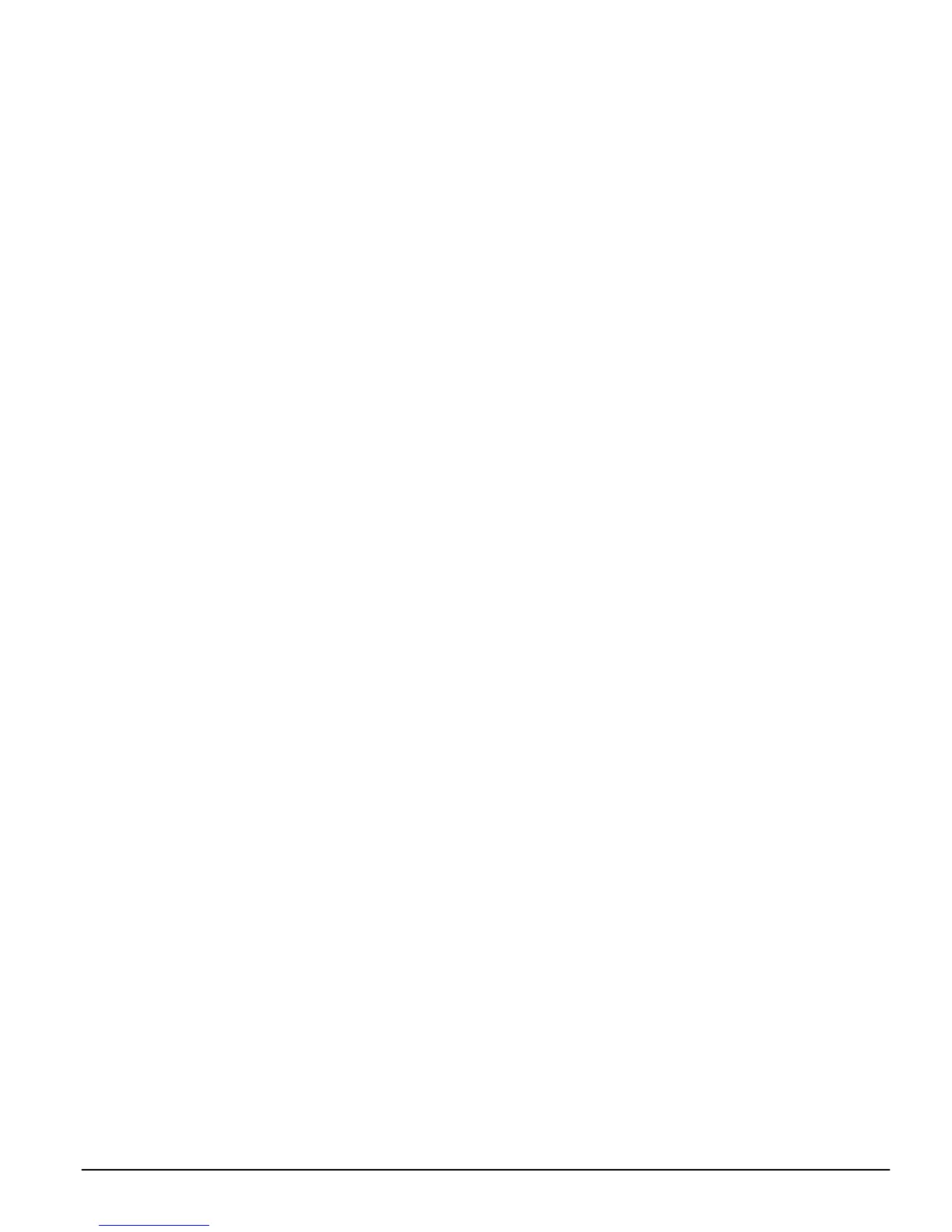23
Program A New Code
To program the new access code, perform the following:
1. From the Program Code menu, use the arrow keys to
scroll to the first message: ’Select (0) Program Code’.
Press [0] or [*] to program the access code.
2. The display will indicate ’Enter Digits’ followed by
’AAAA’. This is the default setting for the access
code. Enter four or six digits for the new code.
3. The display returns to ’Select (0) Program Code’. The
new code has been programmed.
NOTE: Do not program access codes that can be easily
guessed and will compromise the security of the system
(e.g. 1111 or 1234).
Duplicate Code Toggle
When this toggle option is enabled the system will not
allow the programming of duplicate user codes. If a user
code is entered that matches any of the other 1500 users,
Installer, Second Master, Walk Test or Guard code, an error
tone will be generated and the data will not be saved.
When this toggle option is enabled the panel will not per-
form any check for duplicates when codes are pro-
grammed.
Edit User Name
To program the user name for the new access code, per-
form the following:
1. From the Program Code menu, use the right arrow
(>) key to scroll to the following display:
Select (2) < >
Edit User Name
2. Press [2] or [*].
3. The display will read ’Program Name’. For access
code 0002, the default name will be ’User 2’. Enter the
new access code name using the number keys in the
following manner:
The letters of the alphabet have been divided up
among the 1 to 9 number keys on the keypad as fol-
lows:
[1] = A, B, C, 1 [2] = D, E, F, 2 [3] = G, H, I, 3
[4] = J, K, L, 4 [5] = M, N, O, 5 [6] = P, Q, R, 6
[7] = S, T, U, 7 [8] = V, W, X, 8 [9] = Y, Z, 9, 0
[0] = Space
For example, if you press the [4] key once, the letter
’J’ will appear above the cursor on the display. Press
the [4] key again, the next letter ’K’ will appear, and
so on. If a different number key is pressed, the cursor
will automatically move to the right one space. To
erase a character, use the [<] [>] keys to move the cur-
sor under the character, then press the [0] key. (See
“Access Code Label Options” below for other options
available when programming user names.)
4. Once the new name has been entered, press [#]. The
display will return to ’Select (2) Edit User Name’.
Access Code Label Options
These options are also available when programming
labels. When programming the label, press the [*] key for
the options menu. Use the arrow (< >) keys to scroll
through each option. Press the [*] key to select.
The available options are:
• Clear Display: Selecting this option will clear the
entire code label.
• Clear to End: This will clear the display from the char-
acter where the cursor was located to the end of the
display.
• Change Case: This will toggle the letter entry between
uppercase and lowercase letters.
• ASCII Entry: This is for entering uncommon charac-
ters. Use the arrow (< >) keys to scroll through the
available characters. Each character will be displayed
along with the corresponding 3-digit ASCII number. If
you know the character’s 3-digit number, enter it.
Press the [*] key to enter the character into the code
label. See Appendix A at the back of this manual for a
list of the available ASCII characters.
Edit Partition Mask
In order for an access code to function, you must program
which partitions the code will be active on. If the system
only has one partition, you must activate the code for par-
tition 1.
To program partition access for the new access code, per-
form the following:
1. From the Program Code menu, use the right arrow
(>) key to scroll to the following display:
Select (6) < >
Edit Part. Mask
2. Press [6] or [*]. The display will read ’Select Toggle <
>’. Partition 1 will be displayed, followed by the let-
ter ’N’. This means that Partition 1 is not available for
that code. Press [*] to select Partition 1 (Y). The [*] key
will alternately enable (Y) and disable (N) the parti-
tion for the selected code.
3. Use the right arrow (>) key to scroll to the next parti-
tion on the system. Press [*] to enable or disable the
partition. Repeat this step for the rest of the partitions
on the system until the desired partition access has
been granted for the selected code.
4. Press [#] once you have finished programming the
partition mask for the code. The display will return to
’Select (6) Edit Part. Mask’.
Adding User’s Telephone Numbers
(PC4850 Modules)
If a PC4850 Telephone Entry module is connected, visitors
can call users from the building entrance. For this to work
you must enter a 12-digit telephone number for each user.
1. Enter [*][5] followed by a Master code.
2. Locate the access code for the user with one of the
code-searching methods (see Section 2.2 ’Modifying
an Existing Code’). Press [*] to select.
3. Use the right arrow (>) key to scroll to the following
display:
Select (7) < >
Phone Number
4. Press [7] or [*].
5.Enter up to 12-digits for the telephone number. Special
characters can be added to the telephone number in order
to perform designated functions. Press the [*] key to enter
the telephone entry options menu. The five options are as
follows:
[0] Save: This can be selected for the telephone number
to be stored into the panel’s memory, or simply press
[#] when finished entering the telephone number.