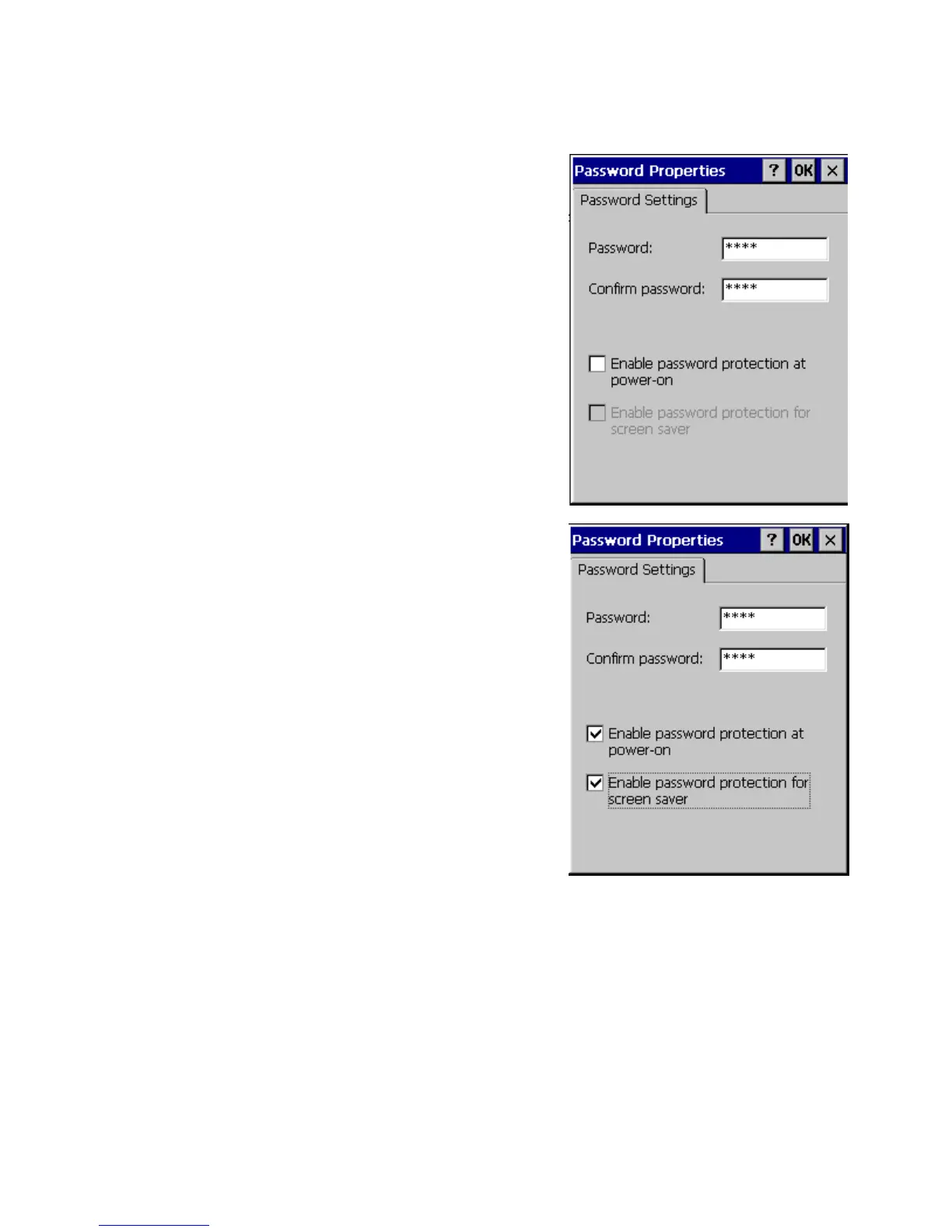Rev Date 9/16/2010
Password Settings
The WebDT 435 can be protected by password when the
device is powered on or resumed from suspend mode.
Tap
Start → Settings → Control Panel → Password
1. Input password in first blank field. (1~40 characters)
2. Input the same password again in the second field to
confirm.
3. Select the checkbox to enable password protection
when powering on the device. The default setting does
not enable this function as shown in right picture.
4. Once the first option is enabled, the second option
“Enable password protection for screen saver” will be
available to select as well. Check the checkbox will also
enable password protection when the device is resumed
from suspend mode.
5. Click
button to confirm the password settings. Once
the password settings are enabled, a full screen will
display and ask you to input password when powering on
or resuming the device from suspend mode.
Note: Please make sure you remember the password you
set. To reset your password, you will have to enter the
original password before entering to the Password
Properties window.
Note: If the WiFi connection is set to be alive at suspend
mode, the password protection will not be enabled when
the device is woken up from suspend mode even the
above option is selected.
