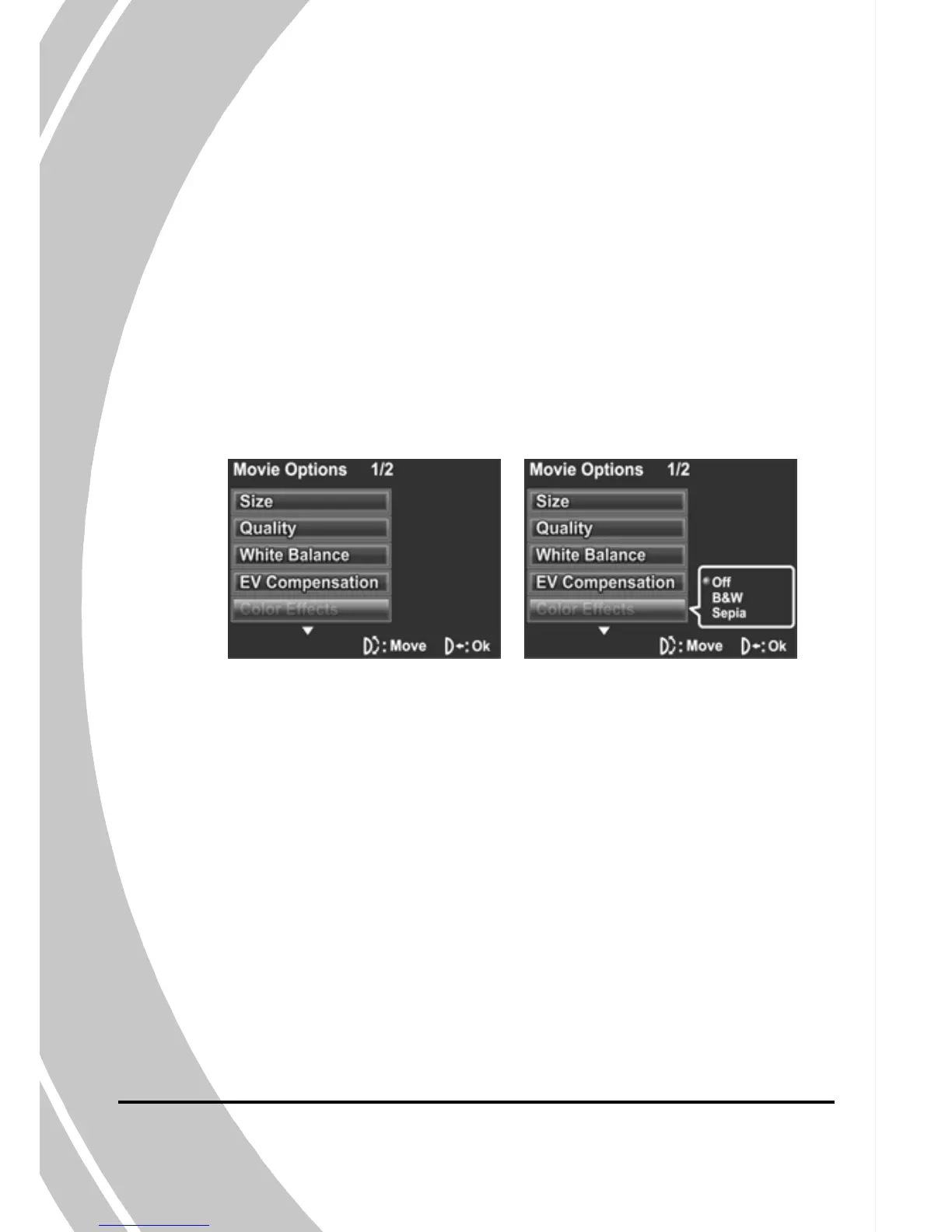4.1.5. Color effect
44
eel
to display the submenu.
The camera can capture standard color , black and white , or sepia
tone to give an old-fashioned look.
1. Turn the video camera on and ensure it is in Movie mode
2. Press the MENU button and use the scroll wheel to
highlight the Color Effects option. Press the scroll wh
inwards
3. Use the scroll wheel to select Off, B&W or Sepia. Press
the scroll wheel inwards to confirm.
4. Press the MENU button again to exit the menu.
