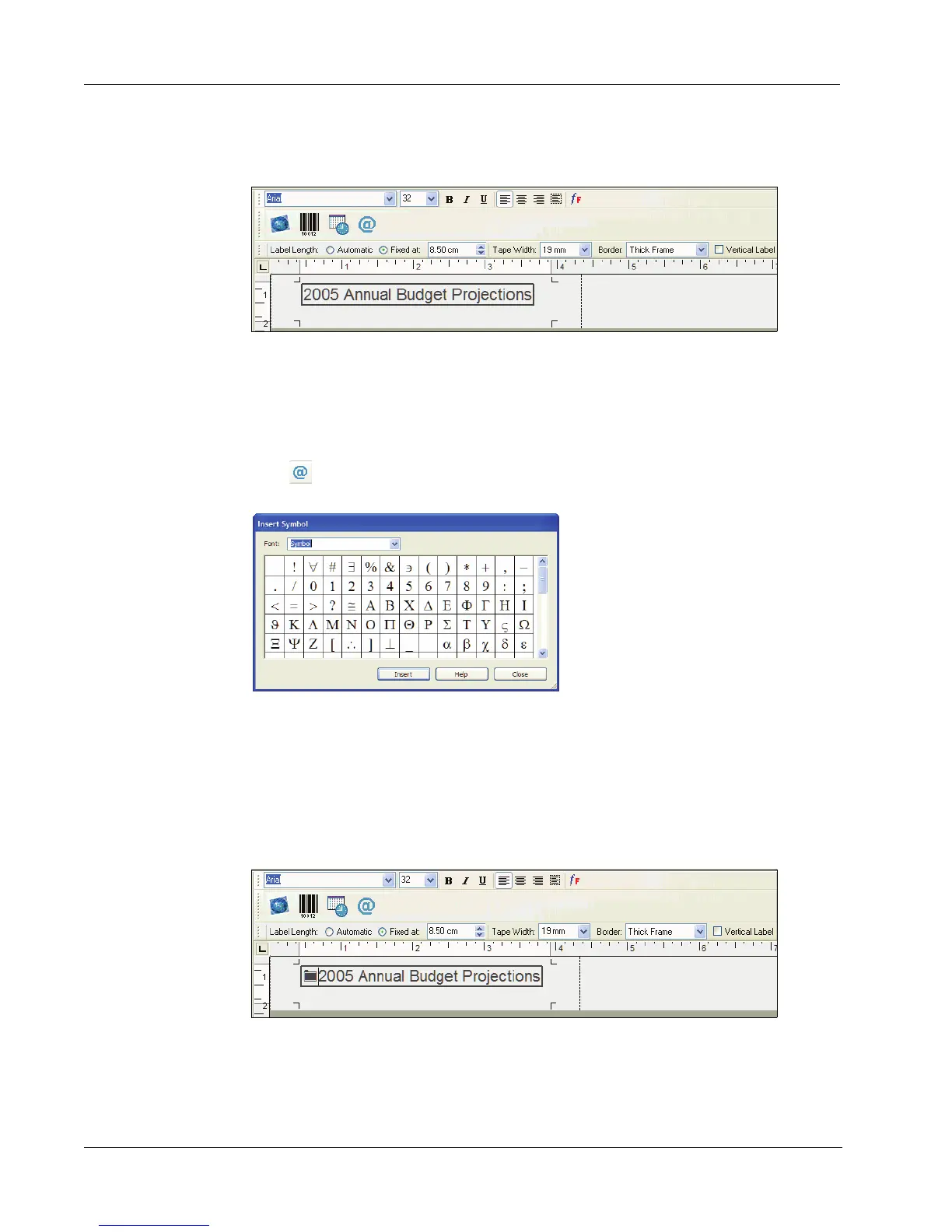Using the Tape Editor
32
The selected border surrounds the text. If necessary, the font size of the text is decreased to fit
the label.
Adding Special Characters
You can choose to add a special character or symbol to the label.
To add a special character
1 Place the cursor at the point on the label where you want the character to appear.
2 Click or select Symbol from the Insert menu.
The Symbol dialog box appears.
3 Choose the font that contains the special character you wish to insert from the Font drop-down
list.
The Symbol, Dingbats, and Wingdings fonts contain many unique characters you can add to
your labels.
4 Select the symbol you wish to insert and click Insert.
5 Click Close to close the Symbol dialog box.
The character you selected appears on the label in a size that matches the text font size.
Adding Special Font Effects
In addition to the standard font styles (bold, italic, underline, and strikeout), you can make your text
stand out using a shadow or outline style. With the outline style, you choose the fill pattern.
