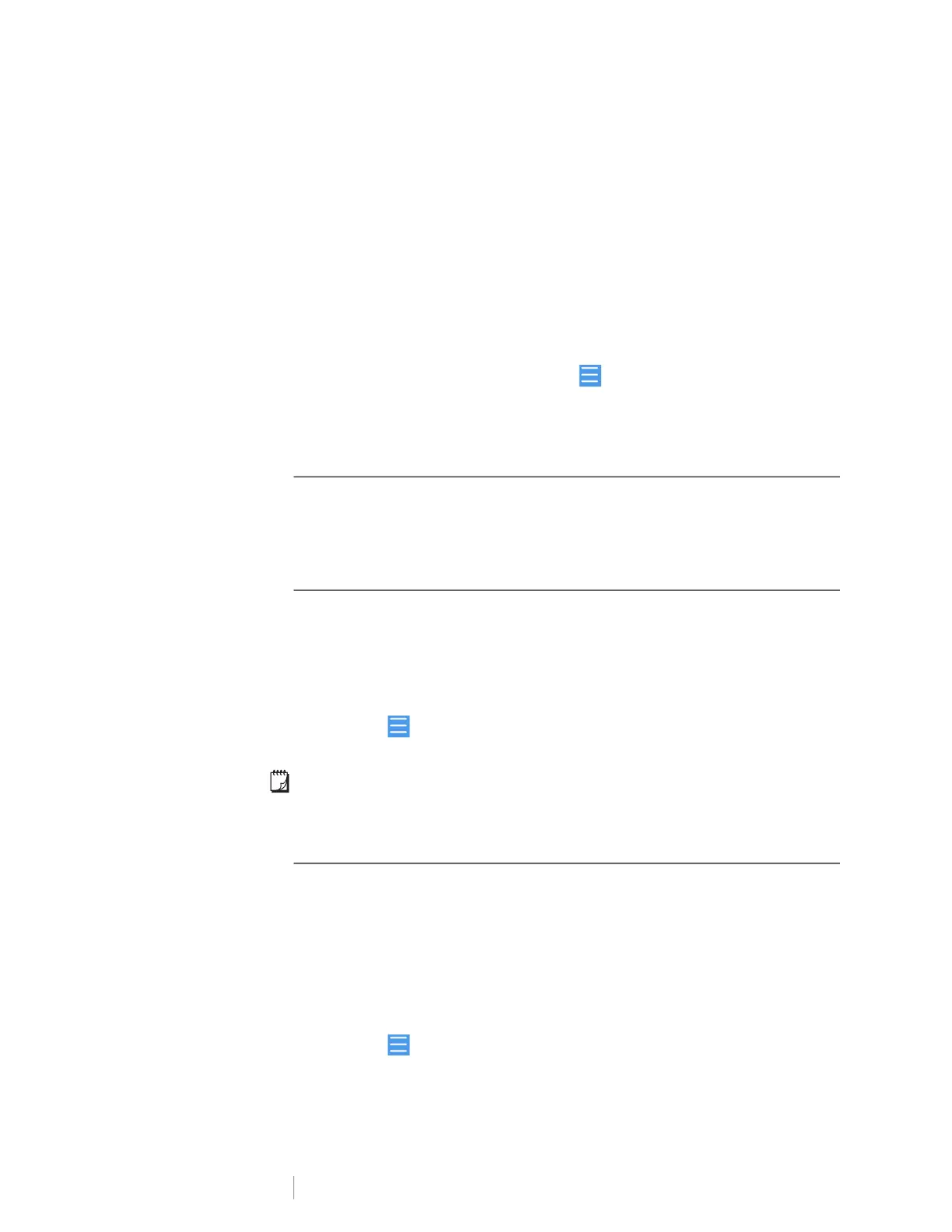19
DYMO LabelWriter Wireless
User Guide
To use the Web Configuration utility to connect to a new network
1 Move the printer to the new location.
2 If not already on, turn on the printer’s access point.
Refer to Managing the Printer’s Access Point on page 17.
3 Connect to the wireless network named DYMOLWWxxxxxx (or the name
you have previously assigned to the printer).
4 From your browser, open the Web Configuration utility by entering:
http:\\192.168.58.1
• Username: admin
• Password: admin (or a custom password that you have assigned)
5 Select Wireless connection from the menu.
6 Select the network you wish to add the printer to and click Connect.
The printer is now available on the new network.
Changing the Settings
Several of the LabelWriter Web Configuration settings can be changed. You can
change the password, rename the printer, change the language, or change the
session timeout.
Changing the Password
For security reasons, we recommend that you change the password for accessing
the LabelWriter Web Configuration utility. You cannot change the user name.
To change the password
1 Log in to the Web Configuration utility.
See Accessing the Web Configuration Utility on page 15.
2 From the menu, select Password.
3 Enter a new password and click Save.
If you forget your password, you will need to reset the printer to factory default
settings to use the password that shipped with the printer. See Resetting the
Printer to Factory Default Settings on page 27.
Renaming the Printer
If you have multiple printers on your network, you may want to rename the printer
to something that is more meaningful to your environment.
The printer name can be between 4 and 32 alphanumeric characters with no
spaces.
To rename the printer
1 Log in to the Web Configuration utility.
See Accessing the Web Configuration Utility on page 15.
2 From the menu, select Printer name.
3 Enter a new name for the printer and click Save.
