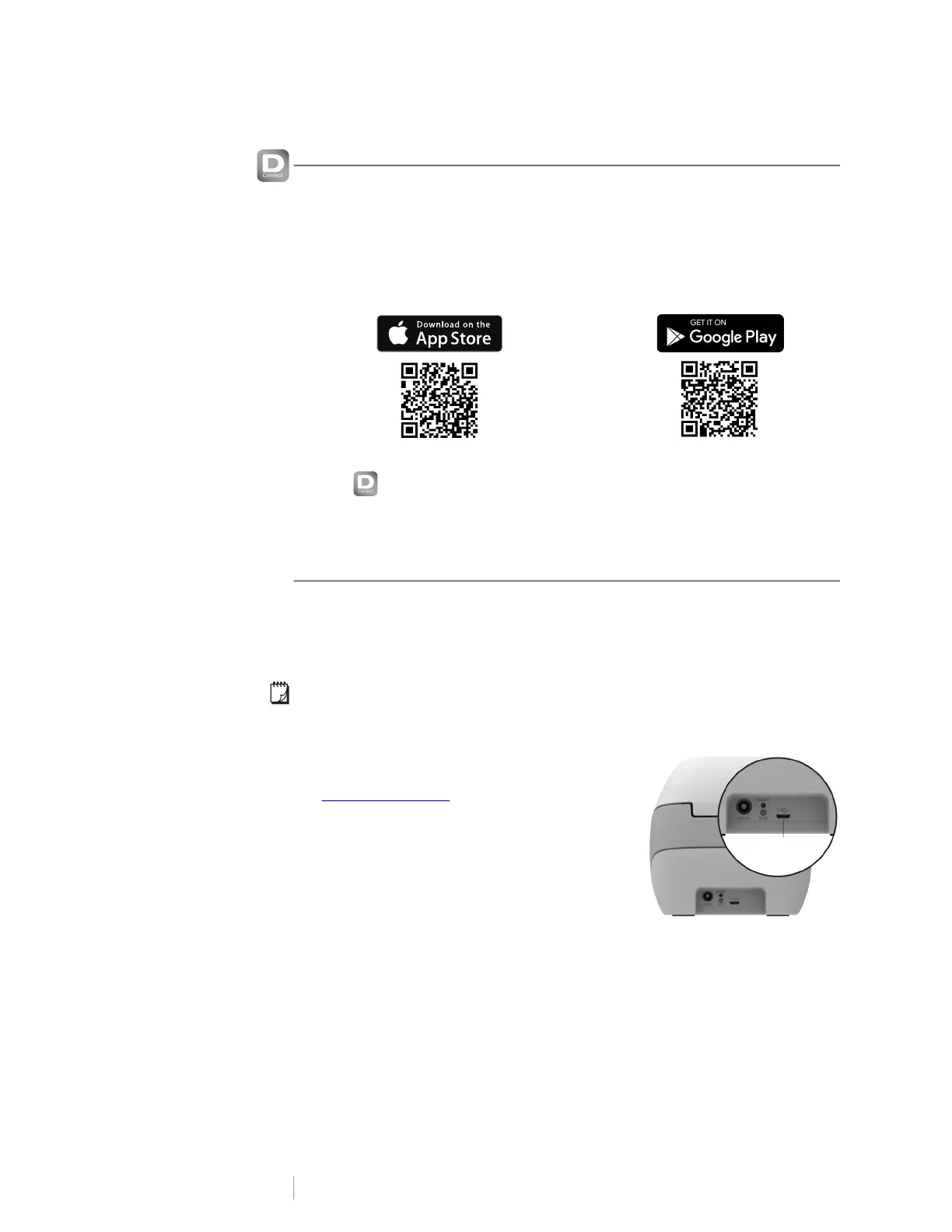14
DYMO LabelWriter Wireless
User Guide
Printing Labels from a Mobile Device
You can design and print labels to the LabelWriter Wireless printer from a mobile
device using the DYMO Connect mobile app available on the Apple
®
App store or
the Google Play
™
store.
To print from a mobile device
1 From your mobile device’s app store, search for DYMO Connect or use the
appropriate QR Code below.
2 Install the DYMO Connect app.
3 Tap to open the app and select the LabelWriter Wireless printer.
Refer to Wireless Connection Issues on page 23 if you have problems
connecting to the printer.
Connecting the Printer using a USB Cable
If you do not want your printer on your wireless network, you can connect the
printer directly to your computer using a USB cable. Use only a DYMO USB cable
with part number 1997364, available from Customer Support if you do not already
have one.
Do not connect the printer to your computer until after the software
installation is complete.
To connect to your printer directly from your computer
1 Download and install the latest version of
DYMO Label software from
support.dymo.com
.
2 At the end of the installation, connect the
printer to your computer.
• Plug the USB cable into the USB port on
the back of the printer.
• Plug the other end of the cable into an
available USB port on your computer.
3 Start DYMO Label software.
4 Select the LabelWriter Wireless printer named DYMO LabelWriter Wireless.
USB
