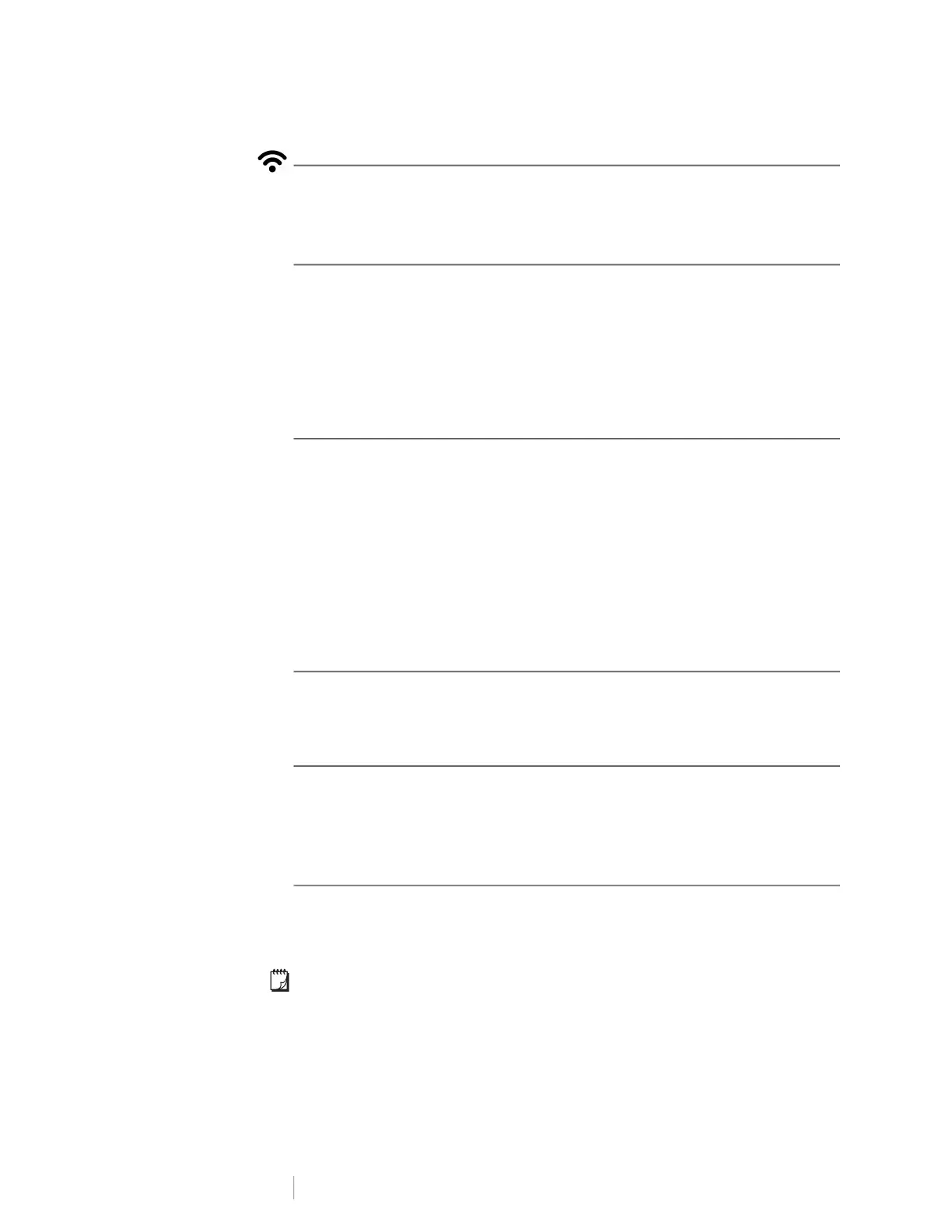6
DYMO LabelWriter Wireless
User Guide
Wireless Status Light
The wireless status light visually shows the current wireless state of the printer.
Refer to Wireless Status Light on page 22 for more information.
WPS Button
The Wi-Fi Protected Setup (WPS) button can be used to connect the printer to
your WPS-enabled router. You have two minutes to press both the WPS button
on your router and on the printer. See Connecting the Printer using WPS on
page 12.
For information about whether your router supports WPS, refer to the
documentation that came with your router.
RESET
Pressing the RESET button for longer than five seconds returns the printer to the
factory default settings. This will delete any network or other settings you may
have saved.
Label Release Lever
The label release lever releases the pressure of the print head from the labels so
that the labels can be easily removed from the label exit slot.
Label Guide
The label guide is important for narrower labels such as address labels and other
specialty labels. The label guide helps keeps the labels aligned properly against
the left edge of the label slot so the labels will feed properly.
About Labels
DYMO LabelWriter printers use advanced thermal printing technology to print on
specially treated, heat-sensitive labels. This means you will never have to replace
toner, ink cartridges, or a ribbon to print labels.
DYMO’s warranty does not cover malfunction or damage that may be caused by
the use of labels other than DYMO-branded labels. Because DYMO LabelWriter
printers use thermal printing technology, you must use specially designed and
manufactured labels. The thermal coatings used on labels other than DYMO-
branded labels may not be compatible, and may provide unsatisfactory printing or
cause the printer to malfunction.
Short press (1-5 seconds) Restarts the printer without deleting your settings.
Long press (more than 5
seconds)
Deletes all the printer settings and returns the printer to
the default factory settings. The printer starts up in Access
Point mode and the quick setup wizard automatically
starts when you connect to the printer from your
computer.
