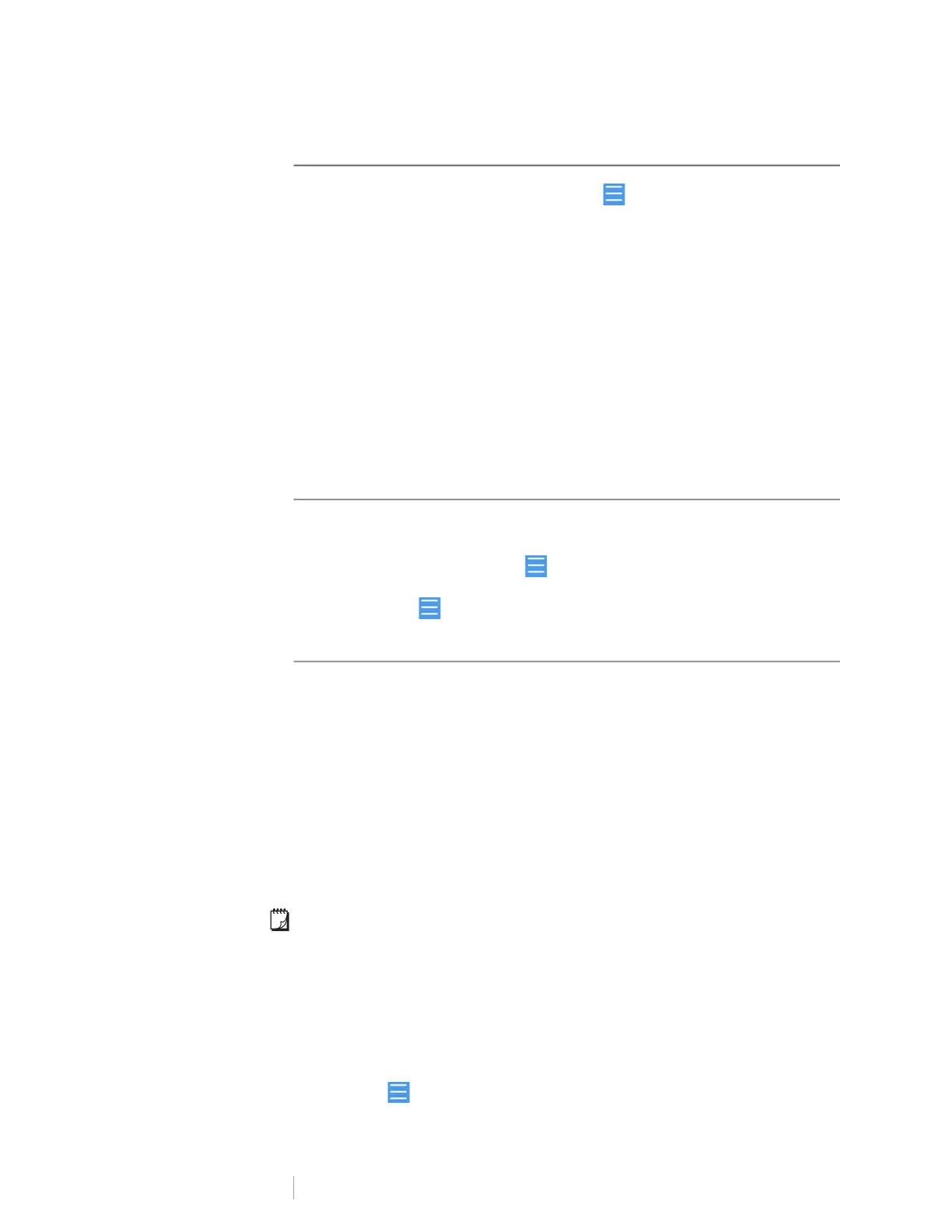16
DYMO LabelWriter Wireless
User Guide
Web Configuration Menu
To access the Web Configuration menu, click in the upper left corner of any
page in the Web Configuration utility. From the menu, you can:
Run the Quick Setup wizard to connect to a wireless network.
View the Status of the printer
Change the Printer Name
Select a new Wireless Connection
Configure the printer’s Access Point
Configure a static Wireless connection
Change the Password
Change the Language
Set the session Timeout
Restart the printer
Running the Quick Setup Wizard
The first time you connect to the LabelWriter Wireless printer, a Quick Setup
wizard guides you through the connection process. You can re-run this Quick
Setup wizard at any time from the menu to connect to a different network.
You can also skip the Quick Setup wizard and configure the printer for a network
manually from the menu. See Connecting to a Wireless Network.
Connecting to a Wireless Network
The Web Configuration utility allows you more options for connecting the printer to
a wireless network, such as accessing a hidden network or a more advanced
configuration.
The wireless security methods supported are:
Open
WEP
WPA/WPA2 - Personal Mixed
WPA2 - Personal
WPA/WPA2 - Enterprise Mixed
WPA2 - Enterprise
X.509 certificates in PEM and DER formats are supported. PFX certificates must
be converted to PEM/DER.
The information in this section assumes that you have the network name,
authentication, and other network details available. If you don’t have this
information, contact your network system administrator.
To connect the printer to a visible wireless network
1 Log in to the Web Configuration utility.
See Accessing the Web Configuration Utility on page 15.
2 From the menu, click Wireless connection.
