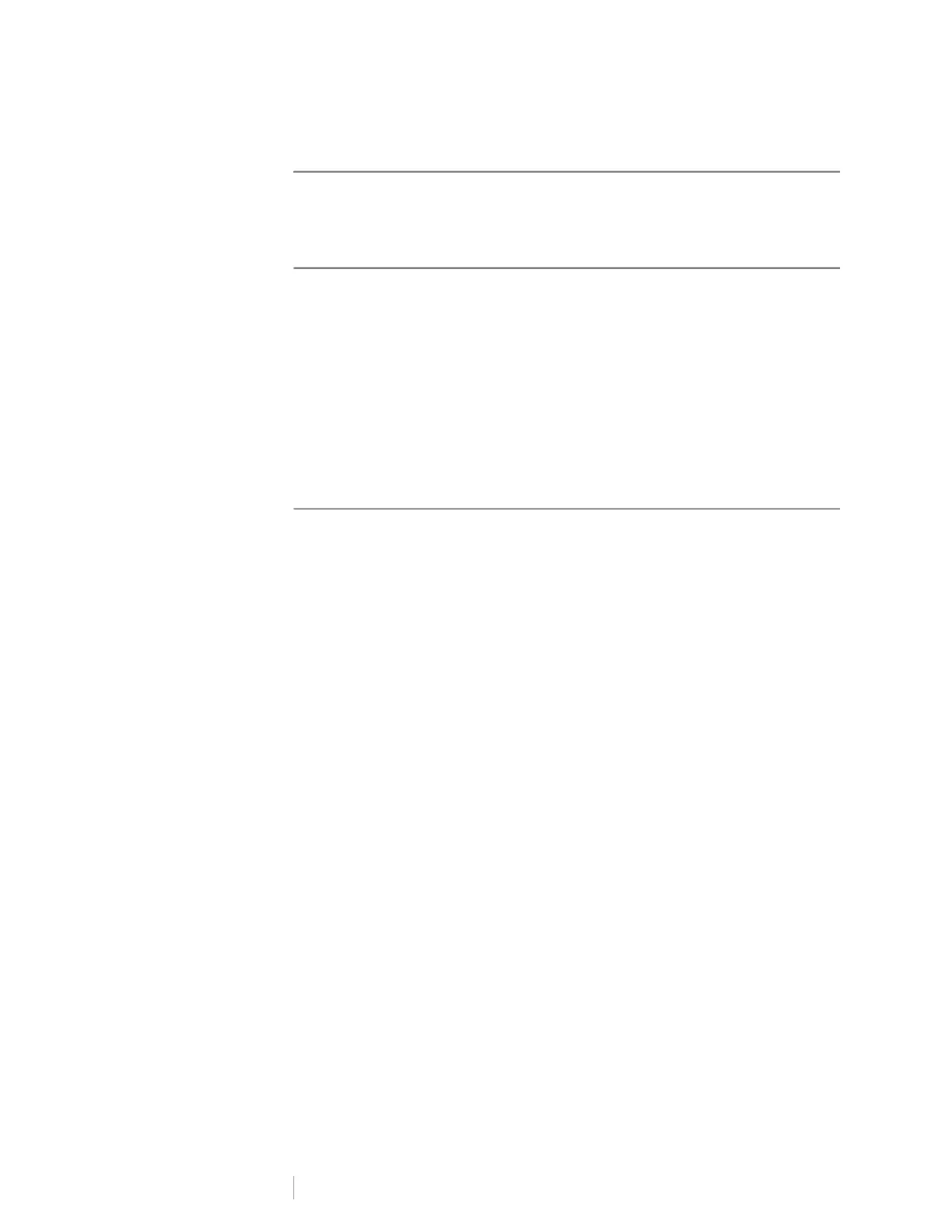15
DYMO LabelWriter Wireless
User Guide
LabelWriter Wireless Printer Configuration
The LabelWriter Wireless printer includes a Web Configuration utility that allows
you to configure the printer on your network and view the printer’s status.
Recommended Browsers
For the best experience, use the latest versions of the following browsers when
starting the LabelWriter Web Configuration utility:
Internet Explorer version 10 or later
Chrome version 35 or later
Firefox version 36 or later
Safari version 10 or later
Edge version 12 or later
Opera version 20 or later
Accessing the Web Configuration Utility
Once the printer is connected to your wireless network, you can access the Web
Configuration utility on the printer using the IP address assigned to the printer by
your network.
If you have not yet set this printer up on your wireless network, see Connecting
the Printer to your Wireless Network on page 12.
To start the Web Configuration utility
1 In your browser, enter the URL assigned to the printer during setup.
If this is the first time you are accessing the printer, the default URL is:
http://192.168.58.1
2 Log in to the LabelWriter Web Configuration utility using the following:
• Username: admin
• Password: admin or the custom password you have assigned
The printer status page appears showing the current wireless status of the printer.
