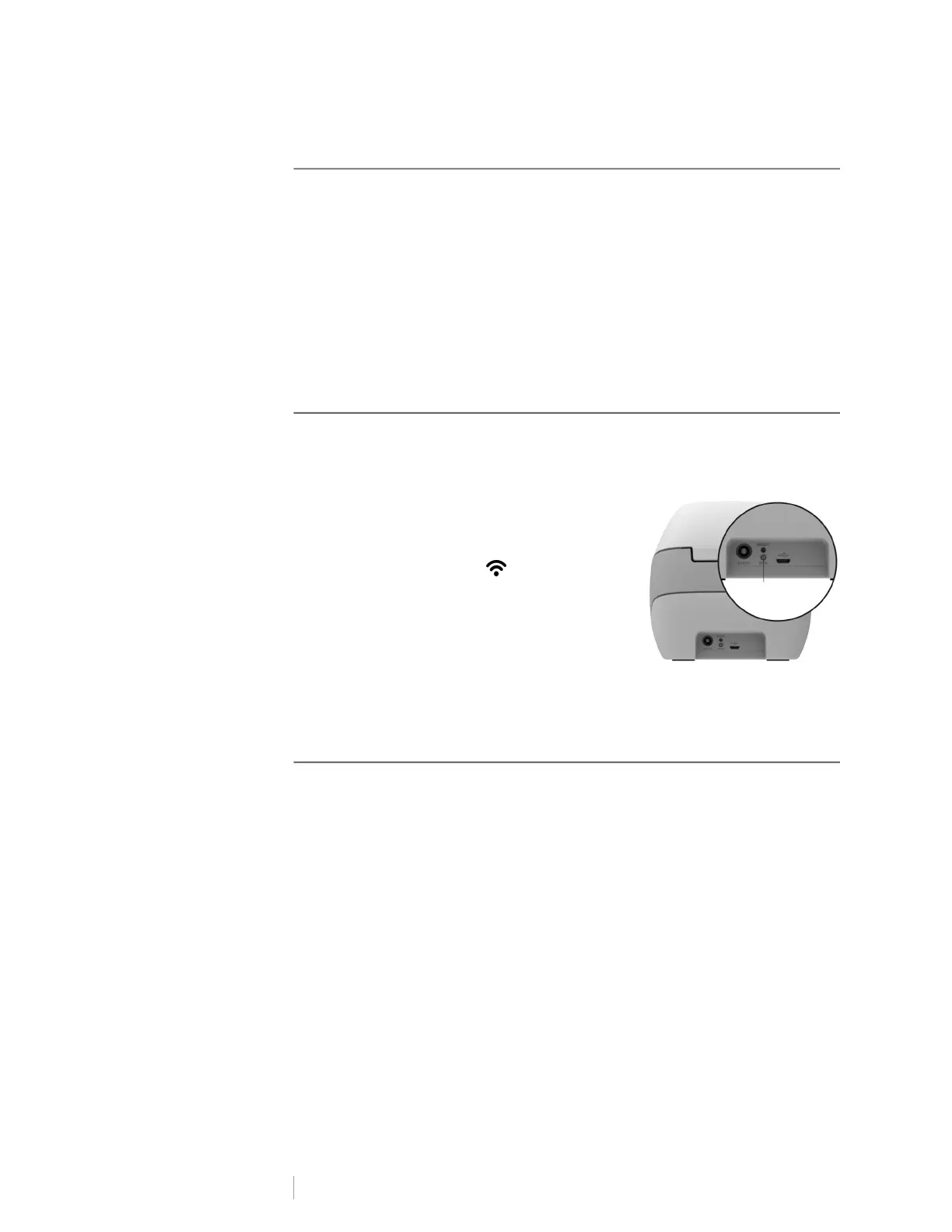12
DYMO LabelWriter Wireless
User Guide
Connecting the Printer to your Wireless Network
Determine the wireless connection method to use to connect the printer to your
wireless network. Refer to the documentation that came with your router or
access point to determine the connection methods supported.
You can quickly connect the printer to your wireless network in several ways:
using the Wireless Protected Setup (WPS) button
using the Quick Setup wizard in the LabelWriter Web Configuration utility
installed on the printer
For more advanced configurations, refer to LabelWriter Wireless Printer
Configuration on page 15.
Connecting the Printer using WPS
If your router supports WPS, you can quickly connect the printer to your secure
network without entering the network name and password. Refer to the
documentation that came with your router to determine if WPS is supported.
To use the WPS button
1 Press the WPS button on the back of the
printer.
The wireless status light on the side of the
printer will glow.
2 Press the WPS button on your router within
two minutes.
When the printer is successfully connected to your
wireless network, the wireless status light is on and
no longer glowing.
To connect using a WPS pin code, see Getting a WPS Pin Code on page 17.
Connecting the Printer using the Quick Setup Wizard
Make sure you have the password or credentials needed to connect the printer to
your wireless network. If you are not sure, contact your wireless network
administrator.
If you are connecting the printer to a corporate or enterprise network, contact your
wireless network administrator for assistance.
To use the Quick Setup wizard
1 After the printer has been turned on for a few seconds, on your computer
connect to the wireless network named DYMOLWWxxxxxx. This unique
printer name can be found on the bottom of the printer.
Your computer has now dropped the connection to your wireless network
and established a wireless connection to the printer.
2 In your web browser, enter the following URL: http://192.168.58.1
The Web Configuration utility will open in your browser displaying the login
page.
WPS
