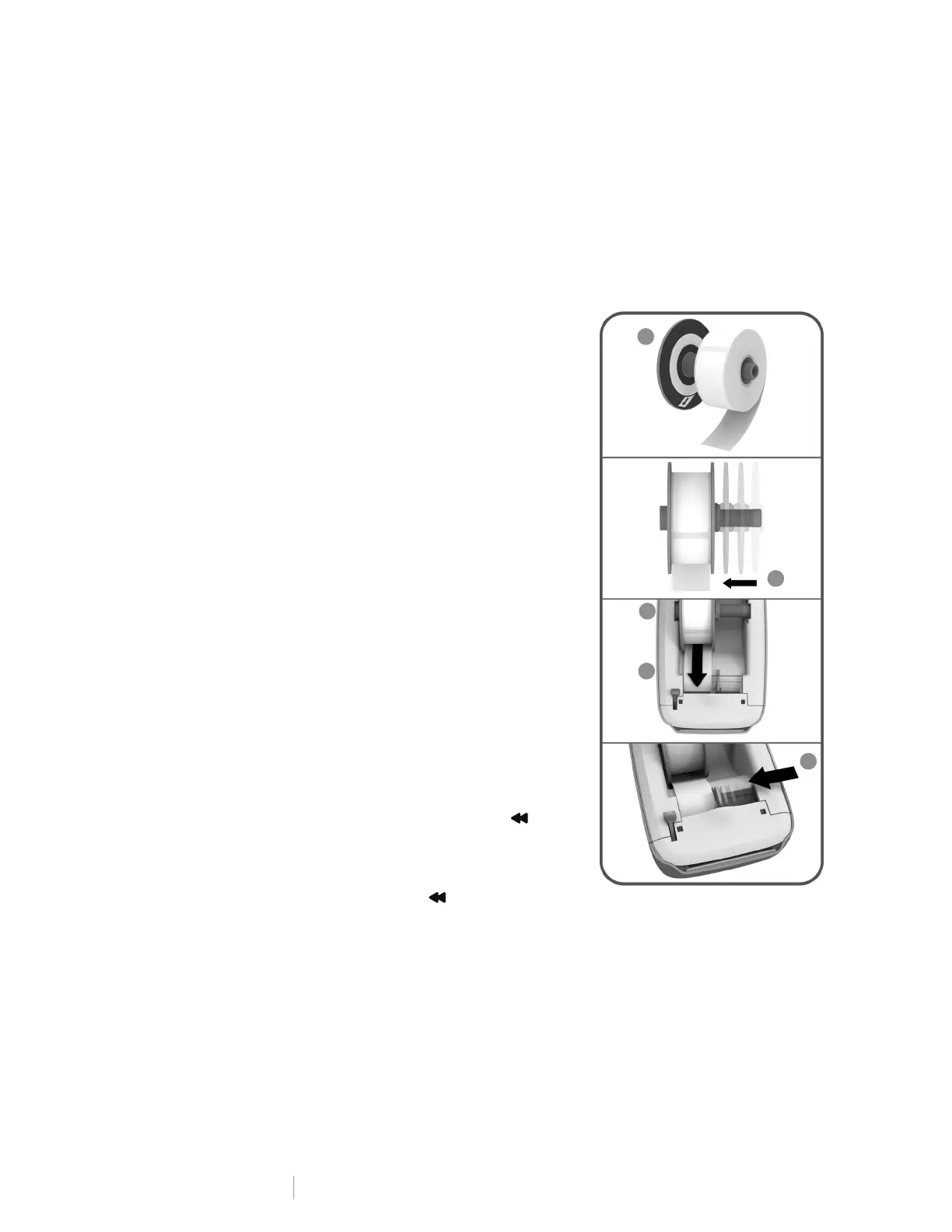11
DYMO LabelWriter Wireless
User Guide
To load a label roll
1 With the printer turned on, press the label reverse feed button to eject the
labels that protected the printer during shipment.
2 Open the top cover and remove any packing material inside the label
compartment.
3 Remove the label spool from inside the cover and separate the spool guide
from the spindle.
4 Hold the spool spindle in your left
hand and place the label roll on the
spindle so that the labels feed from
underneath and the left edge of the
label roll is firmly against the side of
the spool.
5 Slide the spool guide onto the right
side of the spool and press the guide
tightly against the side of the label roll,
leaving no gap between the roll and
the spool.
To ensure proper feeding of labels
during printing, the label roll must fit
snugly against both sides of the label
spool, with no gaps.
6 Insert the label spool into the slot in
the printer cover with the labels
extending from underneath the roll.
7 Align the left edge of the label with the
left edge of the label exit slot and
insert the label into the slot.
The printer automatically advances
the labels, stopping at the beginning
of the first label.
If the printer does not feed the labels,
make sure the first label is fully
inserted and then press the label
forward feed button on the side of the
printer.
If the first label on the roll is not a full
label, press the label forward feed
button to eject the partial label.
Regardless of the label width, the left edge of the label must be aligned with
the left edge of the label exit slot for the labels to feed properly.
8 Slide the label guide to the left until the label guide aligns with the right edge of
the label.
Make sure that the label guide does not pinch the label.
9 Carefully lower the top cover.
4
5
8
6