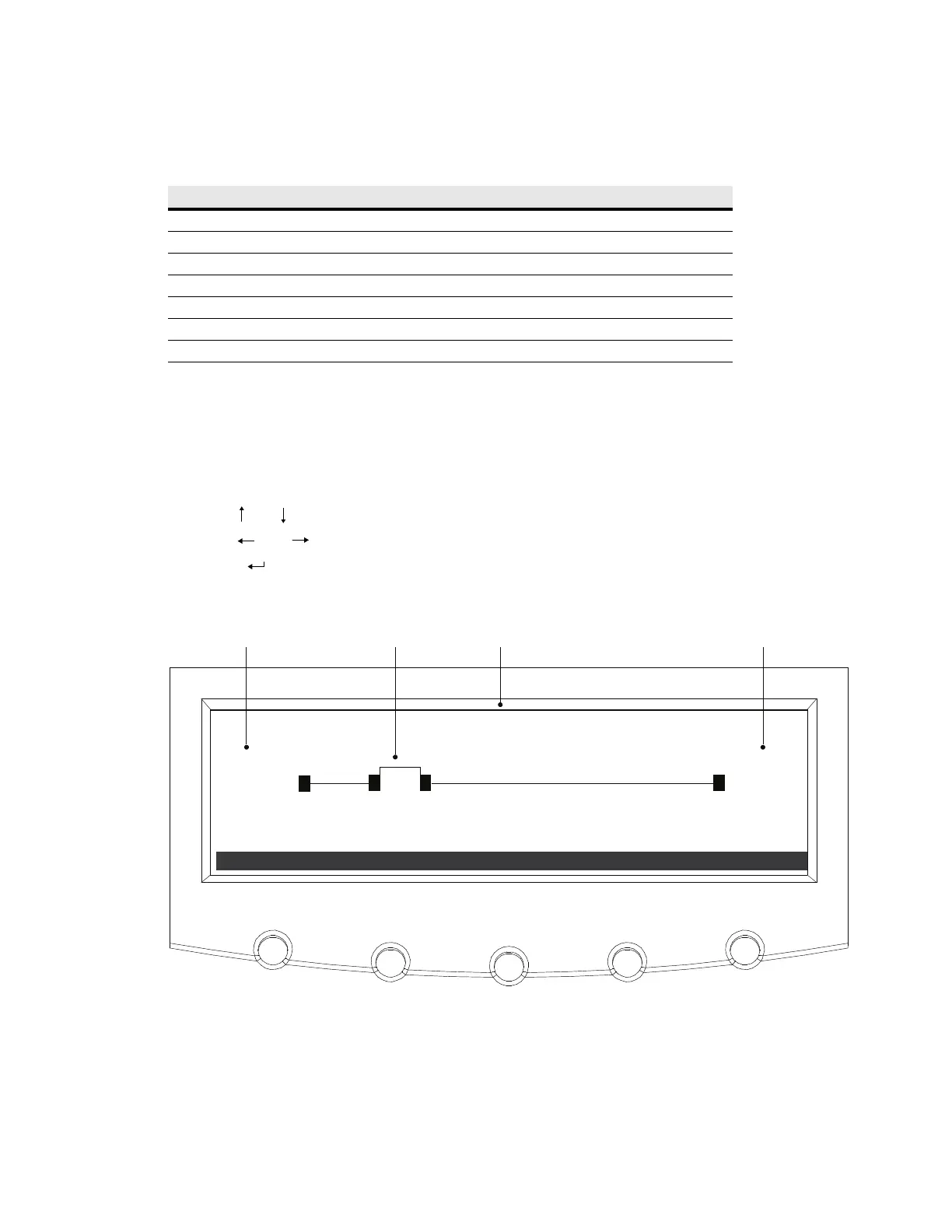Operation
30 Eaton Remote Power Panel (RPP) User’s Guide 164202125—Rev 5 www.eaton.com/powerquality
EMS Meter Levels
The following table shows the two EMS meter levels and their features.
Display Functions
The LCD displays the Eaton logo. Press any button to activate the mimic screen and menu options (see
Figure 17). The mimic screen shows a real-time graphical representation of the operating status of the system.
At the top of the screen, an information line cycles through displays of the date and time, and any active alarms
or events.
To select a menu option, press the button below the option label. When available:
l
Use the and buttons to scroll through a listing of information.
l
Use the and buttons to select another item on the screen to view or change.
l
Press the button to return to the previous menu.
The backlit LCD automatically dims after a long period of inactivity. Press any button to restore the screen.
Figure 17. Mimic Screen and Main Menu (EMS System Level Meter Screen Shown)
The following tables show the basic menu structure.
Feature System Level Meter Premium Meter
System-level input and output meters X X
Active events X X
History log X X
Setup menu X X
Mimic screen X X
Profile log X X
Branch circuit monitoring X
EATON RPP
EVENTS METER
PROFILE SETUP
000.0
000.0
000.0
000.0
000.0
000.0
Input Voltage Breaker Status Unit Name Output Voltage
