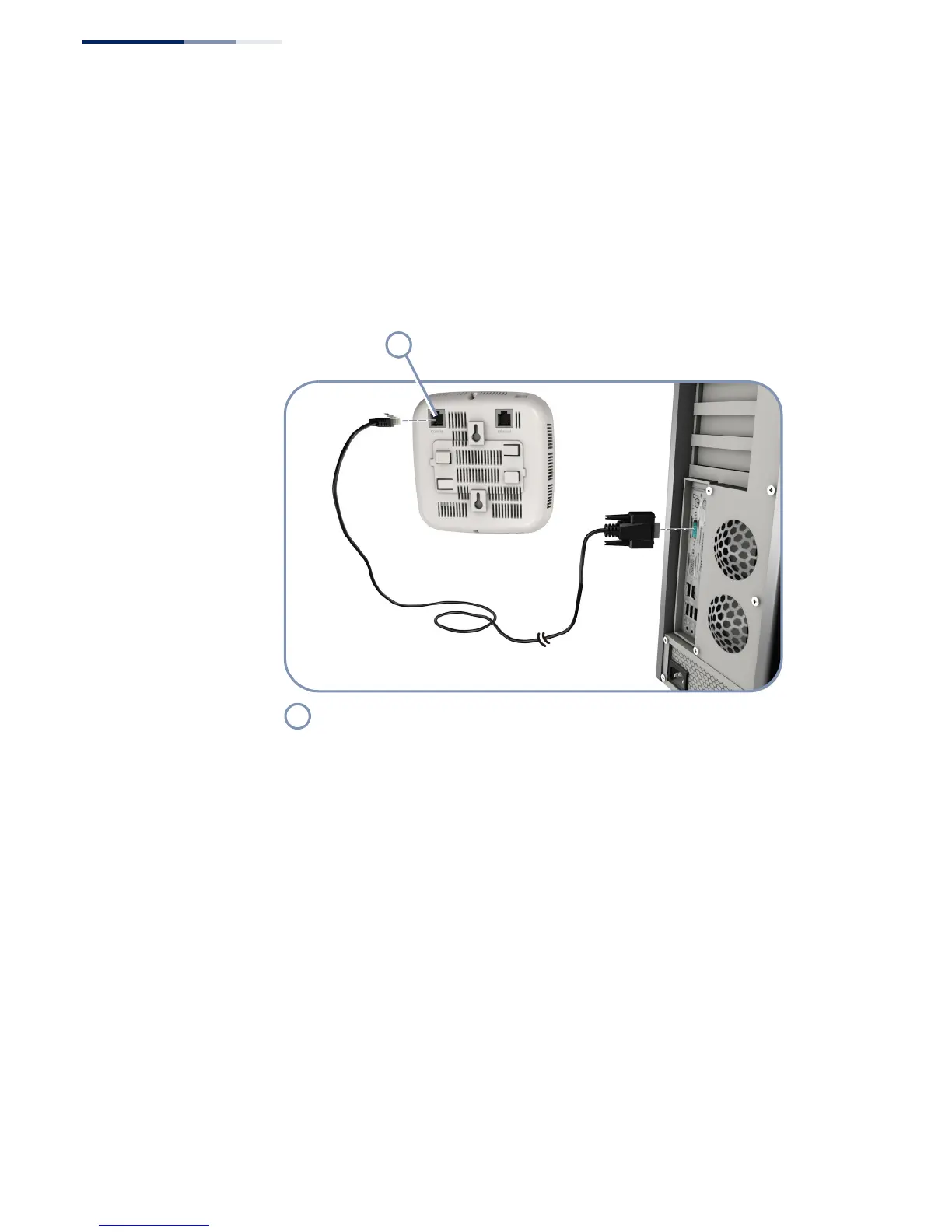Chapter 6
| AP Management
How to Connect to the Console Port
– 36 –
Follow these steps to connect to the Console port:
1. Attach one end of the included console cable to a DB-9 COM port connector on
the management PC. Use a USB to male DB-9 adapter cable (not included) if
needed.
2. Attach the other end of the console cable to the RJ-45 Console port on the AP.
Figure 18: Console Port Connection
3. Configure the PC’s COM port required settings using VT-100 terminal emulator
software (such as HyperTerminal) running on the management PC.
4. Log in to the command-line interface (CLI) using default settings:
■
User — admin
■
Password — null (there is no default password)
For a detailed description of the AP’s software features, refer to the AP controller
(EWS4502 or WAC4502) Administrator’s Guide or CLI Command Reference.
Console Port
