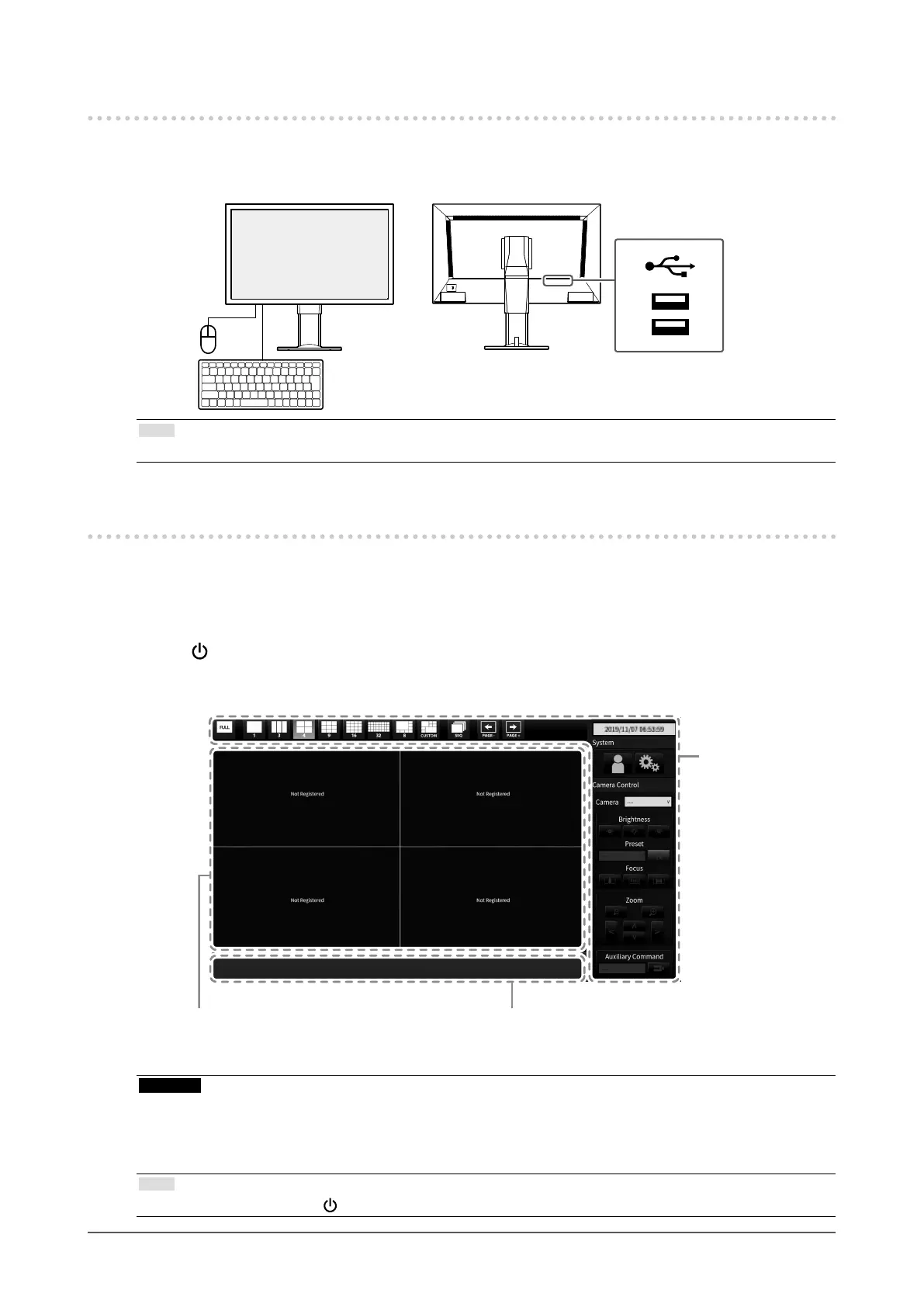14
Setup
Connecting Operating Devices
●
Connecting a USB Mouse or Keyboard
Connect the mouse or keyboard to the USB downstream port at the back of the monitor.
Note
• Both the USB mouse and USB keyboard can be used.
Turning On the Power
1.
Turn on the main power switch on the back of the monitor.
The main power switch is turned on by factory settings.
2.
Press on the front of the monitor.
The power indicator lights up blue and the live image screen is displayed.
Network camera image display area Message display area
Menu
Attention
• It takes approximately one minute for the live image screen to be displayed after the main power is turned on. (A
rotating bar indicating startup is displayed.) Do not turn o the monitor during startup.
• When no network camera is registered, a “Not Registered” message is displayed in the network camera
image display area.
Note
• To turn o the power, press on the front of the monitor.
