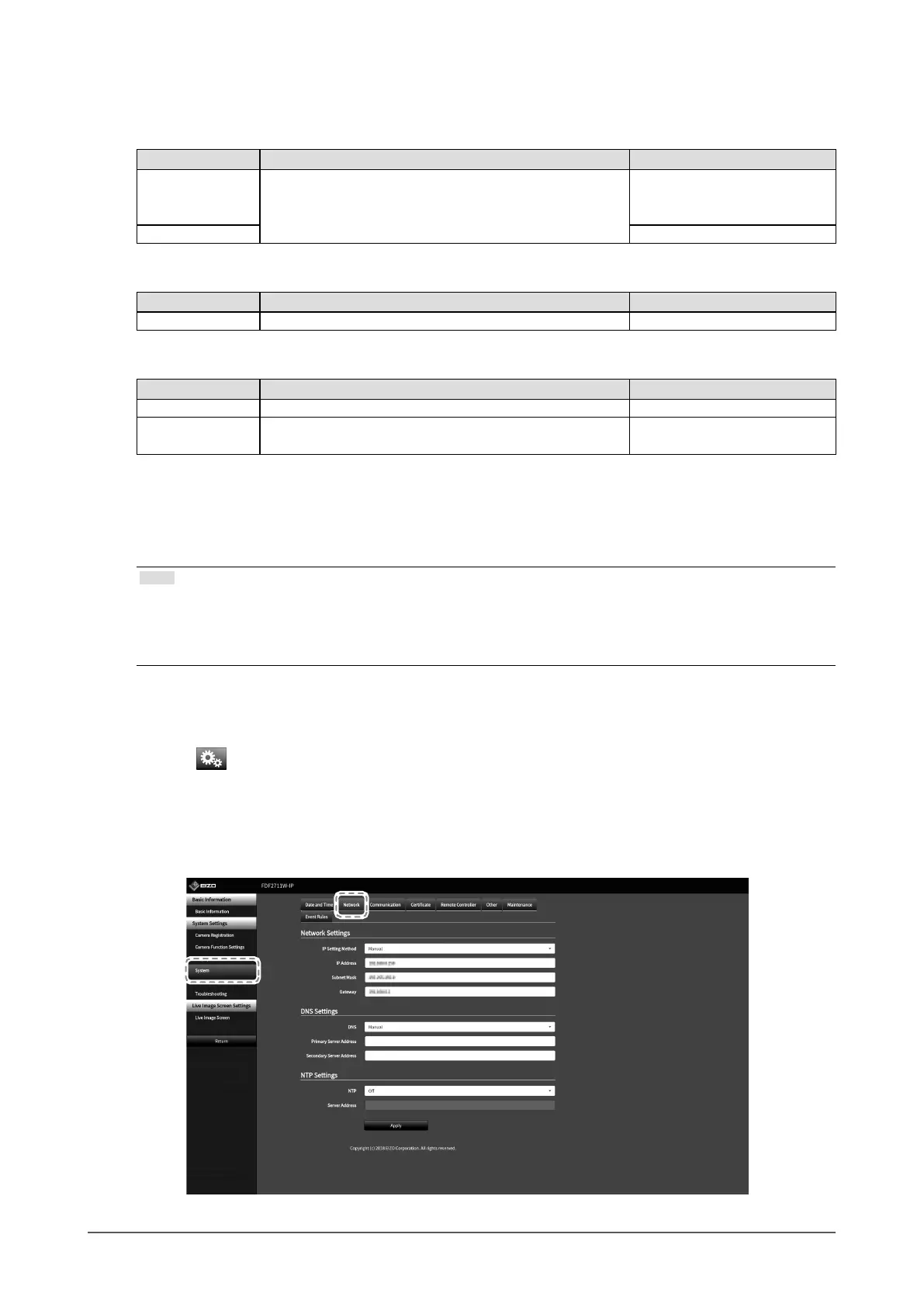18
Setup
3.
Set the current date and time.
Date/Time Display Settings
Item Detail Setting range
Date Format Set the date format and time format. yyyy/mm/dd, Mmm/dd/yyyy, dd/
Mmm/yyyy, mm/dd/yyyy, dd/
mm/yyyy
Time Format 24h / 12h
Time Zone Settings
Item Detail Setting range
Time Zone Set the time zone. Region / city
Clock Settings
Item Detail Setting range
Procedure
*1
Select the time setting procedure. Manual / Synchronize with PC
Date and Time Set the current time. 2018/1/1 0:00 to 2035/12/31
23:59
*1 This can be set only when displayed on the web browser.
4.
Select “Apply”.
The Setting Complete screen will be displayed, so select “OK”.
Note
• When
“Synchronize with PC
” is selected for
“Procedure
”,
the current date and time information of the computer
is transmitted to this product.
• If the system is not connected to the power supply for one week or longer, the date and time displayed on the
monitor will become incorrect. if such a situation occurs, reset the date and time.
●
Performing Network Settings
1.
Select (Settings).
The setting screen is displayed.
2.
Select “Network” under “System”.
The “Network” screen is displayed.
