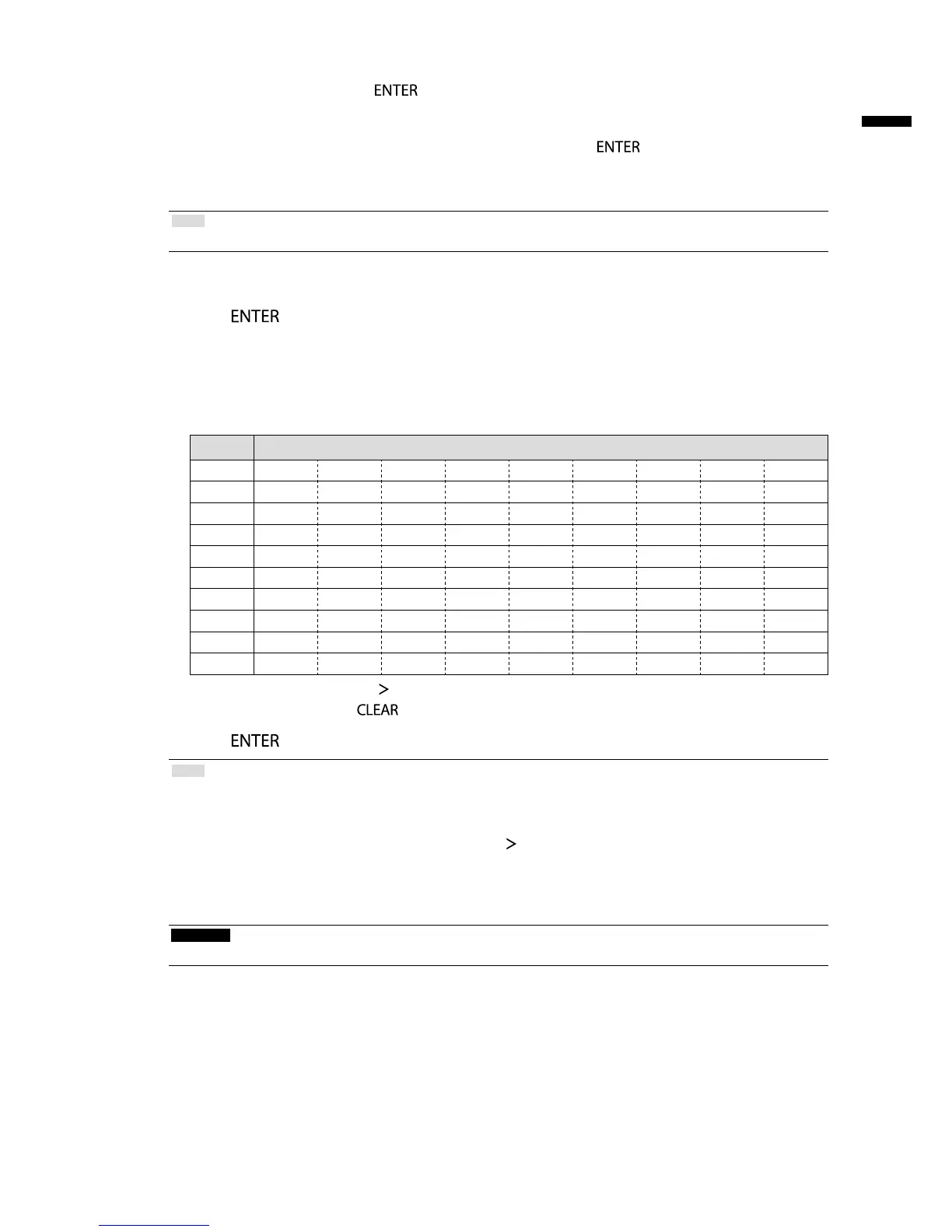2.
Enter the “Username” and the “Password”.
1. Select a text eld and press .
The text eld is highlighted in green.
2. Enter the username or password shown below and then press .
Username: “admin”
Password: “admin”
Note
• The above username and password are default settings.
Entering characters
1. Press .
The text eld is highlighted in green.
2. Press the number buttons ( 0 to 9 ).
Press a button consecutively to change over to the character next in order. For the order of character entry,
refer to the table shown below.
Button Input characters
0 0 - _ : . / (space)
1 1
2 a b c A B C 2
3 d e f D E F 3
4 g h i G H I 4
5 j k l J K L 5
6 m n o M N O 6
7 p q r s P Q R S 7
8 t u v T U V 8
9 w x y z W X Y Z 9
To enter a new character, press
.
To delete a character, press
.
3. Press .
Note
• Entering network addresses
Network address text elds are separated by [.] (a period mark).
- When a three-digit number is entered, the cursor automatically moves to the next entry position.
- When entering a two-digit or one-digit number, press
to move to the next entry position.
• When using a USB mouse:
- When you enter a period “.”, the cursor moves to the next entry position.
- To enter characters, click “Keyboard” on the character entry screen. Then click the keys on the displayed
keyboard to enter characters.
Attention
• The remote control cannot be used to select the character entry screen keyboard.
