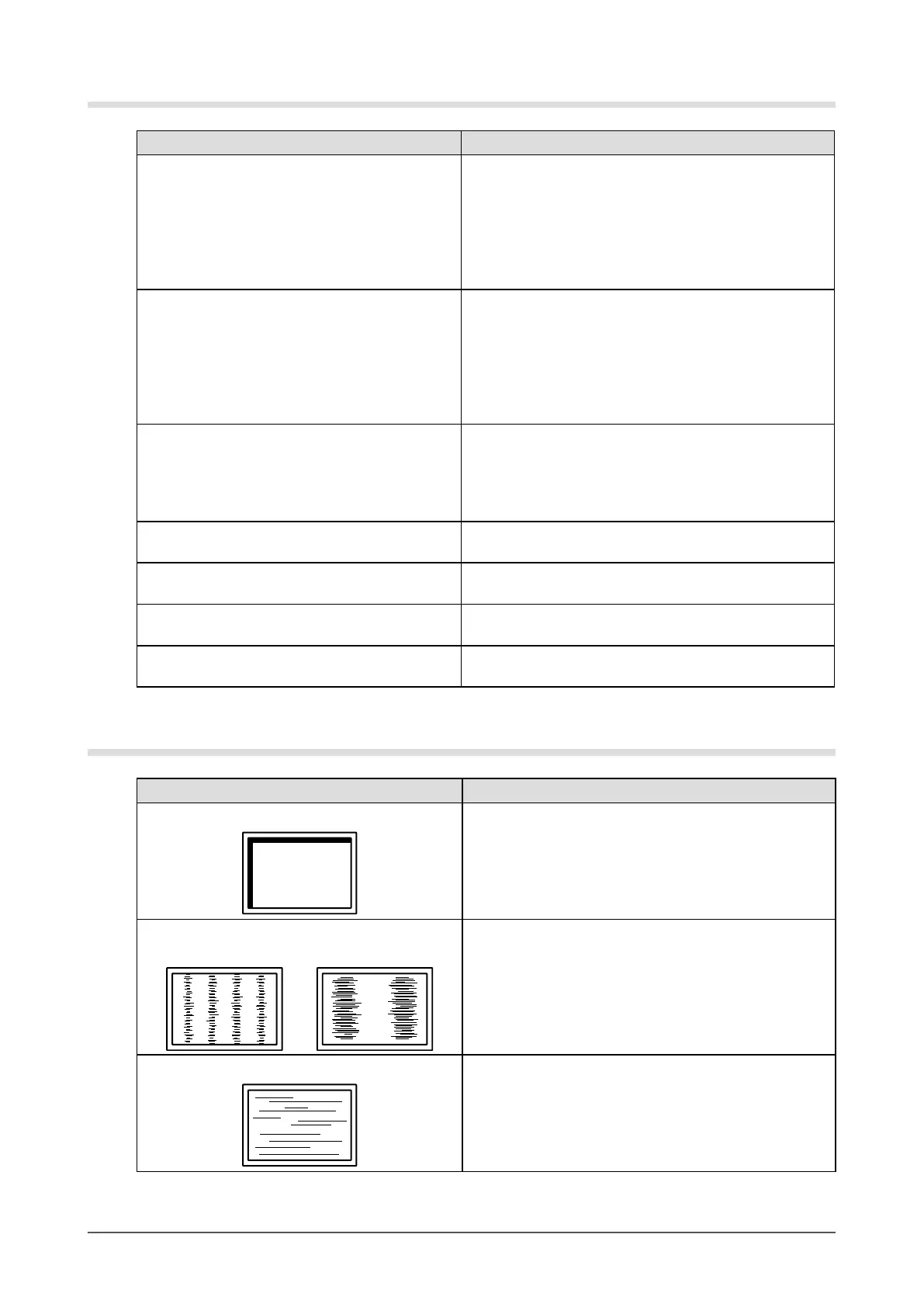29
Chapter6Troubleshooting
Imaging problems (for both digital and analog)
Problem Possible cause and remedy
3. The screen is too bright or too dark. • Use<Brightness>or<Contrast>intheAdjustment
menutoadjustit.(TheLCDmonitorbacklighthasa
limitedlifespan.Whenthescreenbecomesdarkor
beginstoicker,contactyourlocaldealer.)
• TurnontheAutoEcoViewfunction.Themonitor
detectstheenvironmentalbrightnesstoadjustthe
screenbrightnessautomatically.
4. Characters are blurred. • CheckwhetherthePCisconguredtomeetthe
resolutionandverticalscanfrequencyrequirements
ofthemonitor(see“2-1.CompatibleResolutions/
Frequencies”(page12)).
• Use<Smoothing>intheAdjustmentmenutoadjustit
(see“Tomodifyblurredcharacters/lines<Smoothing>”
(page17)).
5. Afterimages appear. • AfterimagesareparticulartoLCDmonitors.Avoid
displayingthesameimageforalongtime.
• Usethescreensaverorpowersavefunctiontoavoid
displayingthesameimageforextendedperiodsof
time.
6. Green/red/blue/white dots or defective
dots remain on the screen.
• ThisisduetoLCDpanelcharacteristicsandisnota
failure.
7. Interference patterns or pressure marks
remain on the screen.
• Leavethemonitorwithawhiteorblackscreen.The
symptommaydisappear.
8. Noise appears on the screen. • WhenenteringthesignalsofHDCPsystem,the
normalimagesmaynotbedisplayedimmediately.
9. The screen is whitish or blackish. • Use<Contrast>intheAdjustmentmenutoadjustit
(see“Toadjustcontrast<Contrast>”(page19)).
Imaging problems (for analog only)
Problem Possible cause and remedy
10. Display position is incorrect. • Use<Position>intheAdjustmentmenutocorrectthe
imageposition(see“Tocorrectthescreenposition
<Hor.Position><Ver.Position>”(page16)).
• Iftheproblempersists,usethegraphicsboard’sutility
ifavailabletochangethedisplayposition.
11. Vertical bars appear on the screen or a
part of the image is ickering.
• Use<Clock>intheAdjustmentmenutoadjustit(see
“Toeliminateverticalbars<Clock>”(page15)).
12. Whole screen is ickering or blurring.
• Use<Phase>intheAdjustmentmenutoadjustit(see
“Toremoveickeringorblurring<Phase>”(page16)).
