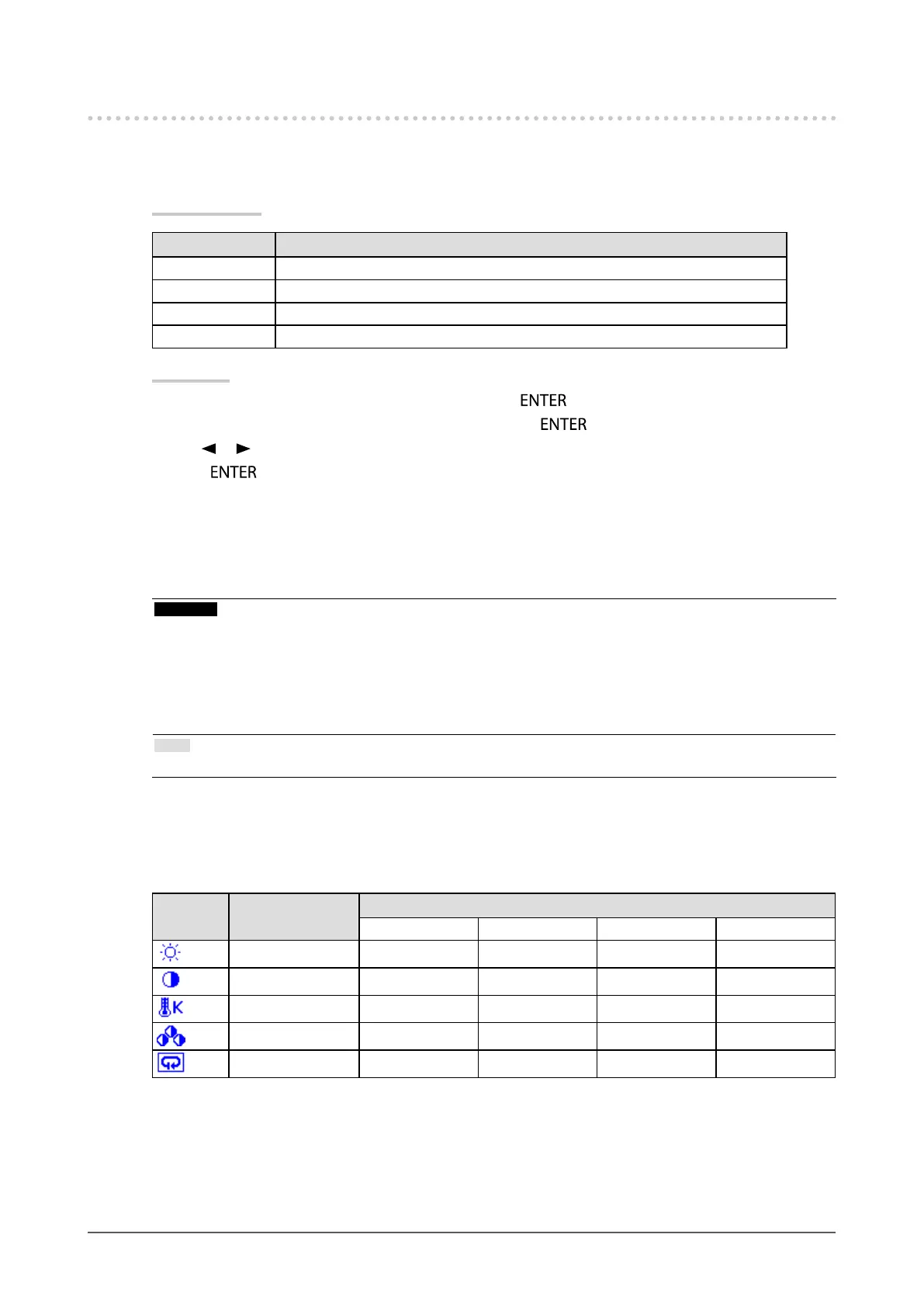18
Chapter2AdjustingScreens
2-4. Adjusting Color
●
To select the display mode (FineContrast mode)
This function allows easy selection of a desired mode according to monitor application.
Display Modes
Mode Purpose
Custom Selectoneoftheseusermodestodeneadesiredsetofparametersettings.
EyeCare Allowsthebrightnesstobesetlowerthanpossiblewithothermodes.
sRGB SuitableforcolormatchingwithsRGBcompatibleperipherals.
Text Suitablefordisplayingtextsforwordprocessingorspreadsheets.
Procedure
1. Choose <Color> from the Adjustment menu, and press
.
2. Choose <Color Mode> from the <Color> menu, and press
.
3. Use
or for adjustment.
4. Press
to exit the adjustment.
●
To perform advanced adjustments
The <Color> menu of the Adjustment menu allows you to congure and save a separate set of color settings
for each mode.
Attention
• The monitor will take about 30 minutes before its internal electric components stabilize. Wait 30 minutes or more
after turning the monitor power on before starting adjustment.
• Perform the range adjustment rst when adjusting color for analog signals (see “To adjust color gradation
automatically <Range>” (page 17)).
• The same image may be seen in different colors on multiple monitors due to their monitor-specic characteristics.
Make ne color adjustment visually when matching colors on multiple monitors.
Note
• The values shown in “%” or “K” are available only as reference.
●
Adjustable settings in each mode
The adjustable settings depend on the mode. (You cannot select any non-adjustable or non-settable function.)
√: Adjustable -: Not adjustable
Icon Function
FineContrast mode
Custom EyeCare sRGB Text
Brightness
√ √ √ √
Contrast
√ - - √
Temperature
√ √ - √
Gain
√ √ - -
Reset
√ √ √ √
