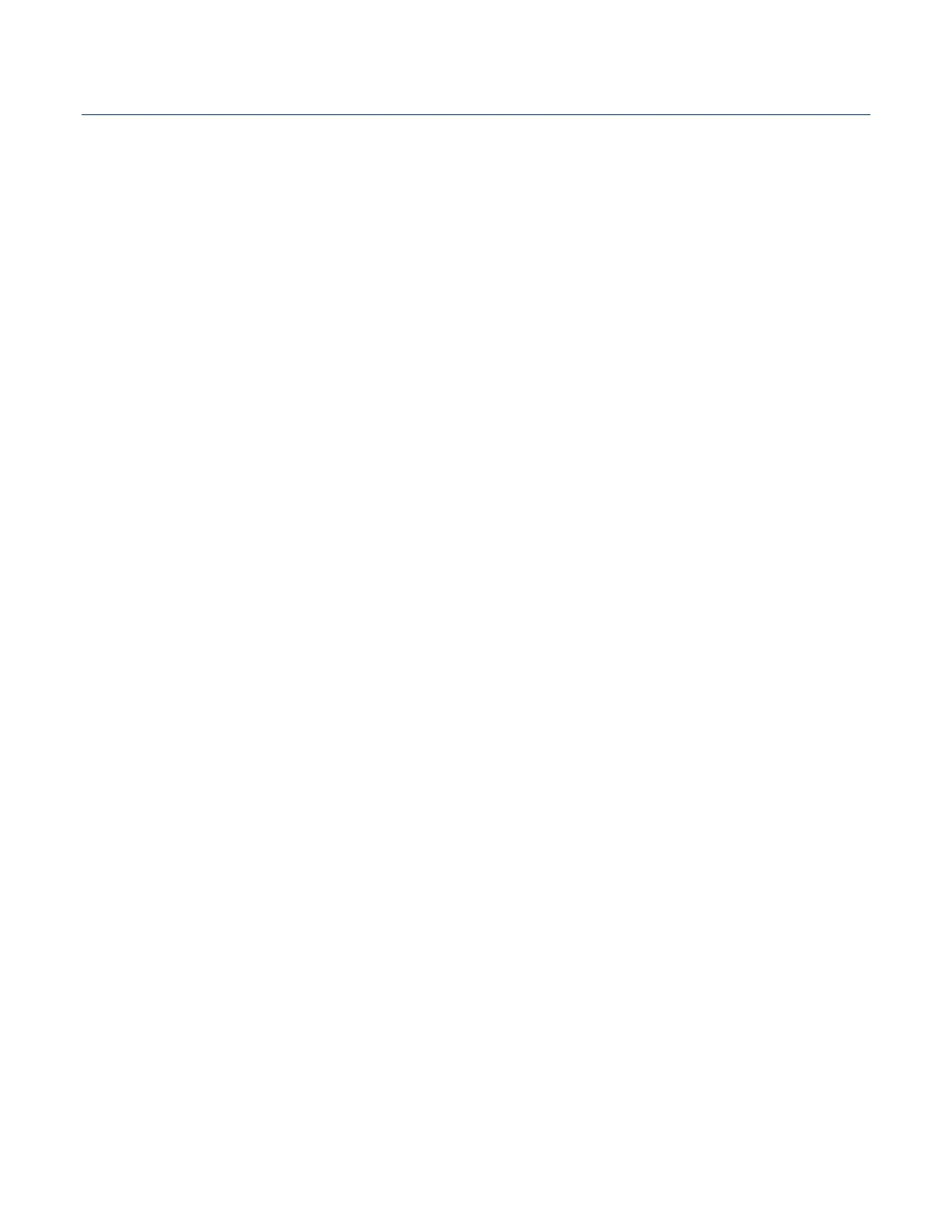FB3000 RTU Instruction Manual
D301851X012
November 2023
74 Operation
1. Connect your laptop to one of the available ports on the RTU. Launch Field Tools
and use FBxConnect to connect to the RTU.
2. Click Services > Firmware Update.
3. Click Configuration Save to save the RTU’s configuration in a file on your laptop.
4. Click History Collection to save the historical data contained in the RTU on your
laptop.
5. Exit the Firmware Update screen.
4.3.2 Backing up Your Solution
You should always maintain copies of your applications and configuration files on your
PC. If needed, however, you can normally recover the configuration files and applications
from the operating RTU. When uploaded from the RTU, they are saved in a single file
called a solution file (*.ZSL).
1. Connect your laptop to one of the available ports on the RTU. Launch Field Tools
and use FBxConnect to connect to the RTU.
2. Click File > Upload Solution.
3. Click Browse to specify the location where you want to save the uploaded file and
specify a name for the file and click Save.
4. In the Solution Upload dialog box, click Upload. It may take several minutes to
complete the upload, when it finishes, click Close.