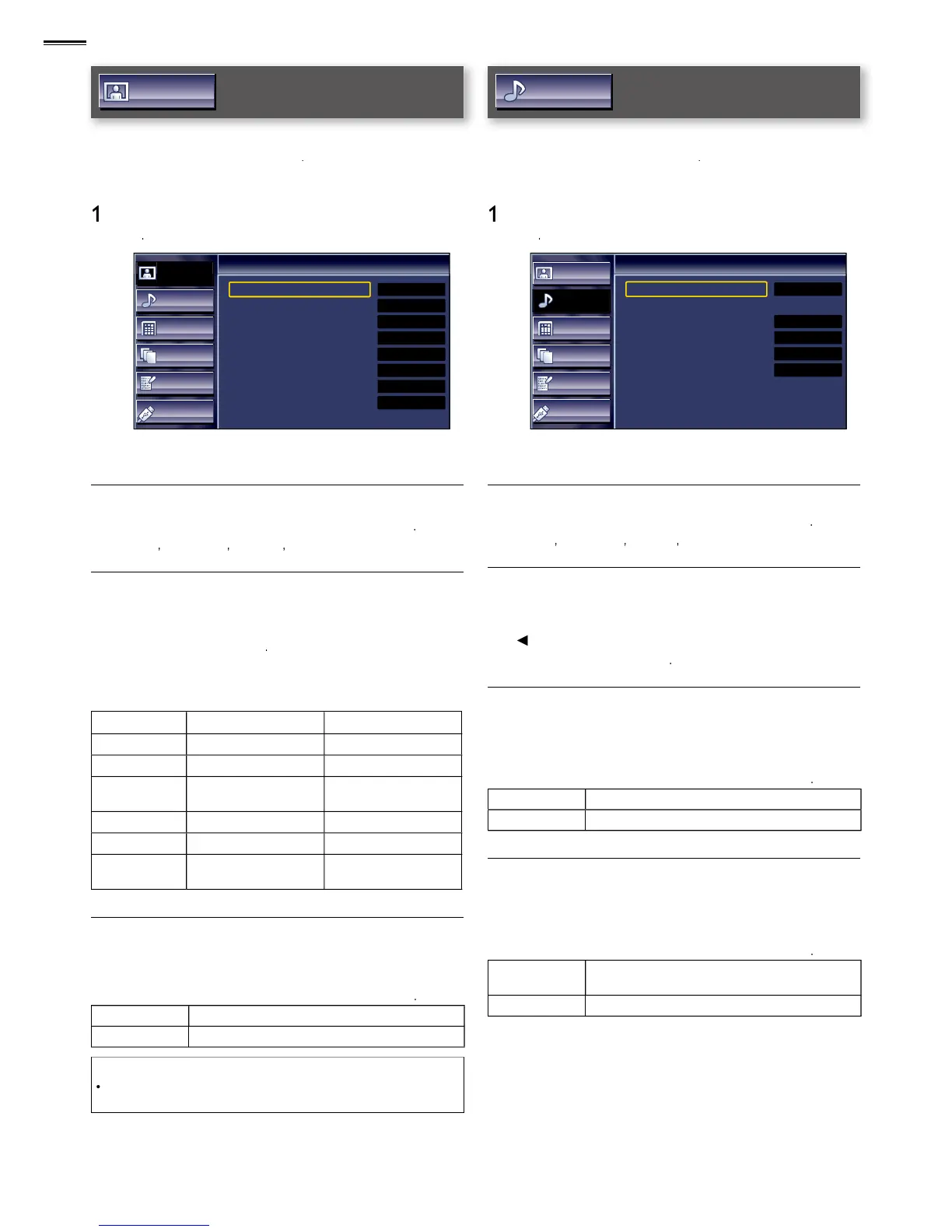6
Picture
Before you begin:
therwise, the settings you adjusted will not be memorized
after the unit goes into standby mode
Picture
Sound
Setup
Features
Language
USB
Picture
Smart Picture
Brightness
Contrast
Color
Tint
Sharpness
Color Temperature
Noise Reduction
Personal
30
60
36
0
0
Normal
On
2 Adjust the following items
Brightness, Contrast, Color, Tint, Sharpness,
Color Temperature
You can onl
Noise Reduction
Reduces the noise of the
se ▲/▼ to select the desired o
ets noise reduction to off
his function is disabled when PC input is selected. (Setting will be
therwise, the settings you adjusted will not be memorized
after the unit goes into standby mode
Picture
Sound
Setup
Features
Language
USB
Sound
Smart Sound
Equalizer
Virtual Surround Sound
Auto Volume Leveling
TV Speakers
Primary MTS
Standard
On
Off
On
Stereo
2 Adjust the following items
djust tonal quality for each frequency
/► to select the specifi c frequency and use ▲/
pace through your existing 2-channel stereo system
s a constant loudness differential between
se ▲/▼ to select the desired o
n
Reduces volume differences between the
