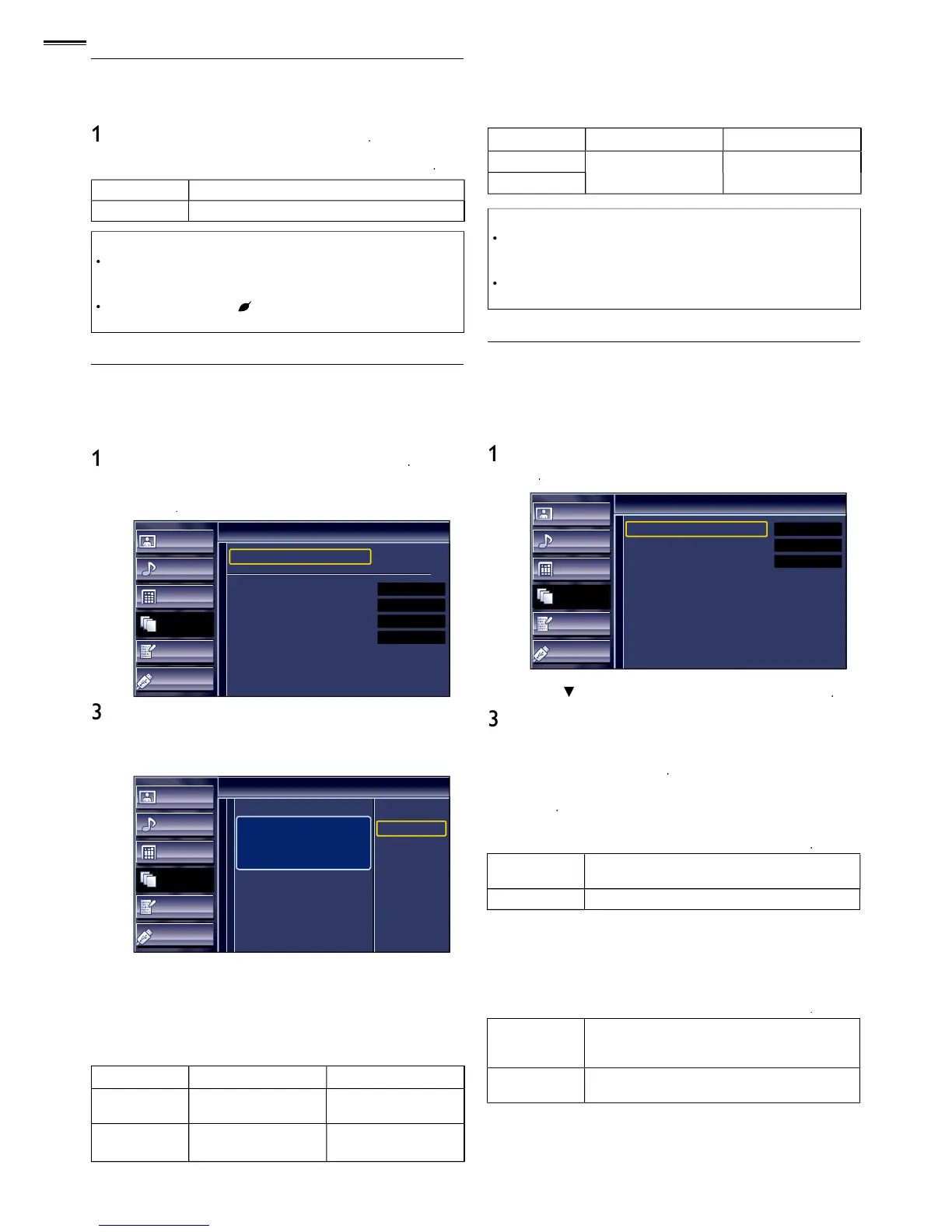You can turn on ECO Mode to conserve powe
ets the backlight brighte
therwise, the settings you adjusted will not be saved when the
un
his function lets you adjust the PC screen position, clock and
phase during PC input
Picture
Sound
Setup
Features
Language
USB
PC Settings
Auto Adjustment
Horizontal Position
Vertical Position
Clock
Phase
0
0
0
0
Adjust the following items
K.
Picture
Sound
Setup
Features
Language
USB
Auto Adjustment
To automatically synchronize
the phase and clock
on the TV and PC.
Cancel
Adjust
C screen are automaticall
Horizontal Position, Vertical Position
ursor ►
Horizontal
Position
o move PC screen up
Clock, Phase
setting to stabilize the PC screen
an
setting to improve the clarity of the PC screen
for some signals. In this case, adjust the settings
manua
his function allows you to operate the linked functions
etween our brand devices with a fun-Link feature and this
Picture
Sound
Setup
Features
Language
USB
fun-Link (HDMI CEC)
fun-Link Control
Auto Device Off
Auto TV On
Device List
On
On
On
2
he following additional settings will be grayed out when you
elects if you have connected an external device
hat is compatible with the fun-Link function
ou can set your device to turn off by interlocking from this
our connected fun-Link device turns of
our connected fun-Link device sta
