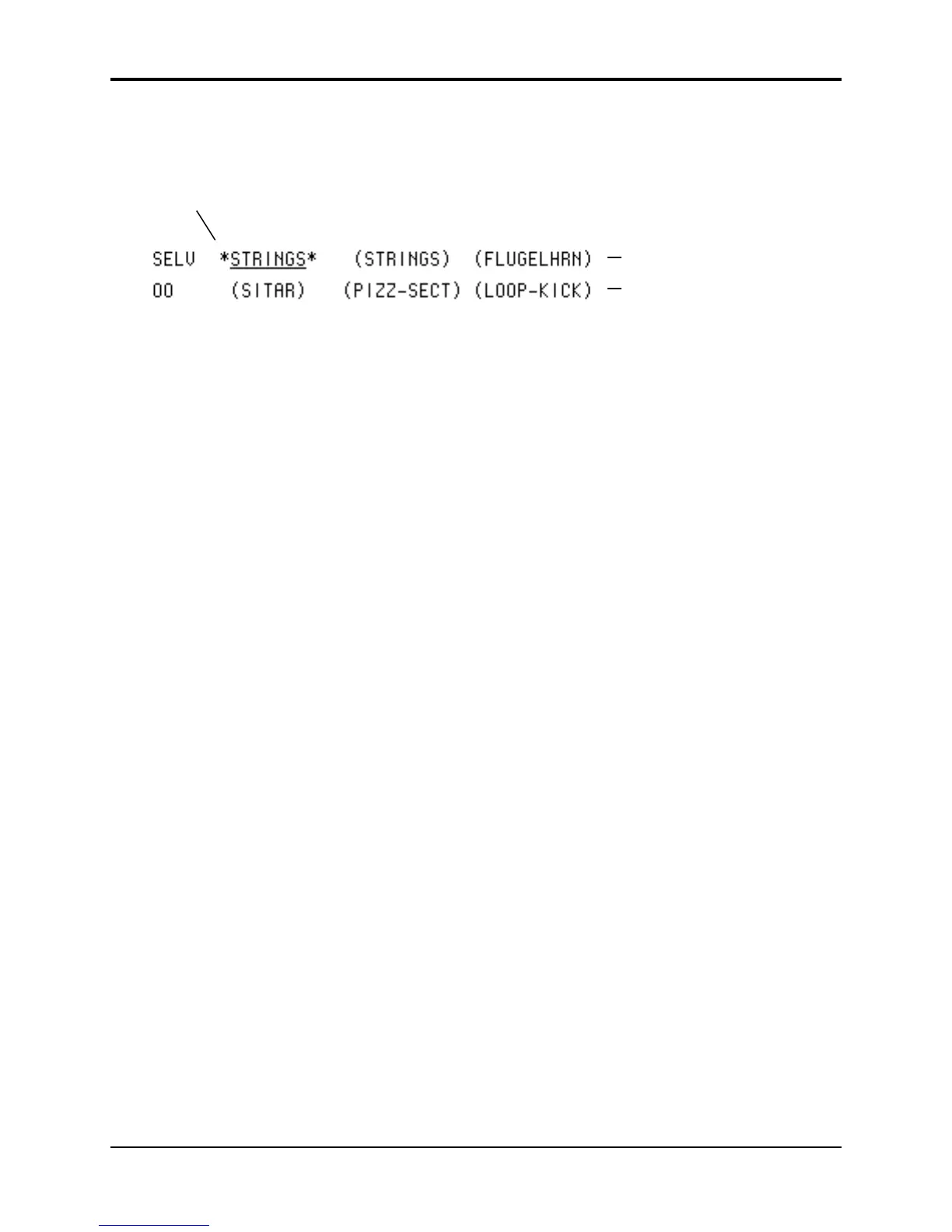Section 8 — Understanding Programs TS-12 Musician’s Manual
4
Pressing the Up Arrow on an active (un-muted) voice will solo that voice. Solo voices are
displayed enclosed by asterisks, with all other voices muted. Pressing the Down Arrow on a
soloed voice will return it and all other voices to their normal status.
Voices 2 and 3 are muted
Voices 4, 5 and 6 are muted
Voice 1 is soloed
Using the soft buttons as a shortcut
Once a voice is selected (underlined):
• If it is active, pressing its soft button again will mute it.
• If it is muted, pressing its soft button will un-mute it.
• Double-clicking will solo the voice. Click once more on a soloed voice to return all voices to
normal.
Whenever you are on this page, pressing the Select Voice button again will return you to the
page you were on prior to entering the Select Voice Page.
Note: If you edit a voice which is muted, you will see the word MUTE flashing in the lower left corner
of the display to remind you that you are not hearing the results of your edits.
Selecting more than one voice at a time (Group Edit Mode)
Normally, when you are editing voice parameters, you are working on a single parameter within
a single voice. In some cases you may want to edit the value(s) of the same parameter in more
than one voice simultaneously. For example, you might want to edit the amplitude envelope
release time for all active voices in a program at once, saving the time it would take to edit each
of the voices individually. This may be accomplished using the special group edit feature of the
TS-12. Group editing is a temporary state that allows more than one voice to be “selected” on the
Select Voice page, and any edits performed while in this group edit state will affect all of the
voices which are not muted.
Ordinarily you can only select one voice at a time. However, if you want to edit the same
parameter(s) for all the active voices simultaneously, double-click the Select Voice button. The
Select Voice page will appear with all the active voices in the current patch selected. Now,
parameter changes you make on any of the programming pages will affect all the voices currently
playing.
Programming pages you select while in group edit mode will appear with “GRP” flashing in the
lower left hand corner of the display to remind you that you are editing more than one voice.
Note that while in group edit mode, pressing any of the soft buttons on the Select Voice page will
return it to its normal state, where only one voice can be selected at a time.
