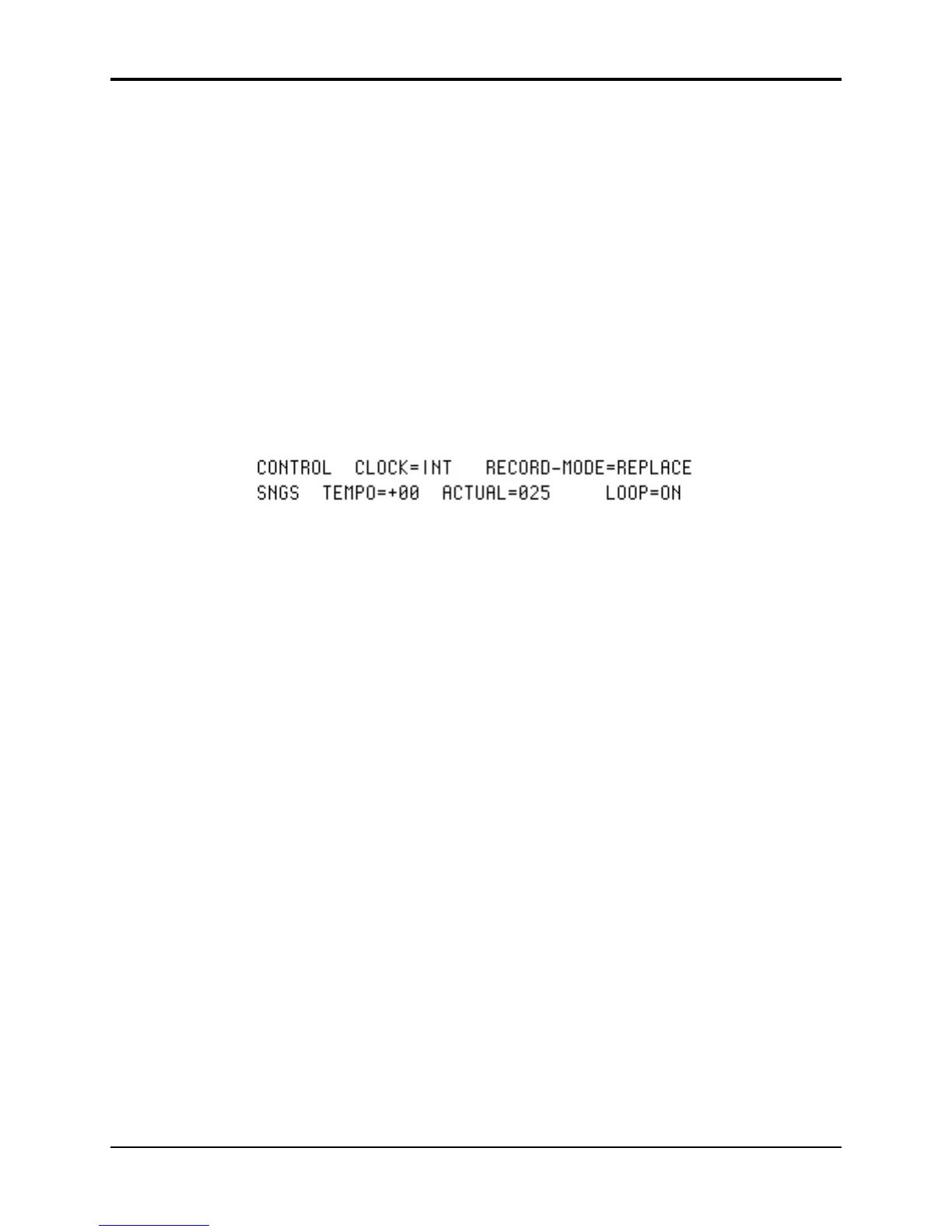Section 10 — Understanding the Sequencer TS-12 Musician’s Manual
30
Sequencer Tempo Track
As of software version 2.0, songs are created with Song Track 12 assigned to be a Tempo Track by
default. This allows you to record continuous tempo changes to the sequences that make up a
song. Here’s how:
• First create a song by selecting a -BLANK- Seqs/Songs location. Name the song if you wish.
• Press the Edit Song button, and press the soft button beneath EDIT STEPS.
• Press the lower middle soft button to select the SEQ parameter, and use the Data Entry
Controls to select a sequence for this song step. The song must be made of at least one
sequence (with recorded data) in order for the Tempo Track feature to work.
• Press the Seq/Song Tracks 7-12 button. Notice that Song Track 12 shows *TEMPO-TRK* in
the display.
• Press the soft button underneath *TEMPO-TRK* to select it. If you play the keyboard, you will
hear nothing. That’s because a Tempo Track functions differently than tracks that contain
sounds, and can only record and play tempo events.
• Press the Sequencer Control button. The display shows something like this:
When the Tempo Track is selected on the Seq/Song Track 7-12 page, the AUTOPUNCH switch
(normally found in the bottom center of the Sequencer Control page) is replaced with the
ACTUAL tempo value. The Song TEMPO parameter allows you to increase or decrease the
tempo(s) of the sequences that make up the song: When TEMPO=+00, the ACTUAL value shows
the actual tempo of the sequence corresponding to the song step that is currently playing.
Raising or lowering the TEMPO value will re-compute the actual sequence tempo, and the actual
value will show the sequence tempo biased by the TEMPO value. The TEMPO value range for
songs is -64 to +63.
• We recommend setting the RECORD-MODE parameter to either REPLACE or ADD when
recording a Tempo Track (LOOPED and MIXDOWN are not recommended)
• Press the soft button beneath the TEMPO value.
• While holding down the Record button, press Play.
• At this point, you can use the Data Entry Controls to adjust the tempo. The sequencer will
record the tempo changes as you make them. At the end of the song, or when you press
Stop/Continue, the Audition Play/Keep page appears. Here you can audition the tempo
changes before deciding whether to keep the new or original track.
Note: Do not load any Seq/Songs that have been saved with Tempo Track events into a TS-10 or TS-12
using software earlier than version 2.0. The Tempo Track feature is incompatible with older
software.
Removing the Song Tempo Track
When the Tempo Track feature is used, you are limited to 23 Seq/Song Tracks. If you do not
need to record continuous tempo changes, you can gain back the Song Track 12 for recording a
sound, but you will lose any continuous tempo changes that you may have recorded.
To Remove the Song Tempo Track:
• With a song selected, press the Seq/Song Tracks 7-12 button. Its LED should be solidly lit
(showing the song tracks). If the Seq/Song Tracks LED is flashing (showing sequence tracks),
double-click the button. The display should show *TEMPO-TRK* in the Song Track 12
