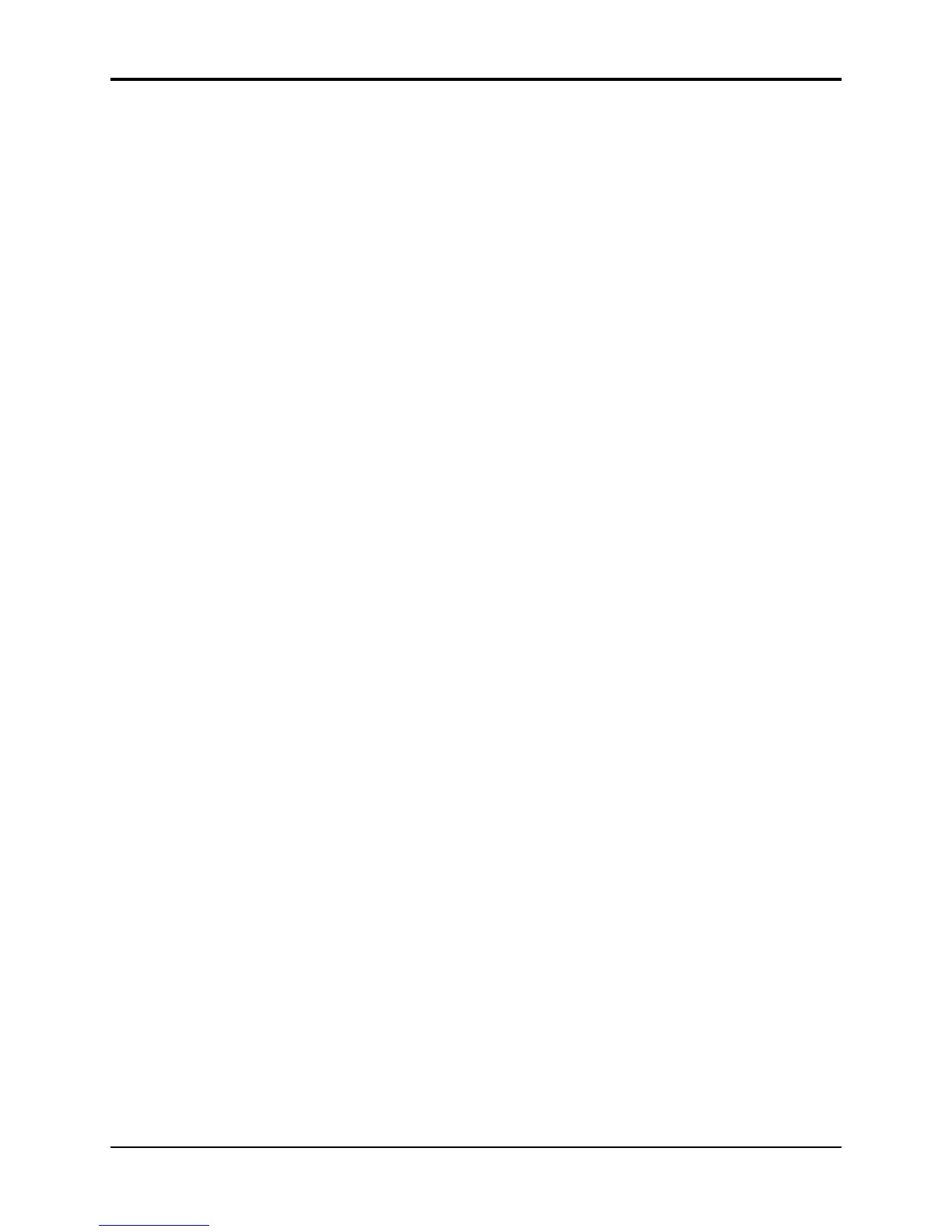TS-12 Musician’s Manual Section 10 — Understanding the Sequencer
25
Edit Song Page — Song Edit Functions
Pressing the Edit Song button displays the top level song editing page. Pressing the button twice
will display the Song Step Editor. If you press the Edit Song button when a sequence is selected,
the display will respond SONG NOT SELECTED and will not allow you onto this page.
The following functions can be selected from the Edit Song page:
• ADD-TEMPO-TRK — Allows you to add a tempo track to an existing song
• INFO — Provides information about the song and lets you adjust the tempo
• ERASE — Erase and undefine the song
• COPY — Copy the song to another sequencer location
• EDIT STEPS — Edit the song steps, chaining sequences together to form the basic song
structure
Editing Song Steps — Using the Song Step Editor
For each Song Step you want to create, on the Edit Song Page:
• Select the Sequence Name field, which for Step 1 of a new song will read SEQ= *SONG-END*.
• Press the Up or Down Arrow button to define the song step and select among the sequences in
memory until the display is showing the name of the sequence you want to play during that step.
Tip: When the cursor is beneath either STEP or SEQ, pressing and holding one of the Bank 0-9
buttons, followed by a soft button in the display will automatically select that sequence for the
defined song step.
• Select the number of Repeats (REPS=##), and adjust the number of times you want the
sequence to play during the step. If you only want the sequence to play once during the song
step, leave it set to 01.
• Press TRACKS on the Edit Song page to reveal the Mute/Transpose sub-page shown above. If
you want to mute any tracks for that step, select the character(s) representing the track(s) on
the upper line of the display and set to M. To transpose tracks during the step, select the
character(s) representing the track(s) on the lower line of the display and set to T. Select and
adjust the Transpose amount.
• Press STEP=## once to select it, and again to return to the Song Step Editor page.
• Once the Sequence and number of Reps is correct, select STEP=## and press the Up Arrow
button to select the next step (STEP=*SONG-END*) and edit that in the same way. For each
successive Song Step, select the Sequence Name and use the Up/Down Arrow buttons to
choose a sequence; then set the number of repeats, then proceed to the next step.
• There is always one final step which reads SEQ=*SONG-END*) after the last defined step in
the Song.
To go to a different Step in the Song:
• Underline Step Number, and use the Up/Down Arrow buttons to go to any step within the
song. After you have finished editing the Song Steps (or at any point during the process, for
that matter) you can go back through the song to check that all the steps are right.
